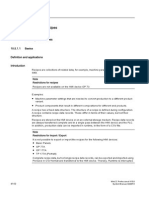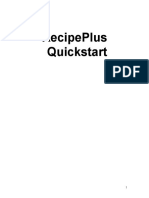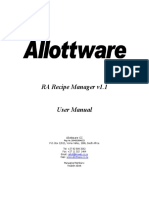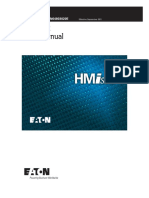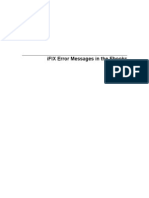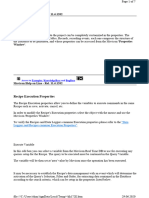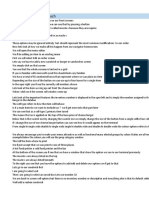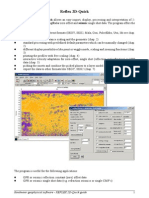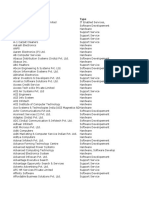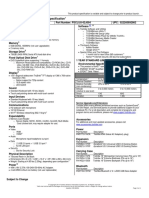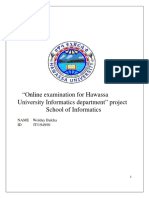EasyBuilder Pro
Recipe Database
This guide walks through basic information and usage of EasyBuilder Pro Recipe
Database.
V1.01
�Table of Contents
1. Introduction of Recipes .......................................................................................... 1
Overview .................................................................................................................... 1
Features and Objects ................................................................................................. 2
Upload/Download Recipe Database .......................................................................... 4
2. How to Build Recipes .............................................................................................. 5
Recipe Settings ........................................................................................................... 5
Recipe Records ........................................................................................................... 7
Recipe View ................................................................................................................ 9
Recipe Database Editor ............................................................................................ 10
3. Monitoring and Modifying Recipe Records .......................................................... 12
Monitoring Recipe Data ........................................................................................... 12
Modifying Recipe Data on HMI ................................................................................ 13
Transferring Recipe Data .......................................................................................... 14
Reading and Writing Bits in Recipe DataBase .......................................................... 17
Backup Recipe DataBase .......................................................................................... 18
Searching Recipe Data by Macros ............................................................................ 19
4. References ............................................................................................................ 23
� Recipe Database
1. Introduction of Recipes
Overview
Recipe DataBase optimized the way of using and editing recipes (RW, RW_A). Recipe
DataBase displays the edited recipes in table form, and there’s no need to calculate
the interval between addresses. Certain Macro functions are provided for searching
recipes faster and easier. The process is to build the needed data type in [System
Parameter Settings], use [Recipe Records] to enter the values, and then use [Recipe
View] object to display the result. The edited recipe data can be operated and
adjusted by using other objects.
Features
Displays recipe data in table form.
Sorts the records in desired column.
Searches recipe data by Macro.
Demo Project
You can refer to Recipe_Database for the samples presented in this document.
1
� Recipe Database
Features and Objects
Recipes Tab
In [System Parameter Settings], [Recipes] tab, add recipes in [Recipe List], and specify
item names to define the columns of database.
Recipe Records
Use Recipe Records object to edit recipe contents.
After setting [Recipes] tab in [System Parameter Settings], use [Recipe Records] to
add or edit recipe data.
2
� Recipe Database
Recipe View
Recipe View object is used for displaying a specific recipe. Users can view all items
and values of a recipe by this object, and use relevant registers to monitor or modify
recipe records.
Recipe Database Editor
Click the icon to open the [Recipe Database Editor] dialog box. Import a *.db file here
and start editing. This tool allows editing recipe without opening EasyBuilder Pro.
3
�Recipe Database
Recipe Query Functions
Four Macro functions can be used to query recipe data:
1. RecipeGet Data: Get recipe data.
2. RecipeQuery: Query recipe data to obtain the number of records that meets
the specified condition.
3. RecipeQueryGetData: From the result gained by RecipeQuery, get the data of
the specific item.
4. RecipeQueryGetRecordID: From the result gained by RecipeQuery, get the
specific record ID.
Upload/Download Recipe Database
Utility Manager offers an option to upload / download recipes. The way is the
same as uploading or downloading project files. To upload, click [Utility Manager]
and [Upload], select HMI, and then select [Recipe database] check box.
4
� Recipe Database
2. How to Build Recipes
Recipe Settings
In [System Parameter Settings], [Recipes] tab, add recipes in [Recipe List], and specify
item names to define the columns of database.
Recipe List
Add or delete recipes in this field.
Recipe name can’t be repeated.
Only support alphanumeric names.
Up to 100 recipes allowed.
Recipe Items
Set the data type, size, display width, decimal point, and alignment to display the
recipe items. Up to 1000 recipe items allowed.
Setting Description
New Point to an item and click [New], an identical item will be added.
Settings Point to an item and click [Settings], the detailed item
information is shown and allows users to modify the contents.
Delete Delete an existing recipe item.
5
� Recipe Database
Item Settings
Setting Description
Item Name Specifies the item name. Only allows alphanumeric names and
“_” symbol.
Data type The supported data types: 16-bit BCD, 32-bit BCD, 16-bit Hex,
32-bit Hex, 16-bit Binary, 32-bit Binary, 16-bit Unsigned, 32-bit
Unsigned, 16-bit Signed, 32-bit Signed, 32-bit Float, ASCII,
Unicode, High/Low Reversed, 14 types in total.
Size Specifies the data length. The data length can only be specified in
ASCII, Unicode, High/Low Reversed formats. The limit is 255
words.
Display Specifies the column width in [Recipe View] object.
Width
Decimal Adjusts the number of digits after the decimal point.
Points
Alignment Aligns recipe data when display them in [Recipe View] object.
Exporting definition file of recipes
Export the item names in the recipe into *.rdef file by using this feature. The
exported file will not include the content in Recipe Records.
6
� Recipe Database
Recipe Records
Open [Recipe Records] by clicking [Library] icon from the Main Menu. Please go to
[System Parameter Settings] » [Recipes] tab to build recipe data before using this
object.
[Recipe List] Shows the recipes [Add] / [Delete]
created in [System Parameter Click [Add] to insert a new item and
Settings]. The number enclosed in edit.
parentheses is the total number of Click [Delete] to delete the selected
records of one recipe. item.
Click to
move the
selected
record.
[Export] / [Import] Exports the [Item Info]
current recipe records or Shows the data format of the selected
imports new data to overwrite item.
current data.
Example 1
1. Open [Recipe Records] dialog box to view all the recipe data built in [Recipes]
tab.
2. Click [Add] to add a new record and edit the content.
3. At the bottom of the dialog box shows the information of the selected item.
4. Click the up and down buttons to change the order of records.
5. Click [OK], a dialog box shows to confirm if to apply the changes to database on
PC. Clicking [Yes] will overwrite the old recipe data.
7
� Recipe Database
6. Click [Export] to export recipe data in *.db file format.
Notes
Each recipe can hold up to 10000 records.
If click [Import], the current recipe records and also the recipes built in [System
Parameter Settings] » [Recipes] tab will be overwritten by new data.
The recipe records will be stored in *.exob file after compilation and will be
downloaded to the HMI. These recipes are not allowed to be shared with other
project files. If users need to modify the recipe content using Recipe Records and
to download it to the HMI, make sure to select [Reset recipe database] check box.
If not, the recipe database on HMI will not be updated.
8
� Recipe Database
Recipe View
Recipe View object can display a specific recipe data. Users can use this object to
view all items and values of the recipe, and use certain registers to monitor or modify
recipe records. Before using this object, please build recipe first using Recipe
Records.
General
[Title]
[Profile]
Frame &
Background
[Selection
Control]
Sets the color
of the selected
item.
[Grid] Dividing line
9
� Recipe Database
Setting Description
Recipe table Recipe Name
Select a recipe name from the drop-down list.
Title Each item has a title. The title is referring to the setting in [System
Parameter Settings] » [Recipes] tab.
Transparent
If this check box is selected, the title row wouldn’t show
background color, and the color selection will not be available.
Profile Sets the frame and background color of the object.
Transparent
If this check box is selected, the frame and background will be
transparent, and the color selection will not be available.
Grid The dividing line divides each data.
Transparent
If this check box is selected, the dividing line will be transparent,
and the color selection will not be available.
Selection The displayed color when pointing to a specific row.
control
Default sort Sorts records in Recipe View object in Ascending or Descending
method order.
Recipe Database Editor
Use this tool to edit recipe data without opening EasyBuilder Pro, and then upload or
download recipes by using Utility Manager.
10
� Recipe Database
[Recipe List] [Add] / [Delete]
Shows the recipes created in Click [Add] to insert a new item and edit.
[System Parameter Settings]. The Click [Delete] to delete the selected item.
number enclosed in parentheses is
the total number of records in one
recipe.
[Import] / [Export]
Import *.db file for editing, and
then export after editing.
Example 2
1. Click [Recipe Database Editor] application to open the editing dialog box.
2. Click [Import] to import *.db files and edit recipe contents.
3. After editing click [Export] to save the file to *.db format.
4. Download Recipe DataBase by using Utility Manager. When downloading, if
select [Reset recipe database], the Recipe Database in HMI will be overwritten
with the new settings.
11
� Recipe Database
3. Monitoring and Modifying Recipe Records
Monitoring Recipe Data
To watch / add / delete the displayed records, certain registers can be used. Create 4
Numeric Input objects, set addresses respectively to: RECIPE-Selection, RECIPE-Count,
RECIPE-Command, and RECIPE-Result.
Setting Description
Selection The currently selected record. The records are numbered from zero.
If choose the first record, the value of Selection will show “0”, and
so on.
Count The number of records in the recipe.
Command Entering certain values will send certain commands to the selected
record.
Enter “1”, adds a new recipe record to the last row.
Enter “2”, updates the selected recipe record.
Enter “3”, deletes the selected recipe record.
Enter “4”, deletes all recipe data.
Result View the result of executing commands.
Displays “1”, command successfully executed.
Displays “2”, the record does not exist.
Displays “4”, unknown command.
Displays “8”, records reach limit (10000 records), no new records can
be added.
12
� Recipe Database
Recipe Name
The recipe data can be displayed if the item name in the recipe is selected in
[Address].
[Numeric Input / Display]: Adjust the digits after the decimal point correctly and set
the upper and lower limit.
[ASCII Input / Display]: Set the number of words.
Modifying Recipe Data on HMI
To modify recipe data, please create Numeric Input or ASCII Input objects first. Select
the recipe item for address. After modifying, enter “2” in Command register to
update.
Example 3
To use this demo project, please add a recipe in [System Parameter Settings] »
[Recipes] tab first, and then edit the content in [Recipe Records].
1. Create a [Numeric Input] object; select the item to modify in address field.
Adjust the digits after the decimal point and set the upper and lower limit.
13
� Recipe Database
2. In Recipe View object, select the record to modify or enter the number of it in
Selection field and then enter the new value to the corresponding register.
3. Enter “2” in Command register to update. Please note that entering “2” in
Command will complete updating Recipe DataBase, and the setting in LB-9029 is
irrelevant.
Transferring Recipe Data
The edited recipe can be operated or adjusted using [Transfer (Trigger-Based) object
or the designated register.
Example 4
This example explains how to transfer a complete recipe data. As shown in the
following figure, the data to be transferred contains the following information: Item
Coffee, Tea, Sugar, Protein, Calories.
1. Create a Data Transfer (Trigger-based) object; designate the destination address
to a specific recipe.
14
� Recipe Database
2. Create a local address object; the data format must be set identically to the
recipe. For example, if a recipe includes two data types: 16-BCD and 32-BCD, the
local address must set the same: LW-0 -> 16-BCD, LW-1->32-BCD.
3. In Recipe View object select the record to be transferred, or enter the number
of the record in Selection.
4. Click Data Transfer (Trigger-based) object to transfer data. If transfer PLC data to
Recipe register, enter “2” in Command register to finish updating.
Example 5
This example explains how to transfer recipe data of specified column. As shown in
the following figure, when attempting to transfer data in Tea, Sugar, Protein columns,
please follow the steps described.
1. Create a Data Transfer (Trigger-based) object, set the source address to “Tea”,
the destination address to LW-0, and number of words to 3.
15
� Recipe Database
2. Create three Numeric Input objects, set addresses respectively to LW-0, LW-1,
LW-2. The value format must be identical to the settings in Recipe. As shown in
the demo project, the format of Tea, Sugar, Protein items is 16-bit Unsigned,
please set the same format in addresses LW-0, LW-1, LW-2.
3. In Recipe View object select the item to be transferred, or enter the number of
the item in Selection.
4. Click Data Transfer (Trigger-based) object to transfer data. If transfer PLC data to
Recipe register, enter “2” in Command register to finish updating.
16
� Recipe Database
Reading and Writing Bits in Recipe DataBase
The bit address of recipe item can be read / written. This feature only supports
Unsigned format.
Example 6
1. As shown in the following figure, except for “Item”, the data type of the rest
items is 16-bit Unsigned.
2. Create a Bit object, set the address to Recipe_Bit. When pointing to an item, its
available number of bits will be displayed automatically. As shown in the
following figure, the item “Coffee” can have 16 bits.
3. Select the read/write address. The address will be “Recipe_Bit\item name\bit
number”. As shown in the following figure, the 6th bit of Coffee is displayed in
the address field.
17
� Recipe Database
Backup Recipe DataBase
Backup object can be used to backup Recipe DataBase into USB drive / SD card, or
send the data to the designated email box. The format of the backup data is .db.
Example 7
Create a Backup object, select Recipe DataBase for source, and select the position to
save the data.
18
� Recipe Database
Searching Recipe Data by Macros
Recipe Query Functions enable searching a specific ID or data in a recipe.
Four Functions are used to query recipe data:
1. RecipeGet Data: Get recipe data.
2. RecipeQuery: Query recipe data to obtain the number of records that meet the
specified condition.
3. RecipeQueryGetData: From the result gained by RecipeQuery, get the data of the
specific item.
4. RecipeQueryGetRecordID: From the result gained by RecipeQuery, get the specific
record ID.
Name RecipeGetData
Syntax RecipeGetData (destination, recipe_address, record_ID)
Description Get Recipe Data. The gained data will be stored in destination, and
must be a variable. “recipe_address” consists of type name and item
name: “recipetype_name.item_name”. “record_ID” specifies the ID
number of the record in recipe being gained.
Example macro_command main()
int data=0
char str[20]
int recordID
bool result
recordID = 0
result = RecipeGetData(data, "TypeA.item_weight", recordID)
// From recipe "TypeA" get the data of the item “item_weight” in
record 0.
recordID = 1
result = RecipeGetData(str[0], "TypeB.item_name", recordID)
// From recipe "TypeB" get the data of the item “item_name” in
record 1.
end macro_command
19
� Recipe Database
Name RecipeQuery
Syntax RecipeQuery (SQL command, destination)
Description Use SQL statement to query recipe data. The number of records of
query result will be stored in the destination. This must be a variable.
SQL command can be static string or char array. Example:
RecipeQuery(“SELECT * FROM TypeA”, destination)
or
RecipeQuery(sql[0], destination)
SQL statement must start with ”SELECT * FROM” followed by type
name and query condition.
Example macro_command main()
int total_row=0
char sql[100]="SELECT * FROM TypeB"
bool result
result = RecipeQuery("SELECT * FROM TypeA", total_row)
// Query Recipe "TypeA". Store the number of records of query result
in total_row.
result = RecipeQuery(sql[0], total_row)
// Query Recipe "TypeB". Store the number of records of query result
in total_row.
end macro_command
Name RecipeQueryGetData
Syntax RecipeQueryGetData (destination, recipe_address, result_row_no)
Description Get the data in the query result obtained by RecipeQuery. This
function must be called after calling RecipeQuery, and specify the
same type name in recipe_address as RecipeQuery.
result_row_no specifies the sequence row number in query result.
Example macro_command main()
int data=0
int total_row=0
int row_number=0
20
� Recipe Database
bool result_query
bool result_data
result_query = RecipeQuery("SELECT * FROM TypeA", total_row)
// Query Recipe "TypeA". Store the number of records of query result
in total_row.
if (result_query) then
for row_number=0 to total_row-1
result_data = RecipeQueryGetData(data, "TypeA.item_weight",
row_number)
next row_number
end if
end macro_command
Name RecipeQueryGetRecordID
Syntax RecipeQueryGetRecordID (destination, result_row_no)
Description Get the record ID numbers of those records gained by RecipeQuery.
This function must be called after calling RecipeQuery.
result_row_no specifies the sequence row number in query result,
and write the obtained record ID to destination.
Example macro_command main()
int recordID=0
int total_row=0
int row_number=0
bool result_query
bool result_id
result_query = RecipeQuery("SELECT * FROM TypeA", total_row)
// Query Recipe "TypeA". Store the number of records of query result
in total_row.
if (result_query) then
for row_number=0 to total_row-1
result_id = RecipeQueryGetRecordID(recordID, row_number)
21
�Recipe Database
next row_number
end if
end macro_command
22
�Recipe Database
4. References
For details of [Recipes] setting tab please refer to EasyBuidler Pro User Manual
Chapter 5.10 or click here: Chapter_05_System_Parameter_Settings
For details of [Recipe Records] please refer to EasyBuidler Pro User Manual
Chapter 24.3 or click here: Chapter_24_Recipe_Editor
For details of [Recipe View] please refer to EasyBuidler Pro User Manual Chapter
13.33 or click here: Chapter_13_Objects
For details of macro, please refer to EasyBuidler Pro User Manual Chapter 18.6.7
or click here: Chapter_18_Macro_Reference
Demo Project of Transferring Recipe Data: Recipe Transferring
Demo Project of Searching Recipe data by Macros: Macro Recipe
Demo Project of Backing up Recipe data into USB drive:
Backup_Recipe_Database_to_USB_Demo
Example of how to export Database files to CSV format:
FAQ_50_Export_Recipe_DataBase_to_CSV_file
23