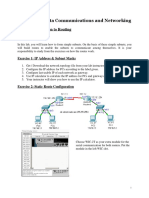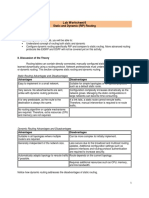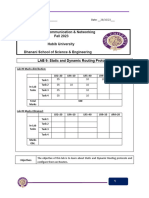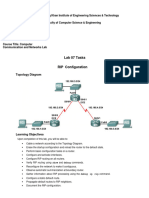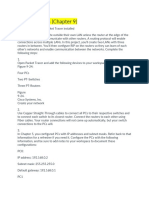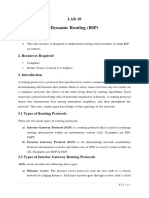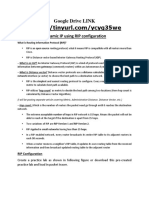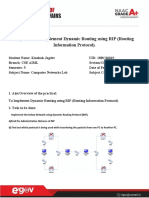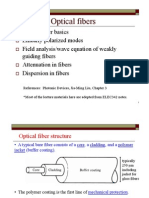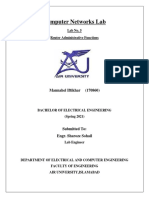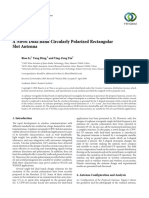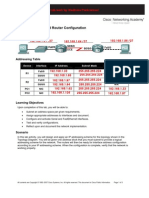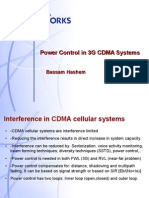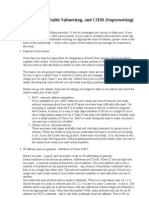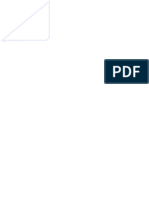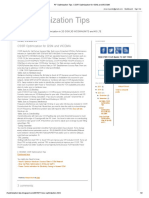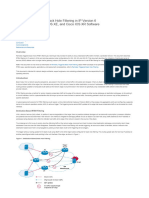0% found this document useful (0 votes)
179 views7 pagesComputer Networks Lab: Lab No. 10 Dynamic Routing
This document describes a lab experiment on dynamic routing using RIP. The objectives are to understand RIP routing and establish dynamic routes on routers. The lab uses Packet Tracer to simulate connecting two routers via a serial cable, connecting PCs to each router via switches, and configuring RIP routing. Commands are provided to configure interfaces, IP addresses, RIP routing, and verify routes. The lab tasks involve simulating the network connection, verifying IP addressing, and successfully transmitting a message between PCs on different networks.
Uploaded by
Akira MannahelCopyright
© © All Rights Reserved
We take content rights seriously. If you suspect this is your content, claim it here.
Available Formats
Download as PDF, TXT or read online on Scribd
0% found this document useful (0 votes)
179 views7 pagesComputer Networks Lab: Lab No. 10 Dynamic Routing
This document describes a lab experiment on dynamic routing using RIP. The objectives are to understand RIP routing and establish dynamic routes on routers. The lab uses Packet Tracer to simulate connecting two routers via a serial cable, connecting PCs to each router via switches, and configuring RIP routing. Commands are provided to configure interfaces, IP addresses, RIP routing, and verify routes. The lab tasks involve simulating the network connection, verifying IP addressing, and successfully transmitting a message between PCs on different networks.
Uploaded by
Akira MannahelCopyright
© © All Rights Reserved
We take content rights seriously. If you suspect this is your content, claim it here.
Available Formats
Download as PDF, TXT or read online on Scribd
/ 7