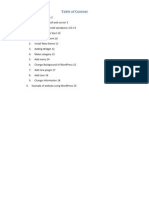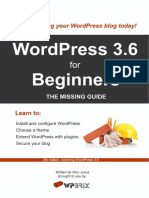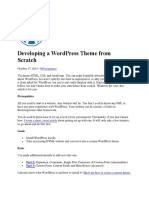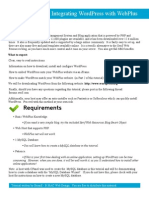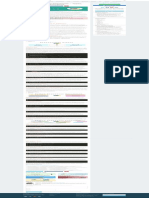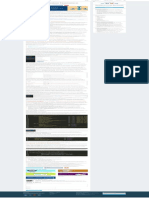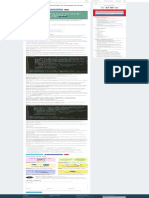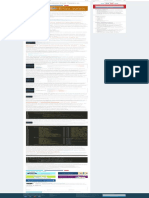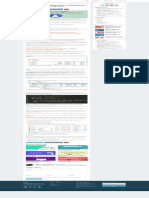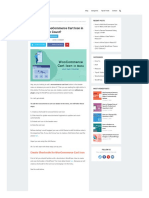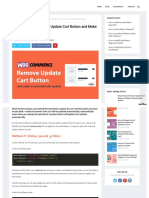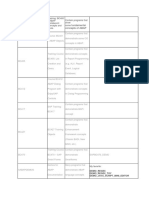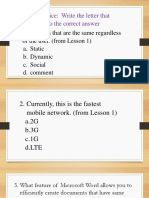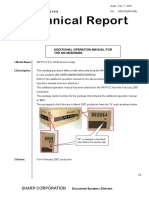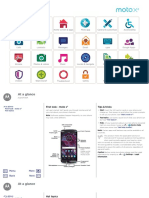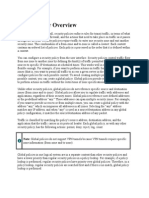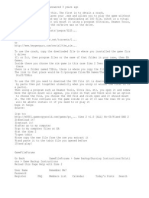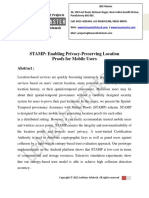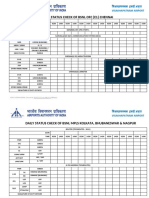0% found this document useful (0 votes)
71 views9 pagesHow To Install Wordpress Beginners Guide
Are you beginner and want to install WordPress then download this file and read this.
Uploaded by
Aman MehraCopyright
© © All Rights Reserved
We take content rights seriously. If you suspect this is your content, claim it here.
Available Formats
Download as PDF, TXT or read online on Scribd
0% found this document useful (0 votes)
71 views9 pagesHow To Install Wordpress Beginners Guide
Are you beginner and want to install WordPress then download this file and read this.
Uploaded by
Aman MehraCopyright
© © All Rights Reserved
We take content rights seriously. If you suspect this is your content, claim it here.
Available Formats
Download as PDF, TXT or read online on Scribd
/ 9