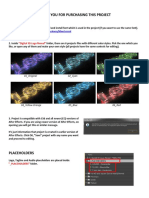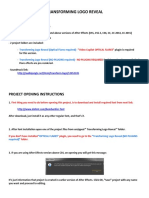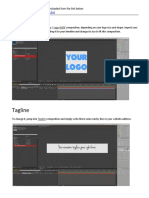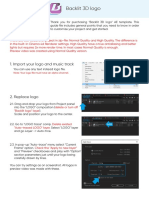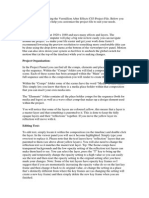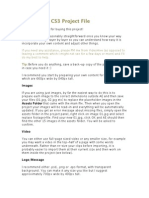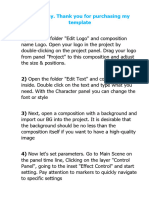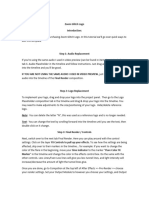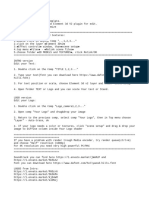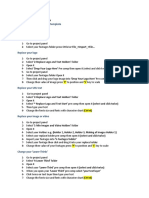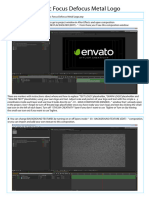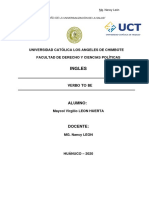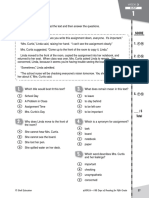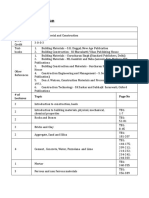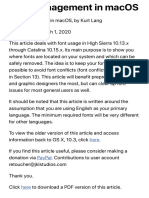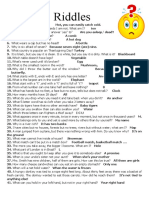How to customize this template
Thank you very much for purchasing this template.
To customize this project, simply follow the steps explained in this short tutorial. (Advanced users can
change even more than described in this document.)
The tutorial starts on the next page.
Please note: Some screenshots may vary to how it looks at your machine, due to updates and fixes
of the template. Don't be confused by that, you just have to simply follow the steps explained in this
tutorial to customize the project to your needs.
� Insert your Logo
If you want to use this template
with an image or Logo, you
need to import your footage, in
this case a picture of your Logo:
Go to “File → Import → File...“
A new window will open where
you can choose your Logo.
After you click on “open“, your
picture will appear in the project
window in After Effects.
1. Go to the “Put Logo in here“-
called composition. It should
already be an open tab in the
timeline,
(if not you can open it as
follows:
In the project window, open the
folder “edit this“ by clicking on it.
Double-click on the composition
in the project window to open it
in the timeline.)
2. Click and drag your earlier
imported footage into the
timeline.
3. shut off the eye-switch of the
Logo Placeholder, to make it
invisible. You can also highlight
it and press delete.
You can change the position of your Logo by simply dragging it into place in the preview window.
By default it's in the center of the screen.
To change the size, highlight your picture in the timeline and press the “S“-Button on your keyboard.
This will reveal the scale-parameters, with which you can change the scale of your Logo. (Simply
hold-click on the value and drag the mouse left or right).
The line in the preview window indicates where the ground is in the final animation, so if you want
your logo to appear like it is standing on the ground, make sure to place it accordingly.
� 2. Edit the text
1. Go to the “Tagline“ composition. It should already be an open tab in the timeline,
(if not you can open it as follows:
In the project window, open the folder “edit this“ by clicking on it. Double-click on the composition in
the project window to open it in the timeline.)
2. Make sure the timeline cursor is inside the composition and placed far enough on the right to read
the text. Click at the timeline (top bar) to place the cursor. View screenshot for details.
3. Double-click on the layer in the timeline-window (layer name in screenshot may differ from yours).
The text should be highlighted in the preview window.
4. Simply type your text on your keyboard.
5. Change font and text color in the „Character“ window. (If not visible, go to Window → Character)
6. When you are done typing, click anywhere in the timeline-window to deselect the layer.
7. You can reposition and scale the text like the logo.
� 3. Customize the project
After you have inserted your text and logo, you can now customize the project to your desire.
In the project window, double click on the Output composition “Output“.
Highlight the top layer named „“Controls“ (left Click)
In the effects controls window, you can find several parameters (explanations on next page):
• Use Original Logo Colors: Check this to use your original Logo Colors.
• Texture Overlay / Multiplay: You can change the influence of the texture when using your
original logo colors with these parameters. Play around to get the best look. These settings
only work when Use Original Logo Colors is checked.
• Rescale / Reposition Texture: You can scale and move the texture with these parameters.
• End Particles Opacity: Set how visible the Particles in the End when the tagline comes are.
� 4. Render the project
After you've customized the project to your needs, it's time to export the video. Make sure the Output
composition is active in the timeline-window.
1. Click on “Composition → Add to Render
Queue“
The render queue will open in the timeline
window.
2. Change the export settings to your needs.
Remember to check “Audio Output“ in the Output module settings if you want to use sound.
Please note: Long rendertimes when rendering a complex 4K Animation like this are normal,
especially when you are using a computer not built for heavy video editing. If you experience
insufferable long rendertimes, I recommend to render only a FullHD video. To do this, change
the Render Settings (as seen in the above Screenshot, click on where it says “Best Settings“)
and set the Resolution in the new opened window to “Half“.
Now you're done. Thanks again for your purchase.
Tobias Tesar
Creattive
If you like my work, please rate it at videohive in your Downloads-Section:
http://videohive.net/downloads
If you want to, you can follow me:
http://videohive.net/user/Creattive/follow