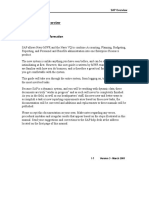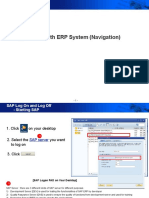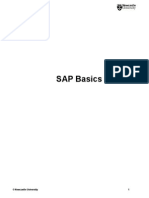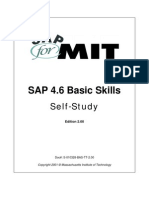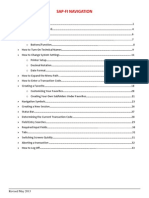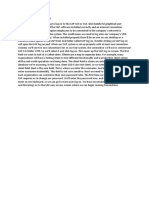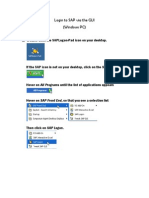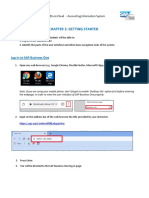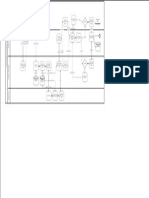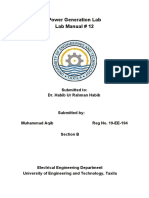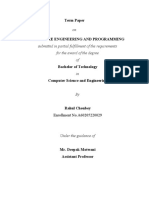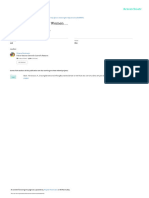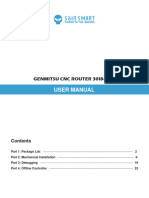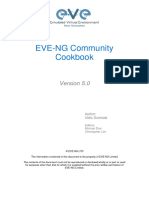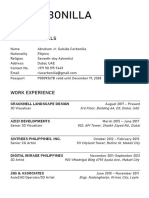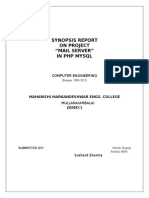0% found this document useful (0 votes)
453 views3 pagesSAP Logon Guide for Students
The document provides instructions for logging into SAP. It notes that users get only three attempts to log in with the correct server, client, user ID, and password combination before being locked out, and that the password is case sensitive. It outlines the steps to access SAP, including selecting the BRE server, entering client 410, and using the provided user ID and initial password of "global8". It instructs users to change their password upon first login. Finally, it emphasizes careful entry of login credentials and provides screenshot guidance for tutorials.
Uploaded by
Robin RichardsonCopyright
© © All Rights Reserved
We take content rights seriously. If you suspect this is your content, claim it here.
Available Formats
Download as PDF, TXT or read online on Scribd
0% found this document useful (0 votes)
453 views3 pagesSAP Logon Guide for Students
The document provides instructions for logging into SAP. It notes that users get only three attempts to log in with the correct server, client, user ID, and password combination before being locked out, and that the password is case sensitive. It outlines the steps to access SAP, including selecting the BRE server, entering client 410, and using the provided user ID and initial password of "global8". It instructs users to change their password upon first login. Finally, it emphasizes careful entry of login credentials and provides screenshot guidance for tutorials.
Uploaded by
Robin RichardsonCopyright
© © All Rights Reserved
We take content rights seriously. If you suspect this is your content, claim it here.
Available Formats
Download as PDF, TXT or read online on Scribd
/ 3