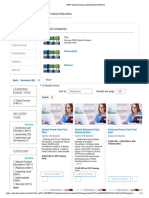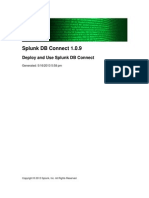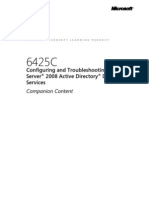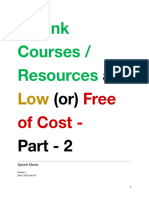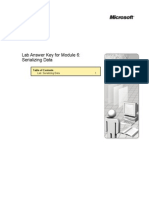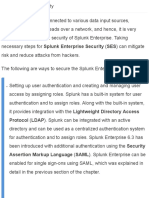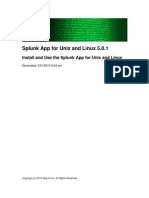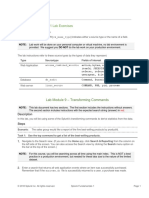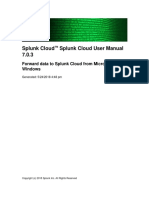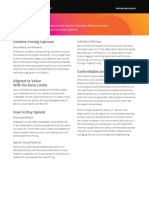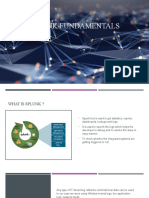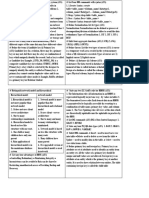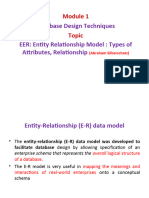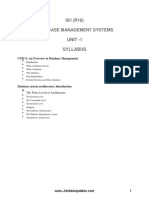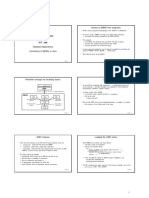0% found this document useful (0 votes)
249 views9 pagesSplunk Basics for IT Professionals
Splunk is software that allows organizations to search, monitor, and analyze machine-generated data. It indexes data from sources like web servers, sales servers, badge readers, and security appliances. Splunk takes unstructured data and adds structure by labeling it with "sourcetypes." It can then be searched and used for monitoring, reporting, and alerting. Splunk deployments can be either a single instance or distributed across multiple indexers and search heads for scaling.
Uploaded by
Christopher RootCopyright
© © All Rights Reserved
We take content rights seriously. If you suspect this is your content, claim it here.
Available Formats
Download as TXT, PDF, TXT or read online on Scribd
0% found this document useful (0 votes)
249 views9 pagesSplunk Basics for IT Professionals
Splunk is software that allows organizations to search, monitor, and analyze machine-generated data. It indexes data from sources like web servers, sales servers, badge readers, and security appliances. Splunk takes unstructured data and adds structure by labeling it with "sourcetypes." It can then be searched and used for monitoring, reporting, and alerting. Splunk deployments can be either a single instance or distributed across multiple indexers and search heads for scaling.
Uploaded by
Christopher RootCopyright
© © All Rights Reserved
We take content rights seriously. If you suspect this is your content, claim it here.
Available Formats
Download as TXT, PDF, TXT or read online on Scribd
/ 9