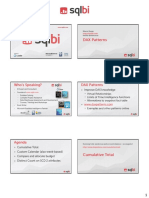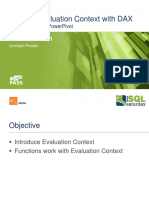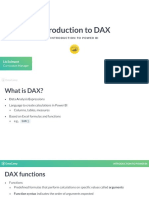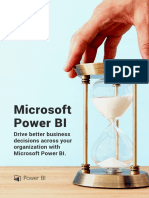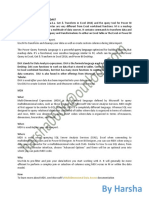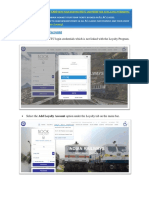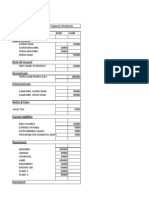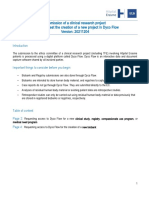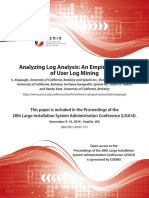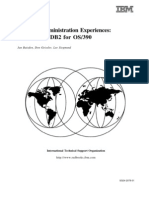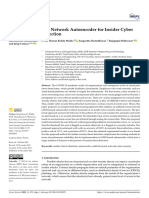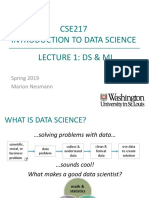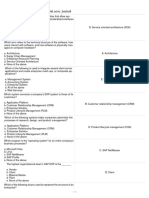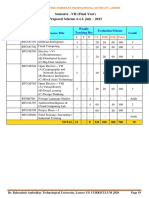100% found this document useful (1 vote)
540 views43 pagesPower BI for Business Analysts
Power BI is a business analytic tool from Microsoft that allows users to connect to data sources and create interactive reports and dashboards without depending on IT staff. It offers data preparation, discovery, and dashboard capabilities. Power BI Desktop is used to connect, transform, and prepare data and create reports that can be published to the Power BI service to view online or on mobile devices.
Uploaded by
Sunilkumar DubeyCopyright
© © All Rights Reserved
We take content rights seriously. If you suspect this is your content, claim it here.
Available Formats
Download as PDF, TXT or read online on Scribd
100% found this document useful (1 vote)
540 views43 pagesPower BI for Business Analysts
Power BI is a business analytic tool from Microsoft that allows users to connect to data sources and create interactive reports and dashboards without depending on IT staff. It offers data preparation, discovery, and dashboard capabilities. Power BI Desktop is used to connect, transform, and prepare data and create reports that can be published to the Power BI service to view online or on mobile devices.
Uploaded by
Sunilkumar DubeyCopyright
© © All Rights Reserved
We take content rights seriously. If you suspect this is your content, claim it here.
Available Formats
Download as PDF, TXT or read online on Scribd
/ 43