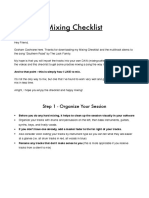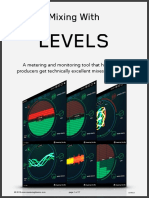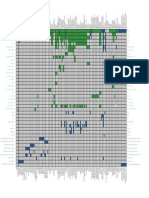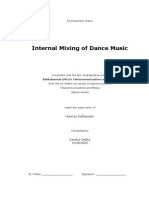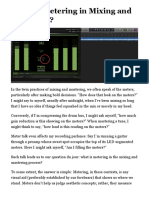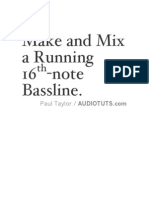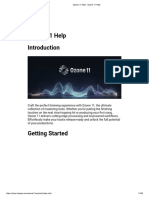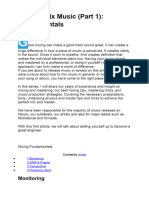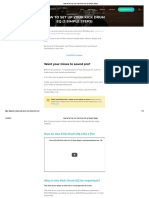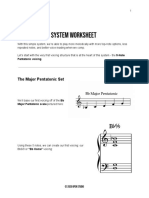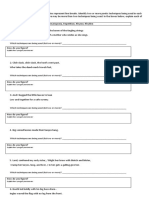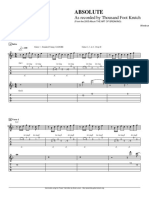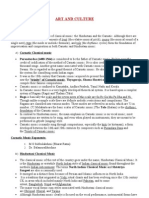0% found this document useful (0 votes)
244 views3 pagesAudio Mixing Workflow
The document outlines a 19 step workflow for audio mixing, beginning with laying down instrument and vocal tracks, applying effects like autotune and equalization to individual tracks, mixing drums by balancing volumes, adding reverb and compression, then creating bus tracks to route different instrument classifications and applying further effects before final balancing and export.
Uploaded by
FSL MusicCopyright
© © All Rights Reserved
We take content rights seriously. If you suspect this is your content, claim it here.
Available Formats
Download as DOCX, PDF, TXT or read online on Scribd
0% found this document useful (0 votes)
244 views3 pagesAudio Mixing Workflow
The document outlines a 19 step workflow for audio mixing, beginning with laying down instrument and vocal tracks, applying effects like autotune and equalization to individual tracks, mixing drums by balancing volumes, adding reverb and compression, then creating bus tracks to route different instrument classifications and applying further effects before final balancing and export.
Uploaded by
FSL MusicCopyright
© © All Rights Reserved
We take content rights seriously. If you suspect this is your content, claim it here.
Available Formats
Download as DOCX, PDF, TXT or read online on Scribd
/ 3