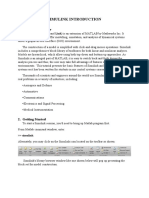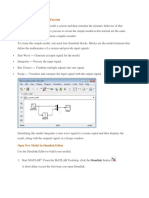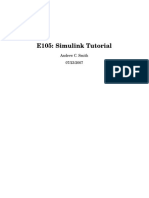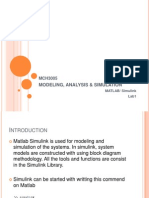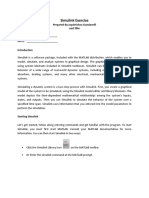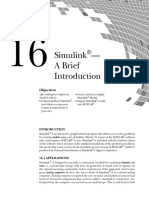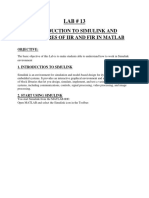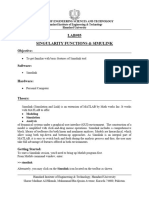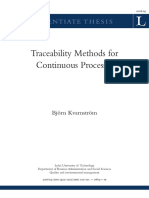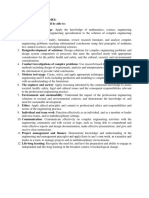0% found this document useful (0 votes)
121 views46 pagesIntroduction To Simulink
This document provides an introduction to Simulink and outlines how to get started using it. It describes the Simulink Library Browser which contains all the blocks that can be used in models. Common block libraries like continuous, math operations, signal routing, and sources/sinks are highlighted. The document then explains how to create a new model, wiring techniques, and use of the help window. Useful features like comments, aligning blocks, and hiding block names are also covered.
Uploaded by
Medical TechCopyright
© © All Rights Reserved
We take content rights seriously. If you suspect this is your content, claim it here.
Available Formats
Download as PDF, TXT or read online on Scribd
0% found this document useful (0 votes)
121 views46 pagesIntroduction To Simulink
This document provides an introduction to Simulink and outlines how to get started using it. It describes the Simulink Library Browser which contains all the blocks that can be used in models. Common block libraries like continuous, math operations, signal routing, and sources/sinks are highlighted. The document then explains how to create a new model, wiring techniques, and use of the help window. Useful features like comments, aligning blocks, and hiding block names are also covered.
Uploaded by
Medical TechCopyright
© © All Rights Reserved
We take content rights seriously. If you suspect this is your content, claim it here.
Available Formats
Download as PDF, TXT or read online on Scribd
/ 46