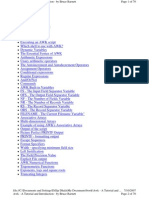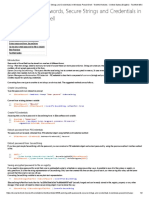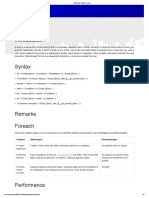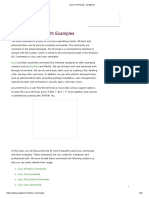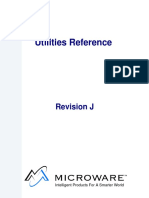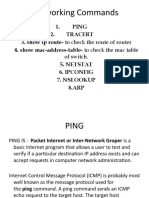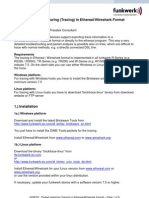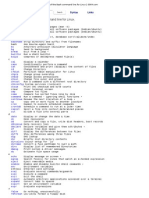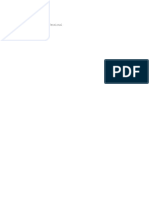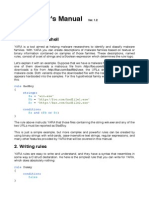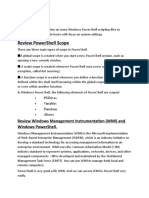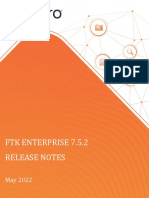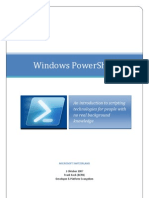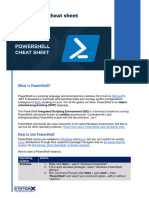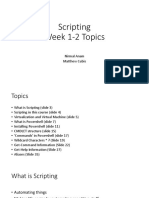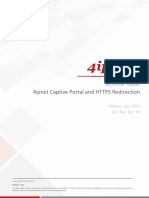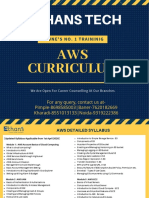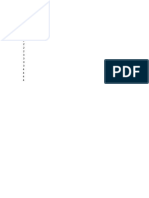0% found this document useful (0 votes)
101 views7 pagesPowerShell Basics: Cmdlets & Scripting Lab
PowerShell is an open-source command-line shell and scripting language that is built upon .Net Core and used to manage workloads in Azure and other platforms. This document provides instructions on how to use basic PowerShell commands like Get-Command, Get-Help, Get-Process, and Write-Host to explore the PowerShell environment. It also demonstrates creating a simple PowerShell script called lab.ps1 that uses Write-Host to display "Hello World!" in cyan color.
Uploaded by
t1nk0n1Copyright
© © All Rights Reserved
We take content rights seriously. If you suspect this is your content, claim it here.
Available Formats
Download as DOCX, PDF, TXT or read online on Scribd
0% found this document useful (0 votes)
101 views7 pagesPowerShell Basics: Cmdlets & Scripting Lab
PowerShell is an open-source command-line shell and scripting language that is built upon .Net Core and used to manage workloads in Azure and other platforms. This document provides instructions on how to use basic PowerShell commands like Get-Command, Get-Help, Get-Process, and Write-Host to explore the PowerShell environment. It also demonstrates creating a simple PowerShell script called lab.ps1 that uses Write-Host to display "Hello World!" in cyan color.
Uploaded by
t1nk0n1Copyright
© © All Rights Reserved
We take content rights seriously. If you suspect this is your content, claim it here.
Available Formats
Download as DOCX, PDF, TXT or read online on Scribd
/ 7