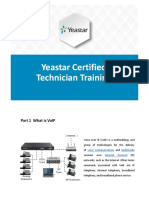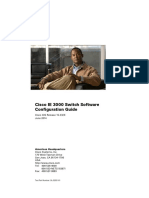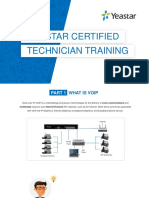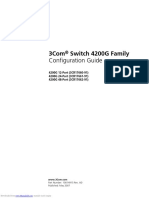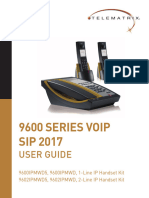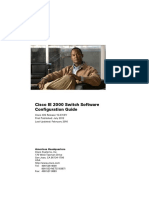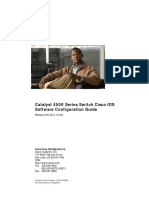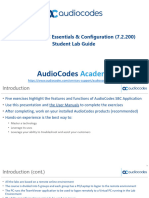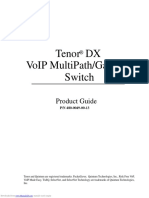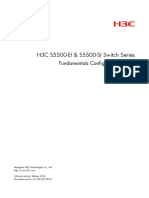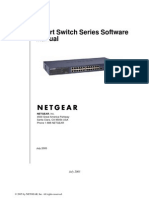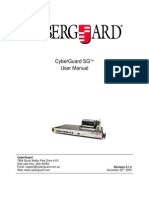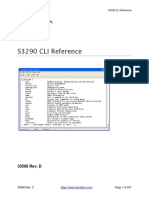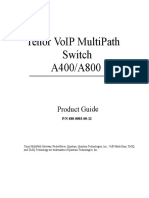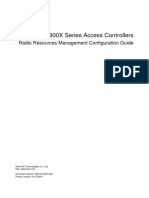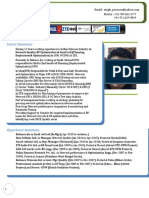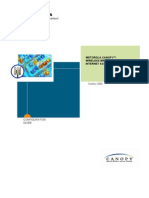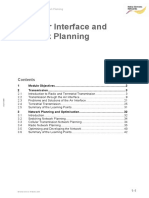0% found this document useful (0 votes)
92 views13 pagesSX3000sbc Quick Configuration Guide
The document provides a quick configuration guide for the New Rock Technologies SX3000 Enterprise Session Border Controller. It includes instructions on logging in with default credentials, navigating configuration interfaces to set up network settings, SIP servers, service ports, and SSL security. Screenshots of the login interface and configuration pages are provided along with descriptions of default parameters and feature highlights.
Uploaded by
Ru AlexCopyright
© © All Rights Reserved
We take content rights seriously. If you suspect this is your content, claim it here.
Available Formats
Download as PDF, TXT or read online on Scribd
0% found this document useful (0 votes)
92 views13 pagesSX3000sbc Quick Configuration Guide
The document provides a quick configuration guide for the New Rock Technologies SX3000 Enterprise Session Border Controller. It includes instructions on logging in with default credentials, navigating configuration interfaces to set up network settings, SIP servers, service ports, and SSL security. Screenshots of the login interface and configuration pages are provided along with descriptions of default parameters and feature highlights.
Uploaded by
Ru AlexCopyright
© © All Rights Reserved
We take content rights seriously. If you suspect this is your content, claim it here.
Available Formats
Download as PDF, TXT or read online on Scribd
/ 13