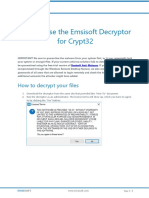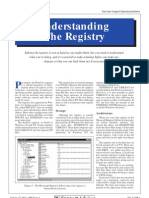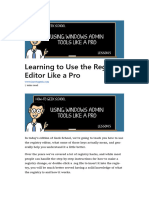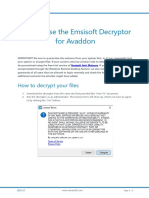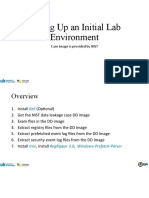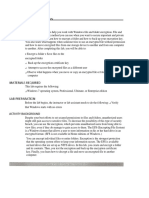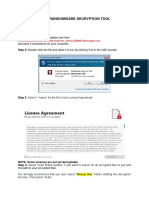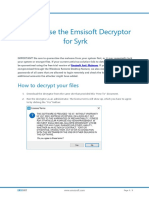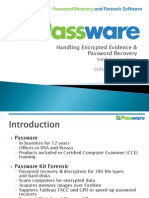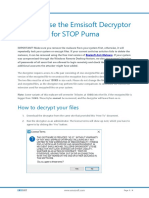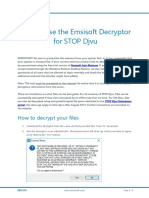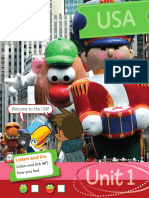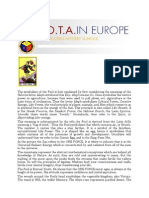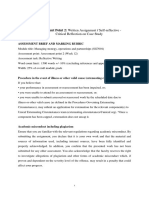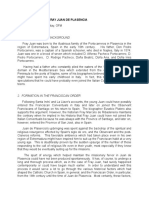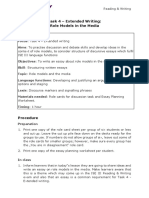0% found this document useful (0 votes)
175 views4 pagesC
This tool scans the Windows Registry for encrypted data and attempts to decrypt it by using the Data Protection API (DPAPI). It can scan the Registry of the local system or an external drive. The tool provides details on any encrypted values it finds such as the decryption result and decrypted value if successful.
Uploaded by
asdasdasdasdCopyright
© © All Rights Reserved
We take content rights seriously. If you suspect this is your content, claim it here.
Available Formats
Download as TXT, PDF, TXT or read online on Scribd
0% found this document useful (0 votes)
175 views4 pagesC
This tool scans the Windows Registry for encrypted data and attempts to decrypt it by using the Data Protection API (DPAPI). It can scan the Registry of the local system or an external drive. The tool provides details on any encrypted values it finds such as the decryption result and decrypted value if successful.
Uploaded by
asdasdasdasdCopyright
© © All Rights Reserved
We take content rights seriously. If you suspect this is your content, claim it here.
Available Formats
Download as TXT, PDF, TXT or read online on Scribd
/ 4