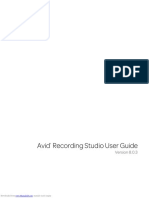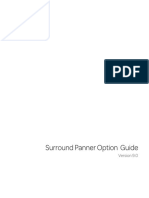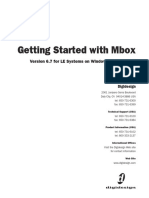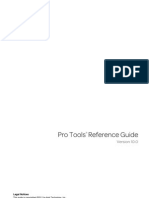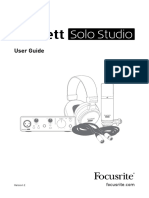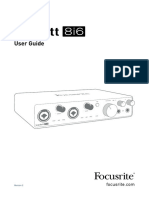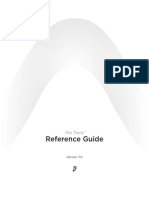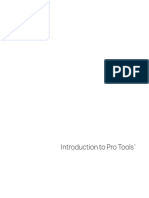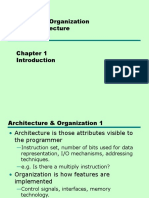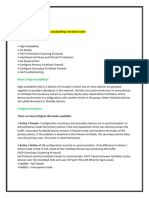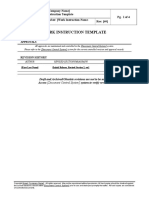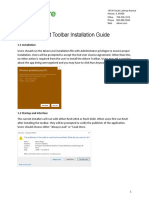0% found this document useful (0 votes)
197 views16 pagesSurroundScope Guide
This manual may not be duplicated in whole or in part without the written consent of Digidesign. DIGIDESIGN, AVID and PRO TOOLS are trademarks of Digidesign and / or Avid Technology, Inc. All other trademarks are the property of their respective owners.
Uploaded by
elonniCopyright
© Attribution Non-Commercial (BY-NC)
We take content rights seriously. If you suspect this is your content, claim it here.
Available Formats
Download as PDF, TXT or read online on Scribd
0% found this document useful (0 votes)
197 views16 pagesSurroundScope Guide
This manual may not be duplicated in whole or in part without the written consent of Digidesign. DIGIDESIGN, AVID and PRO TOOLS are trademarks of Digidesign and / or Avid Technology, Inc. All other trademarks are the property of their respective owners.
Uploaded by
elonniCopyright
© Attribution Non-Commercial (BY-NC)
We take content rights seriously. If you suspect this is your content, claim it here.
Available Formats
Download as PDF, TXT or read online on Scribd
/ 16