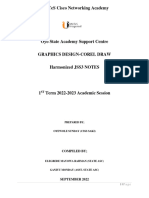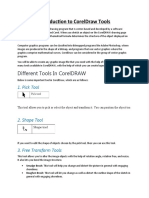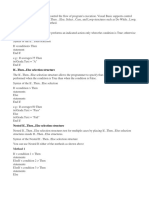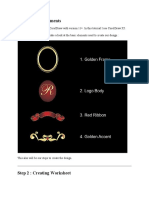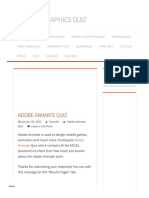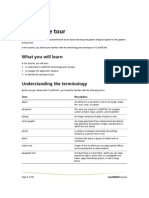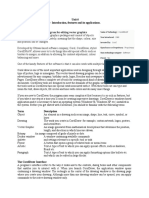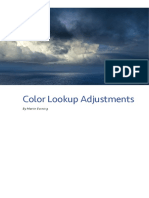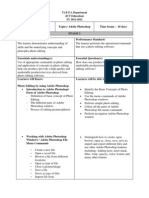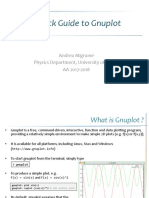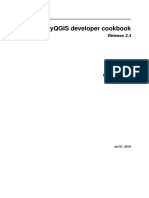0% found this document useful (0 votes)
2K views13 pagesInformation Sheet No. 1: Introduction To Coreldraw
This document introduces CorelDRAW, outlining key terms, the application window interface, and workspace tools. It describes the drawing page, toolbox, menus, property bar, dockers, rulers, and status bar. Toolbars like standard, zoom, text, and transform are covered. The property bar changes based on the active tool. Dockers contain adjustable options and can be docked or floating. The status bar shows object details and color information.
Uploaded by
Carl Steven AtencioCopyright
© © All Rights Reserved
We take content rights seriously. If you suspect this is your content, claim it here.
Available Formats
Download as DOCX, PDF, TXT or read online on Scribd
0% found this document useful (0 votes)
2K views13 pagesInformation Sheet No. 1: Introduction To Coreldraw
This document introduces CorelDRAW, outlining key terms, the application window interface, and workspace tools. It describes the drawing page, toolbox, menus, property bar, dockers, rulers, and status bar. Toolbars like standard, zoom, text, and transform are covered. The property bar changes based on the active tool. Dockers contain adjustable options and can be docked or floating. The status bar shows object details and color information.
Uploaded by
Carl Steven AtencioCopyright
© © All Rights Reserved
We take content rights seriously. If you suspect this is your content, claim it here.
Available Formats
Download as DOCX, PDF, TXT or read online on Scribd
/ 13