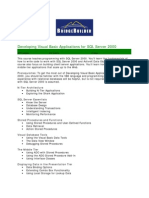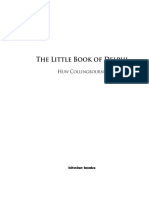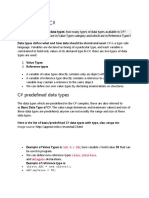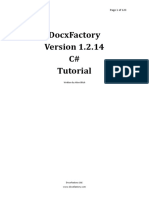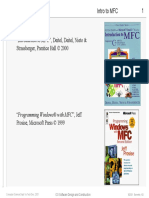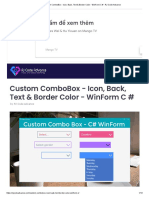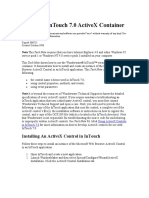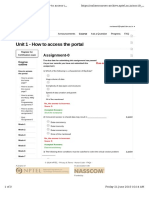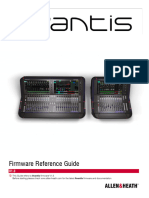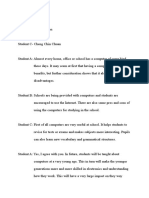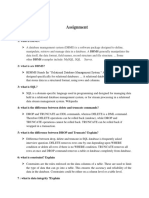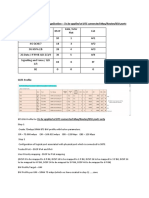0% found this document useful (0 votes)
421 views13 pagesCustom Button - Custom Controls WinForm C # - RJ Code Advance
The document describes how to create a custom rounded button control in Windows Forms C#. It involves inheriting from the standard Button class and overriding the OnPaint method to draw rounded corners based on a border radius property. Key steps include declaring fields for appearance, generating bound properties, and getting a graphics path to draw the rounded shape.
Uploaded by
Toan Nguyen ManhCopyright
© © All Rights Reserved
We take content rights seriously. If you suspect this is your content, claim it here.
Available Formats
Download as PDF, TXT or read online on Scribd
0% found this document useful (0 votes)
421 views13 pagesCustom Button - Custom Controls WinForm C # - RJ Code Advance
The document describes how to create a custom rounded button control in Windows Forms C#. It involves inheriting from the standard Button class and overriding the OnPaint method to draw rounded corners based on a border radius property. Key steps include declaring fields for appearance, generating bound properties, and getting a graphics path to draw the rounded shape.
Uploaded by
Toan Nguyen ManhCopyright
© © All Rights Reserved
We take content rights seriously. If you suspect this is your content, claim it here.
Available Formats
Download as PDF, TXT or read online on Scribd
/ 13