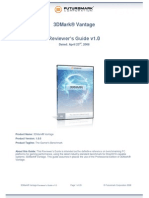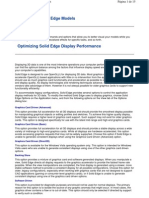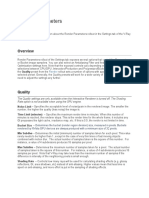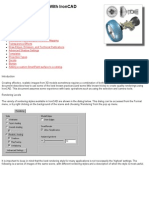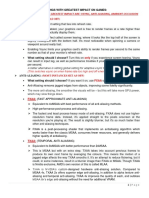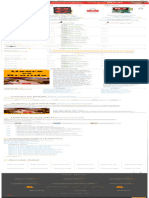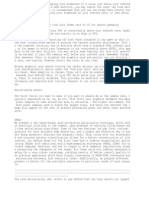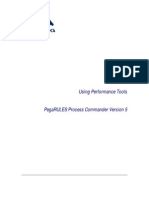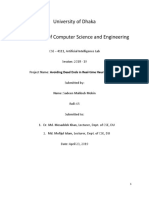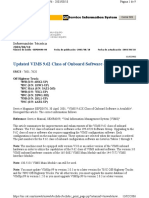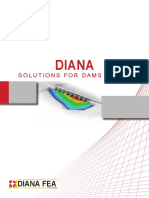0% found this document useful (0 votes)
130 views11 pages3DMark11 UserGuide
This document provides instructions for benchmarking system performance using the 3DMark 11 benchmarking tool. It recommends closing background tasks, avoiding mouse/keyboard inputs during tests, and running benchmarks multiple times to ensure reproducible results. It explains how to set up the software, select presets or custom settings for tests, view and submit results online for comparison with other users.
Uploaded by
sarav_sambanthamCopyright
© Attribution Non-Commercial (BY-NC)
We take content rights seriously. If you suspect this is your content, claim it here.
Available Formats
Download as PDF, TXT or read online on Scribd
0% found this document useful (0 votes)
130 views11 pages3DMark11 UserGuide
This document provides instructions for benchmarking system performance using the 3DMark 11 benchmarking tool. It recommends closing background tasks, avoiding mouse/keyboard inputs during tests, and running benchmarks multiple times to ensure reproducible results. It explains how to set up the software, select presets or custom settings for tests, view and submit results online for comparison with other users.
Uploaded by
sarav_sambanthamCopyright
© Attribution Non-Commercial (BY-NC)
We take content rights seriously. If you suspect this is your content, claim it here.
Available Formats
Download as PDF, TXT or read online on Scribd
/ 11