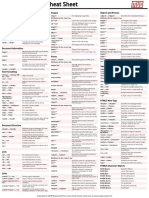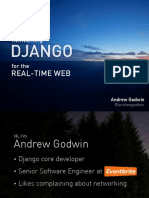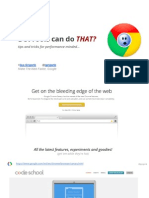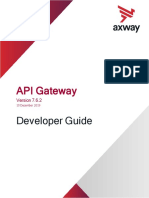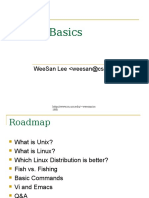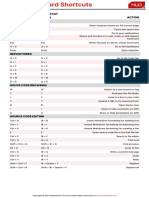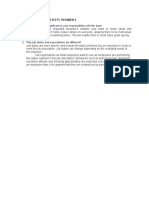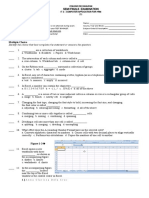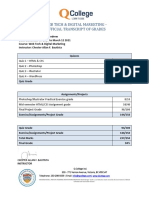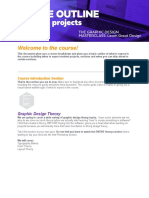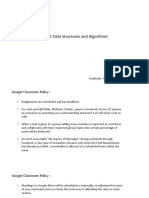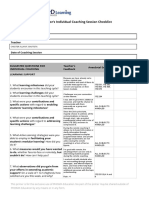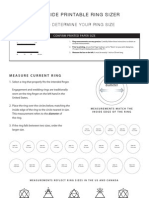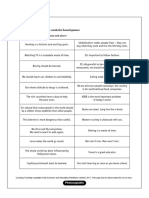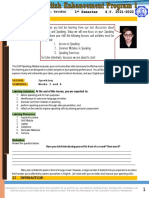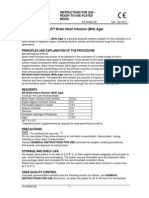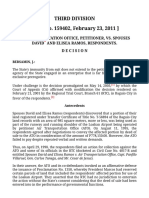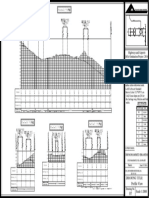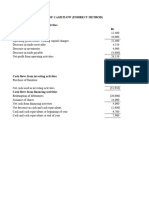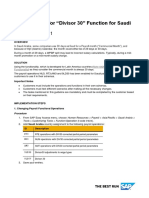0% found this document useful (0 votes)
423 views1 pageChrome Developer Tools Cheat Sheet: HTML CSS
This document provides a cheat sheet for using Chrome Developer Tools. It summarizes the key features for inspecting and editing HTML, CSS, and JavaScript. The summary includes opening Developer Tools, editing the DOM and CSS inline, creating and editing CSS rules, using breakpoints and the console for JavaScript debugging, and more.
Uploaded by
Chester Allan F. BautistaCopyright
© © All Rights Reserved
We take content rights seriously. If you suspect this is your content, claim it here.
Available Formats
Download as PDF, TXT or read online on Scribd
0% found this document useful (0 votes)
423 views1 pageChrome Developer Tools Cheat Sheet: HTML CSS
This document provides a cheat sheet for using Chrome Developer Tools. It summarizes the key features for inspecting and editing HTML, CSS, and JavaScript. The summary includes opening Developer Tools, editing the DOM and CSS inline, creating and editing CSS rules, using breakpoints and the console for JavaScript debugging, and more.
Uploaded by
Chester Allan F. BautistaCopyright
© © All Rights Reserved
We take content rights seriously. If you suspect this is your content, claim it here.
Available Formats
Download as PDF, TXT or read online on Scribd
/ 1