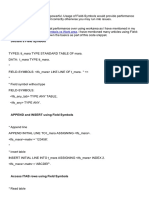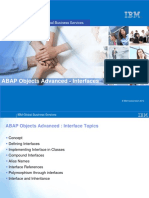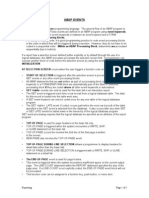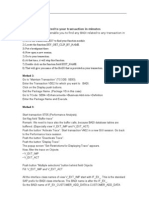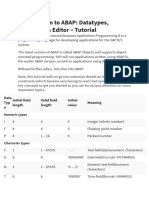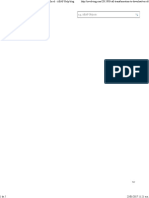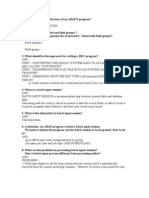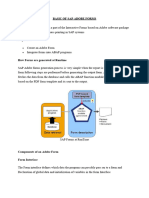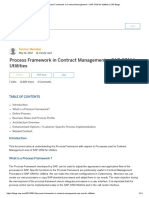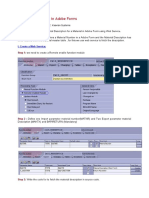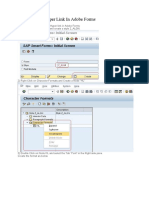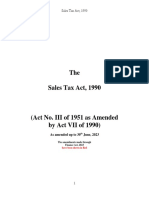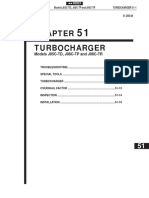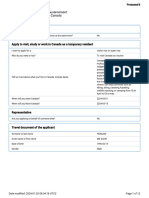0% found this document useful (0 votes)
164 views9 pagesOverview On Scripting Languages For Adobe Form Beginners
This document provides an overview of scripting languages for Adobe forms beginners. It discusses the main benefits of using scripting in forms such as improving functionality and usability. The two main scripting languages supported are FormCalc and JavaScript. FormCalc is easier for non-programmers but less powerful, while JavaScript is more sophisticated but lower performance. Examples are provided demonstrating how to write scripts to perform calculations, validation, hide/show fields, and add dynamic styling based on conditions. Scripts are written and edited using the script editor in the form design tool.
Uploaded by
GL1254Copyright
© © All Rights Reserved
We take content rights seriously. If you suspect this is your content, claim it here.
Available Formats
Download as DOCX, PDF, TXT or read online on Scribd
0% found this document useful (0 votes)
164 views9 pagesOverview On Scripting Languages For Adobe Form Beginners
This document provides an overview of scripting languages for Adobe forms beginners. It discusses the main benefits of using scripting in forms such as improving functionality and usability. The two main scripting languages supported are FormCalc and JavaScript. FormCalc is easier for non-programmers but less powerful, while JavaScript is more sophisticated but lower performance. Examples are provided demonstrating how to write scripts to perform calculations, validation, hide/show fields, and add dynamic styling based on conditions. Scripts are written and edited using the script editor in the form design tool.
Uploaded by
GL1254Copyright
© © All Rights Reserved
We take content rights seriously. If you suspect this is your content, claim it here.
Available Formats
Download as DOCX, PDF, TXT or read online on Scribd
/ 9