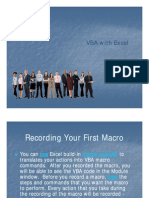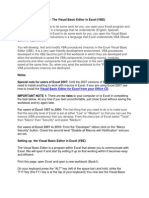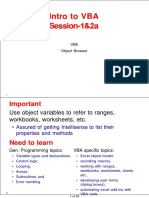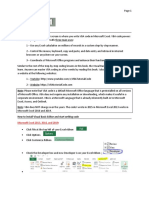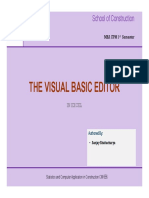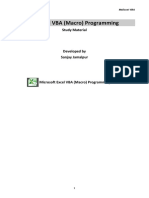0 ratings0% found this document useful (0 votes) 169 views17 pagesVBA For Modelers (Chapter 3)
Copyright
© © All Rights Reserved
We take content rights seriously. If you suspect this is your content,
claim it here.
Available Formats
Download as PDF or read online on Scribd
8
3.1
3.2
The Visual Basic Editor
Introduction
At this point, you might be asking where VBA lives. I claimed in Chapter 1 that if
you own Excel, you also own VBA, but many of you have probably never seen it.
You do your VBA work in the Visual Basic Editor (VBE), which you can access
easily from Excel by pressing the Alt+F11 key combination. The VBE provides
a very user-friendly environment for writing your VBA programs. This chapter
walks you through the VBE and shows you its most important features. It also
helps you write your first VBA program. By the way, you might also hear the
term Integrated Development Environment (IDE). This is a general term for
an environment where you do your programming, regardless of the programming
language. The VBE is the IDE for programming with VBA in Excel,
Important Features of the VBE
To understand this section most easily, you should follow along at your computer.
Open Excel and press Alt+F11 to get into the VBE." It should look something
Figure 3.1, although the configuration you see might be somewhat different. By
the time this discussion is completed, you will be able to make your sereen look like
that in Figure 3.1 or change it according to your own preferences. This is your pro-
gramming workspace, and you have a lot of control over how it appears. This chapter
provides some guidance, but the best way to learn is by experimenting.
The large blank pane on the right is the Code window. This is where you
write your code. (If any of the windows discussed here are not visible on your
screen, you can select the View menu from the VBE and then select the window
you want to make visible.) The rest of the VBE consists of the top menu, one or
more toolbars, and one or more optional windows. Let’s start with the windows.
"In Excel 2008 and eae, the Tools -> Maero ~+ Visual Basic Editor men item also gets you into the
VBE, but Alt+F11 is quicker. In Excel 2007 and later versions, you should first make the Developer ribbon
visible. To do this in Excel 2007, click the Office button and then Excel Options. Under the Popular tab,
Select the third option at the top: Show Developer tab in the Ribbon. In Excel 2010 and later versions,
rightclick any ribbon and seleet Customize the Ribbon. Then check the Developer item in the right pane.
You need to do this only once, The Developer tab is a must for programmers. Among other things, you
can gee to the VBE by clicking on its Visual Basic button, but again, AltsFLL is quicker�‘The Visual Basic Editor 19
Figure 3.1. Visual Basic Editor (VBE)
Type a question for hep
5-8 Personal (PERSONALS)
1-8 SoLveR (SoLvER-xLA)
5 Bf StatToolsxt (StatToolsa)
28 VoaProject (Bookz)
EG) Marra Excel objets
Shot (Sect!)
Tsrbok
SG Mees
Radi
The Project Explorer window, repeated in Figure 3.2, shows an Explorer-
type list of all open projects. (Your list will probably be different from the one
shown here. It depends on the files you have open and the add-ins that are
loaded.) For example, the active project shown here has the generic name VBA-
Project and corresponds to the workbook Book2—that is, the file Book2.xlsx.”
Below a given project, the Project Explorer window shows its “elements.” In the
Microsoft Excel Objects folder, these clements include any worksheets or chart
sheets in the Excel file and an clement called ThisWorkbook, which refers to the
workbook itself. There can also be folders for modules (for VBA code), user
forms (for dialog boxes), and references (for links to other libraries of code you
need), depending on whether you have any of these in your project. Modules,
user forms, and references are discussed in detail in later chapters.
2For our purposes, there i no difference between a project and a workbook. However, VBA allows
them to have separate names: VBAProject and Book2, for example. If you save Book2 as
Practicealsm, sy, the project name will sll be VBAProject Admitely, it i somewhat confusing,
but just think of projects as Excl les�20. Chapter 3
Figure 3.2
Figure 3.3
Project Explorer Window
© & Personal (PERSONAL.XLS)
[© SS SOLVER (SOLVER.XLA)
fe BS StatToolski (StatTools.xla)
[88 vBaProject (Book2)
-& Microsoft Excel Objects
BB) Sheett (Sheet!)
8) ThisWorkbook
65 Modules
The Properties window, shown in Figure 3.3, lists a set of properties. This list
depends on what is currently selected. For example, the property list in Figure 3.3
is relevant for the project itself: It indicates a single property only—the project’s
name, Therefore, if you want to change the name of the project from the generic
VBAProject to something more meaningful, such as MyFirstProgram, this is the
place to do it. Chapter 11 discusses the use of the Properties window in much more
detail, At this point, you don’t really need the Properties window, so you can close
it by clicking on its close button (the upper right X),
The VBE also has at least three toolbars that are very useful: Standard, Edit,
and Debug. They appear in Figures 3.4, 3.5, and 3.6, where some of the most
useful buttons are indicated. (If any of these toolbars are not visible on your
Properties Window
eI
Alphabetic | categorized |
VeAProject�The Visual Basic Editor 21
Figure 3.4 Standard Toolbar
(Bs | 4 Pa 8 OO) ee | Se | @ | TC i
Runa program ‘Show Control Toolbox
Show Object Browser
Pause a program
cam prota ‘Show Properties Window
‘Show Project Window
Figure 3.5 Edit Toolbar
hh Bee Bae
pa
| \ \ Yoram
sta block,
Sate ‘Camment a block
Seta Break
Figure 3.6 Debug Toolbar
Saas %
[aaron]
rl into] [Step over]
computer, you can make them visible through the View menu.) From the
Standard toolbar, you can run, pause, or stop a program you have written, You can
also display the Project or Properties window (if itis hidden), and you can display
the Object Browser or the Control Toolbox (more about these later). From the
Edit toolbar, you can perform useful editing tasks, such as indenting or outdenting
(the opposite of indenting), and you can comment or uncomment blocks of code,
as is discussed later. Finally, although the Debug toolbar will probably not mean
much at this point, itis invaluable when you need to debug your programs—as
you will undoubtedly need to do. Itis discussed in more detail in Chapter 5. For
fiature reference, here are a few menu items of particular importance.
You usually need at least one module in a project. This is where you will typ:
ically store your code. To insert a module, use the Insert > Module menu
item, If you ever have a module you do not need, highlight the module in
the Project Explorer window and use the File > Remove Module menu
item. (Answer No to whether you want to export the module.)�22 Chapter 3
3.3
‘© Chapter 11 explains how to build your own dialog boxes. VBA calls these
user forms. To insert a new user form into a project, use the Insert -> User
Form menu item. You can delete an unwanted user form in the same way
you delete a module.
‘© Under the Insert menu, there is also a Class Module item. You can usually
ignore this. It is more advanced, but it is discussed briefly in Chapter 18.
‘© The Tools > Options menu item allows you to change the look and feel of the
VBE in a variety of ways. You should probably leave the default settings alone—
with one important exception. Try it now. Select Tools -* Options, and make
sure the Require Variable Declarations box under the Editor tab is checked.
‘The effect of this is explained in Chapter 5. You might also want to uncheck the
Auto Syntax Check box, as I always do. Ifit is checked, the editor beeps at you
each time you make a syntax error ina line of code and then press Enter. This can
be annoying. Even if this box is unchecked, the editor will still warn you about a
syntax error by coloring the offending line red.
‘* Ifyou ever want to password-protect your project so that other people can-
not see your code, use the Tools -> VBA Properties menu item and click
the Protection tab. This gives you a chance to enter a password. (Just don’t
forget it, or you will not be able to see your own code.)
* Ifyou click the familiar Save button (or use the File + Save menu item), this
saves the project currently highlighted in the Project Explorer window. It saves
your code avd anything in the underlying Excel workbook. (It is all saved in
the .xlsm file.) You can achieve the same objective by switching back to Excel
and saving in the usual way from there. (Note, however, that in Excel 2007
and later versions, if your file started as an .xlsx file without any VBA code,
you will have to save it as an .xlsm file once it contains code.)
The Object Browser
VBA’s Object Browser is a wonderful online help tool. To get to it, open the VBE
and click the Object Browser button on the Standard toolbar (see Figure 3.4). Ifyou
prefer keyboard shortcuts, you can press the F2 key. Either way, this opens the win-
dow shown in Figure 3.7. At the top left, there is a dropdown list of Hibraries that
you can get help on. Our main interest is in the Excel library, the VBA library, and,
to a lesser extent, the Office library. ‘The Excel library provides help on all of the
objects and their properties and methods in the Excel object model. The VBA library
provides help on the VBA elements that are common to all applications that can use
VBA: Excel, Access, Word, and others. The Office library provides help on objects,
common to all Office programs, such as CommandBars objects (menus and toolbars)
For now, sclect the Excel library. In the bottom left pane, you see a list of
all objects in the Excel object model, and in the right pane, you see a list of all
properties and methods for any object selected in the left pane. A property is des-
ignated by a hand icon, and a method is designated by a green rectangular icon.
A few objects, such as the Workbook object, also have events they can respond to.
An event is designated by a lightning icon.