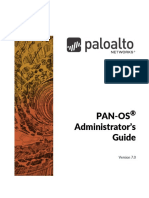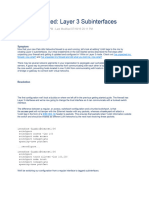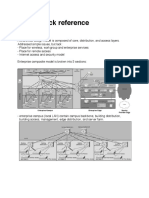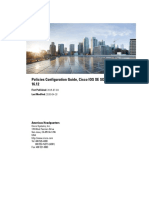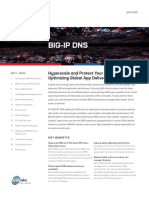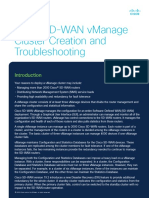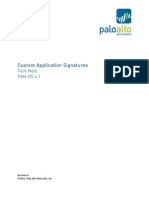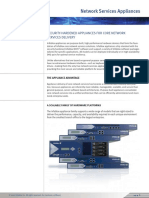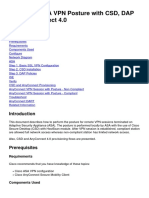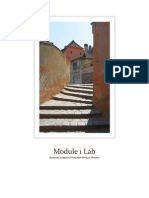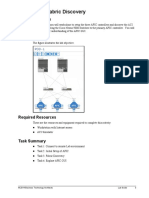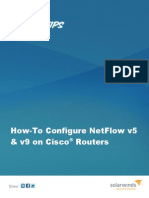0% found this document useful (0 votes)
408 views2 pagesHow To Enable Netflow On FirePower Using FDM
This document provides instructions for enabling Netflow on a FirePower device using the Firepower Device Manager (FDM). It involves creating a FlexConfig object with the appropriate Netflow configuration code, adding it to a FlexConfig policy, and deploying the changes.
Uploaded by
Cuneyt34Copyright
© © All Rights Reserved
We take content rights seriously. If you suspect this is your content, claim it here.
Available Formats
Download as PDF, TXT or read online on Scribd
0% found this document useful (0 votes)
408 views2 pagesHow To Enable Netflow On FirePower Using FDM
This document provides instructions for enabling Netflow on a FirePower device using the Firepower Device Manager (FDM). It involves creating a FlexConfig object with the appropriate Netflow configuration code, adding it to a FlexConfig policy, and deploying the changes.
Uploaded by
Cuneyt34Copyright
© © All Rights Reserved
We take content rights seriously. If you suspect this is your content, claim it here.
Available Formats
Download as PDF, TXT or read online on Scribd
/ 2