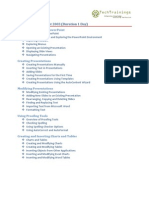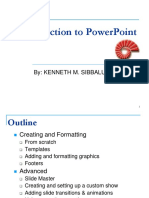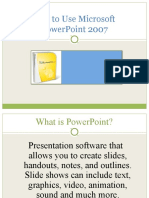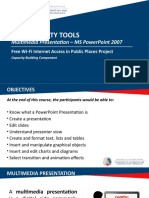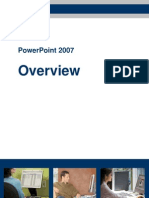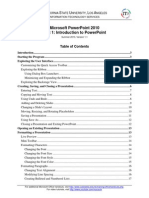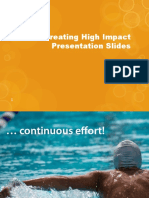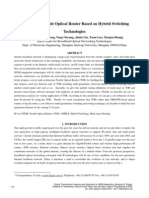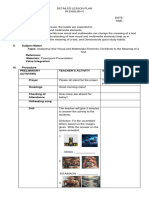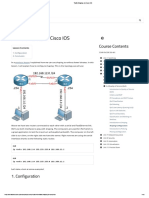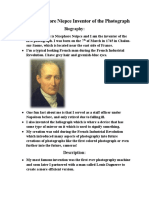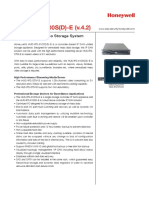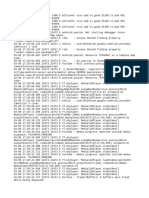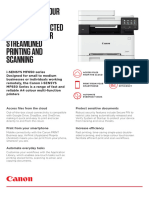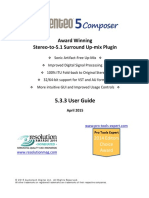0% found this document useful (0 votes)
66 views2 pagesPPSyllabus
This document is a syllabus for a course on Microsoft PowerPoint 2007 that covers both basic and advanced features. The syllabus is divided into two sections: 1) Presentation Basics, which covers topics like creating and formatting presentations, working with text, objects, charts and tables; and 2) Intermediate/Advanced, which covers additional formatting options, multimedia features, collaboration tools, and finalizing presentations. The course aims to teach students how to effectively use PowerPoint 2007 by exploring its various tools and capabilities.
Uploaded by
lan_cruzz@yahoo.comCopyright
© Attribution Non-Commercial (BY-NC)
We take content rights seriously. If you suspect this is your content, claim it here.
Available Formats
Download as DOCX, PDF, TXT or read online on Scribd
0% found this document useful (0 votes)
66 views2 pagesPPSyllabus
This document is a syllabus for a course on Microsoft PowerPoint 2007 that covers both basic and advanced features. The syllabus is divided into two sections: 1) Presentation Basics, which covers topics like creating and formatting presentations, working with text, objects, charts and tables; and 2) Intermediate/Advanced, which covers additional formatting options, multimedia features, collaboration tools, and finalizing presentations. The course aims to teach students how to effectively use PowerPoint 2007 by exploring its various tools and capabilities.
Uploaded by
lan_cruzz@yahoo.comCopyright
© Attribution Non-Commercial (BY-NC)
We take content rights seriously. If you suspect this is your content, claim it here.
Available Formats
Download as DOCX, PDF, TXT or read online on Scribd
/ 2