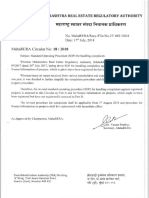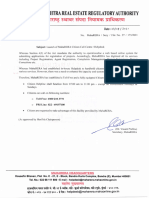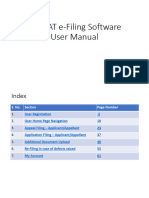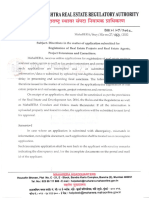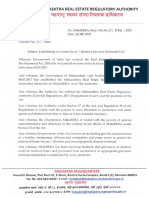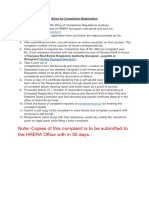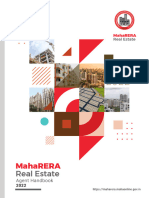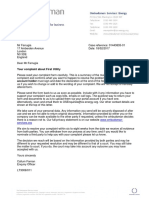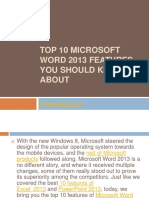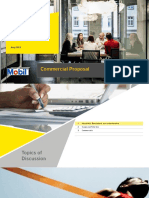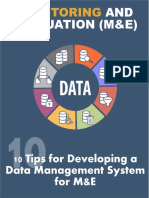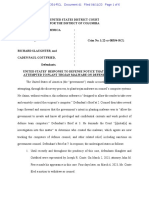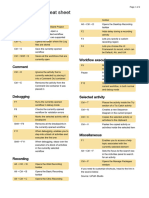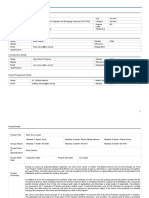0% found this document useful (0 votes)
97 views11 pagesMaharera User Manual For Complainant
The document provides instructions for filing a complaint with the Maharashtra Real Estate Regulatory Authority (MahaRERA). It outlines the 5 step process for complainants: 1) User registration on the online portal, 2) Login and fill personal details, 3) Add complaint details such as project/respondent information, 4) Upload supporting documents, and 5) Make the applicable fee payment. Complainants must have their project/agent registration number and key complaint details prepared in advance, as per the guidelines, before initiating the online complaint registration process.
Uploaded by
Dheeraj BhatiaCopyright
© © All Rights Reserved
We take content rights seriously. If you suspect this is your content, claim it here.
Available Formats
Download as PDF, TXT or read online on Scribd
0% found this document useful (0 votes)
97 views11 pagesMaharera User Manual For Complainant
The document provides instructions for filing a complaint with the Maharashtra Real Estate Regulatory Authority (MahaRERA). It outlines the 5 step process for complainants: 1) User registration on the online portal, 2) Login and fill personal details, 3) Add complaint details such as project/respondent information, 4) Upload supporting documents, and 5) Make the applicable fee payment. Complainants must have their project/agent registration number and key complaint details prepared in advance, as per the guidelines, before initiating the online complaint registration process.
Uploaded by
Dheeraj BhatiaCopyright
© © All Rights Reserved
We take content rights seriously. If you suspect this is your content, claim it here.
Available Formats
Download as PDF, TXT or read online on Scribd
/ 11