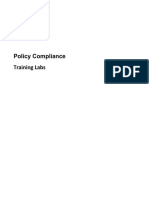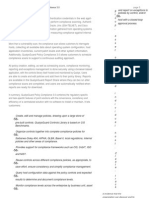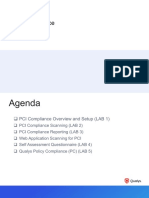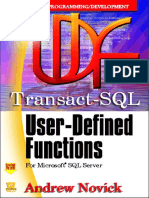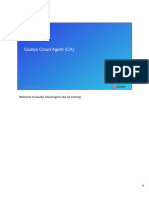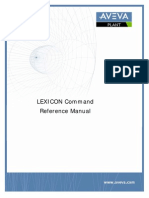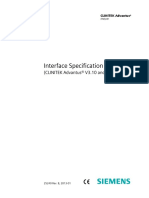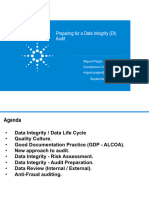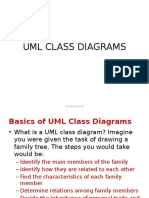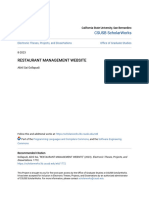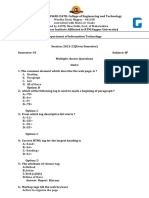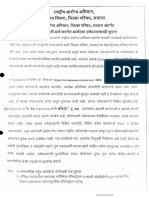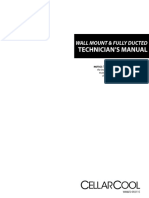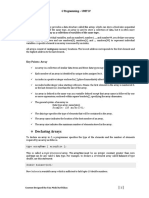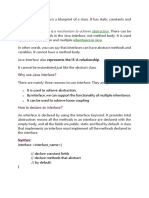0% found this document useful (0 votes)
246 views109 pagesPCSBP Slides V5
This document provides an overview and agenda for a training course on Qualys Policy Compliance strategies and best practices. The course covers topics such as compliance scanning options, user defined controls, tuning controls, and working with mandates. It includes several hands-on labs for tasks like account setup, compliance scanning, importing and exporting user defined control policies, and working with mandates. Recommended prerequisites include completing the Qualys Policy Compliance training course to familiarize oneself with the Qualys Control Library and compliance scanning capabilities. The goal is to teach candidates best practices for performing compliance scans, creating policies, and building compliance reports within the Qualys Policy Compliance application.
Uploaded by
wemoap i.s.Copyright
© © All Rights Reserved
We take content rights seriously. If you suspect this is your content, claim it here.
Available Formats
Download as PDF, TXT or read online on Scribd
0% found this document useful (0 votes)
246 views109 pagesPCSBP Slides V5
This document provides an overview and agenda for a training course on Qualys Policy Compliance strategies and best practices. The course covers topics such as compliance scanning options, user defined controls, tuning controls, and working with mandates. It includes several hands-on labs for tasks like account setup, compliance scanning, importing and exporting user defined control policies, and working with mandates. Recommended prerequisites include completing the Qualys Policy Compliance training course to familiarize oneself with the Qualys Control Library and compliance scanning capabilities. The goal is to teach candidates best practices for performing compliance scans, creating policies, and building compliance reports within the Qualys Policy Compliance application.
Uploaded by
wemoap i.s.Copyright
© © All Rights Reserved
We take content rights seriously. If you suspect this is your content, claim it here.
Available Formats
Download as PDF, TXT or read online on Scribd
/ 109