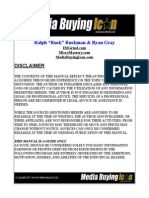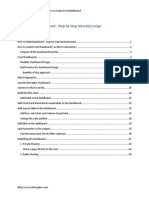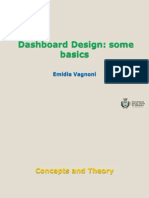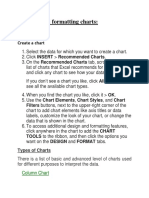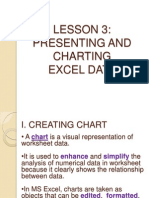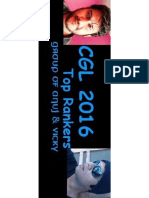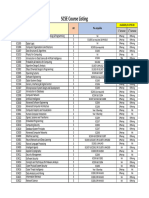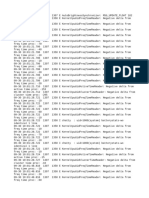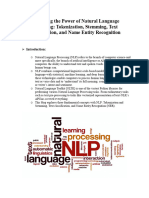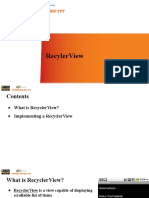100% found this document useful (1 vote)
310 views54 pagesExcel Dashboard Design Guide
This document discusses dashboards and how to create them in Excel. It defines what dashboards are, illustrates principles of effective dashboard design, and how to create interactive charts and controls. Specifically, it provides examples of how a large automotive manufacturer could use a dashboard to analyze profit and sales across regions in an easy-to-understand format. Key steps include understanding the audience, determining what metrics to include, and allowing drill-down of data without scrolling.
Uploaded by
Akash KumarCopyright
© © All Rights Reserved
We take content rights seriously. If you suspect this is your content, claim it here.
Available Formats
Download as PDF, TXT or read online on Scribd
100% found this document useful (1 vote)
310 views54 pagesExcel Dashboard Design Guide
This document discusses dashboards and how to create them in Excel. It defines what dashboards are, illustrates principles of effective dashboard design, and how to create interactive charts and controls. Specifically, it provides examples of how a large automotive manufacturer could use a dashboard to analyze profit and sales across regions in an easy-to-understand format. Key steps include understanding the audience, determining what metrics to include, and allowing drill-down of data without scrolling.
Uploaded by
Akash KumarCopyright
© © All Rights Reserved
We take content rights seriously. If you suspect this is your content, claim it here.
Available Formats
Download as PDF, TXT or read online on Scribd
/ 54