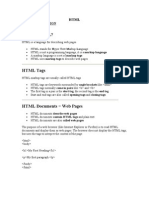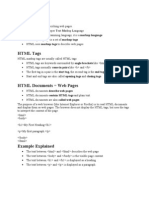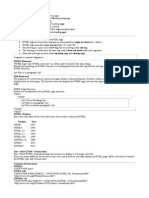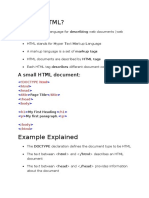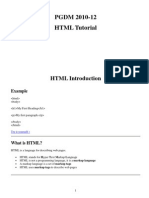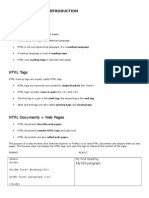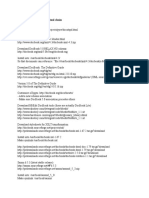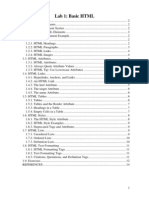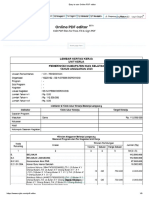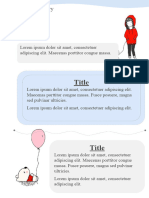0% found this document useful (0 votes)
81 views9 pagesWhat Is HTML?
HTML is a markup language used to define the structure and layout of web pages. Key points about HTML include:
- HTML uses tags like <h1> and <p> to mark up elements on a web page like headings and paragraphs.
- A web browser reads an HTML document and displays it as a web page, without displaying the HTML tags.
- Common HTML elements include headings, paragraphs, links, images and line breaks. Attributes provide additional information about elements.
Uploaded by
sarab_duaCopyright
© Attribution Non-Commercial (BY-NC)
We take content rights seriously. If you suspect this is your content, claim it here.
Available Formats
Download as DOCX, PDF, TXT or read online on Scribd
0% found this document useful (0 votes)
81 views9 pagesWhat Is HTML?
HTML is a markup language used to define the structure and layout of web pages. Key points about HTML include:
- HTML uses tags like <h1> and <p> to mark up elements on a web page like headings and paragraphs.
- A web browser reads an HTML document and displays it as a web page, without displaying the HTML tags.
- Common HTML elements include headings, paragraphs, links, images and line breaks. Attributes provide additional information about elements.
Uploaded by
sarab_duaCopyright
© Attribution Non-Commercial (BY-NC)
We take content rights seriously. If you suspect this is your content, claim it here.
Available Formats
Download as DOCX, PDF, TXT or read online on Scribd
/ 9