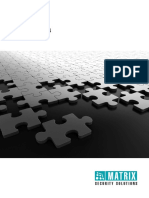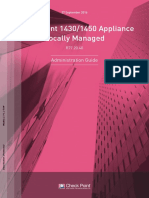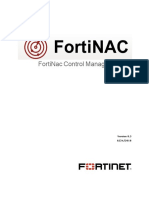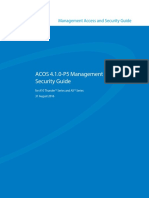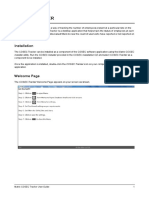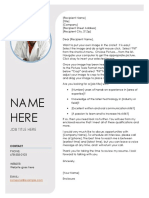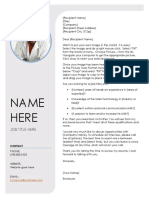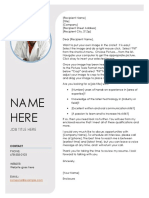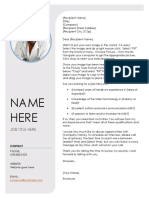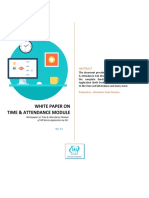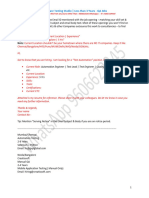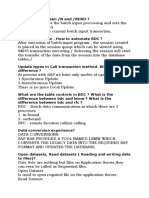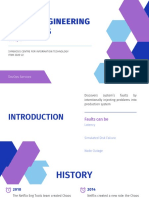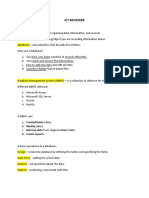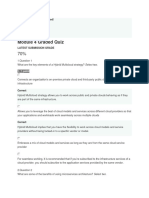0% found this document useful (0 votes)
645 views6 pagesAdmin Service User Guide
The document provides instructions for installing the Admin Management Portal Service in 3 steps:
1. Disable the FIPS Algorithm policy in the Windows registry to allow installation.
2. Run the installation executable and select the Admin Management Portal Service checkbox for custom installation.
3. Browse to the installed program folder to start the service, which will appear as an icon in the system tray. Settings and service controls can then be configured through the tray application.
Uploaded by
Sijesh ThiruthiyilCopyright
© © All Rights Reserved
We take content rights seriously. If you suspect this is your content, claim it here.
Available Formats
Download as PDF, TXT or read online on Scribd
0% found this document useful (0 votes)
645 views6 pagesAdmin Service User Guide
The document provides instructions for installing the Admin Management Portal Service in 3 steps:
1. Disable the FIPS Algorithm policy in the Windows registry to allow installation.
2. Run the installation executable and select the Admin Management Portal Service checkbox for custom installation.
3. Browse to the installed program folder to start the service, which will appear as an icon in the system tray. Settings and service controls can then be configured through the tray application.
Uploaded by
Sijesh ThiruthiyilCopyright
© © All Rights Reserved
We take content rights seriously. If you suspect this is your content, claim it here.
Available Formats
Download as PDF, TXT or read online on Scribd
/ 6