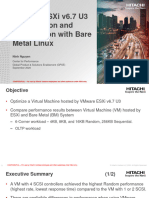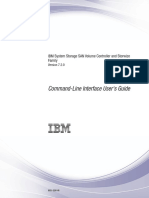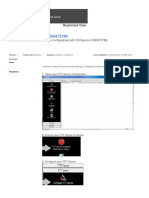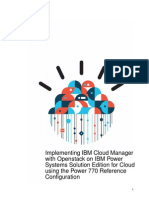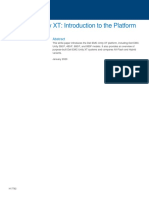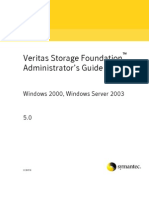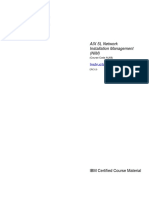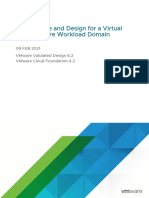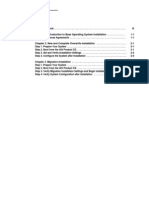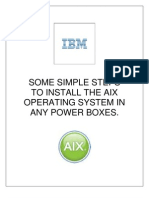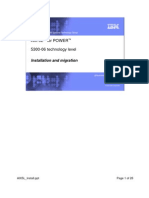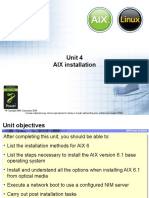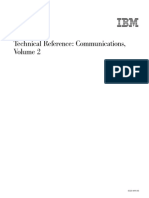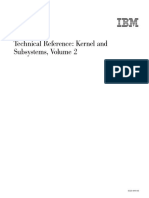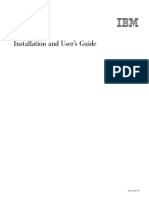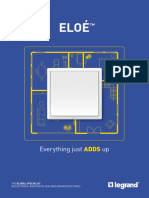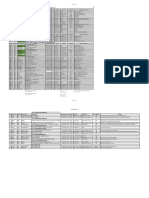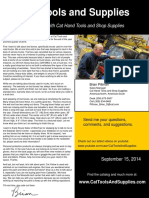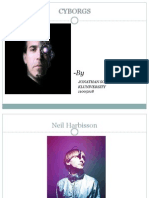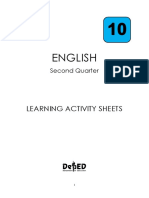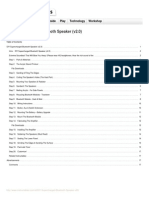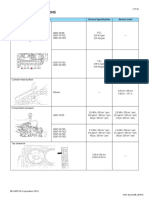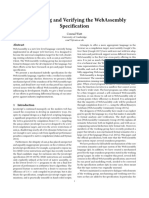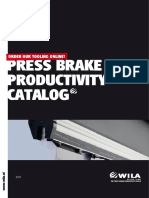AIX Installation Guide
Customer: VBARD
Version Number 1.0
Page 1 of 6
�Table of Contents
Installing new and complete overwrite BOS from CD....................................................... 3
1. Prepare the system ...................................................................................................... 3
2. Boot from the AIX product CD .................................................................................. 3
3. Set and verify BOS installation settings ..................................................................... 4
4. Configure the system after installation ....................................................................... 6
Page 2 of 6
�Installing new and complete overwrite BOS from CD
Using the following steps, you can install the AIX® operating system for the first time or
overwrite an existing version of the operating system.
1. Prepare the system
• There must be adequate disk space and memory available. AIX 5.3 requires 128
MB of memory and 2.2 GB of physical disk space.
• Make sure your hardware installation is complete, including all external devices.
See the documentation provided with your system unit for installation
instructions.
2. Boot from the AIX product CD
Booting the system from the AIX Product CD.
• Insert the AIX Volume 1 CD into the CD-ROM device.
• Make sure all external devices attached to the system (such as CD-ROM drives,
tape drives, DVD drives, and terminals) are turned on. Only the CD-ROM drive
from which you will install AIX should contain the installation media.
• Power on the system.
• When the system beeps twice, press F5 on the keyboard (or 5 on an ASCII
terminal). If you have a graphics display, you will see the keyboard icon on the
screen when the beeps occur. If you have an ASCII terminal (also called a tty
terminal), you will see the word keyboard when the beeps occur. Note: If your
system does not boot using the F5 key (or the 5 key on an ASCII terminal), refer
to your hardware documentation for information about how to boot your system
from an AIX product CD.
• Select the system console by pressing F1 (or 1 on an ASCII terminal) and press
Enter.
• Select the English language for the base operating system (BOS) Installation
menus by typing a 1 in the Choice field. Press Enter to open the Welcome to Base
Operating System Installation and Maintenance screen.
• Type 2 to select 2 Change/Show Installation Settings and Install in the Choice
field and press Enter.
Page 3 of 6
�3. Set and verify BOS installation settings
• In the Installation and Settings screen, verify the installation settings are correct
by checking the method of installation (new and complete overwrite), the disk or
disks you want to install, the primary language environment settings, and the
more options menu. If the default choices are correct, type 0 and press Enter to
begin the BOS installation. The system automatically reboots after installation is
complete. Go to step 4. Otherwise, go to sub-step
• To change the System Settings, which includes the method of installation and disk
where you want to install, type 1 in the Choice field and press Enter
Page 4 of 6
�• Type 1 for New and Complete Overwrite in the Choice field and press Enter. The
Change Disk(s) Where You Want to Install screen now displays
• 4. In the Change Disk(s) Where You Want to Install screen:
o Select hdisk0 by typing a 1 in the Choice field and press Enter. The disk
will now be selected as indicated by >>>. To unselect the destination disk,
type the number again and press Enter.
o To finish selecting disks, type a 0 in the Choice field and press Enter. The
Installation and Settings screen displays with the selected disks listed
under System Settings.
• 5. Change the Primary Language Environment Settings to English (United States).
Use the following steps to change the Cultural Convention, Language, and
Keyboard to English.
o Type 2 in the Choice field on the Installation and Settings screen to select
the Primary Language Environment Settings option.
o Type the number corresponding to English (United States) as the Cultural
Convention in the Choice field and press Enter.
o Select the appropriate keyboard and language options.You do not need to
select the More Options selection, because you are using the default
options in this scenario.
• 6. Verify that the selections are correct in the Overwrite Installation Summary
screen, as follows:
Page 5 of 6
�4. Configure the system after installation
• On systems with a graphics display, after a new and complete overwrite
installation, the Configuration Assistant opens. On systems with an ASCII
display, after a new and complete overwrite installation, the Installation Assistant
opens.
• Select the Accept Licenses option to accept the electronic licenses for the
operating system.
• Set the date and time, set the password for the administrator (root user), and
configure network communications (TCP/IP). Use any other options at this time.
You can return to the Configuration Assistant or the Installation Assistant by
typing configassist or smitty assist at the command line.
• Select Exit the Configuration Assistant and select Next. Or, press F10 (or ESC+0)
to exit the Installation Assistant. 5. If you are in the Configuration Assistant,
select Finish now, and do not start Configuration Assistant when restarting AIX
and select Finish.
Page 6 of 6