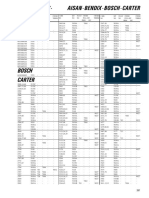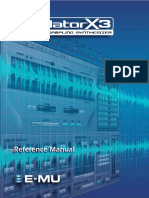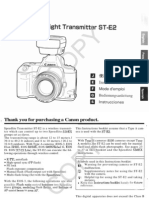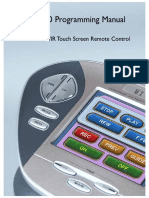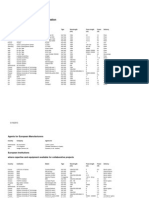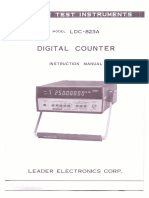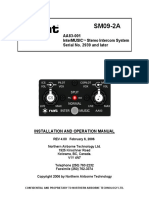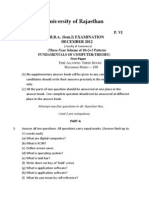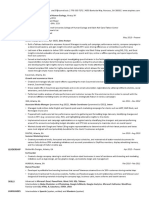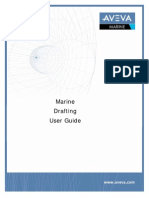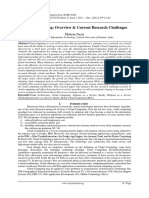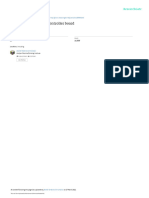0% found this document useful (0 votes)
78 views5 pagesKB ProFXv2 Mac Basic Setup
This document provides instructions for doing a basic setup to connect a ProFX mixer to a Mac computer. It involves 3 steps: 1) Connecting the mixer to the Mac via USB, 2) Using Audio MIDI Setup to select the mixer as the input and output device, 3) Configuring a DAW like Logic Pro X to use the mixer for audio input and output. Following these steps allows you to record audio with your ProFX mixer on a Mac.
Uploaded by
rafael muñoz cabelloCopyright
© © All Rights Reserved
We take content rights seriously. If you suspect this is your content, claim it here.
Available Formats
Download as PDF, TXT or read online on Scribd
0% found this document useful (0 votes)
78 views5 pagesKB ProFXv2 Mac Basic Setup
This document provides instructions for doing a basic setup to connect a ProFX mixer to a Mac computer. It involves 3 steps: 1) Connecting the mixer to the Mac via USB, 2) Using Audio MIDI Setup to select the mixer as the input and output device, 3) Configuring a DAW like Logic Pro X to use the mixer for audio input and output. Following these steps allows you to record audio with your ProFX mixer on a Mac.
Uploaded by
rafael muñoz cabelloCopyright
© © All Rights Reserved
We take content rights seriously. If you suspect this is your content, claim it here.
Available Formats
Download as PDF, TXT or read online on Scribd
/ 5