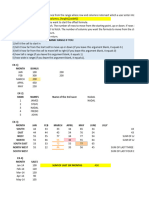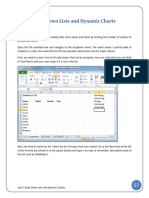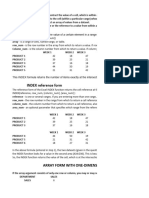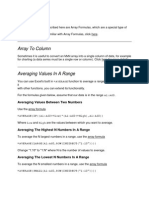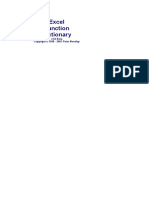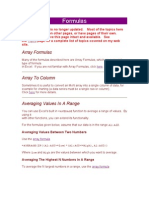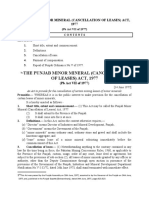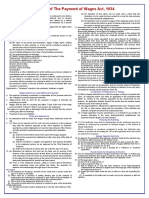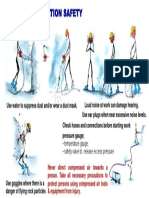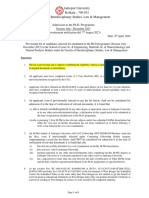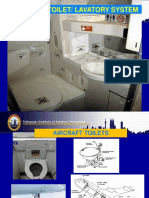0% found this document useful (0 votes)
75 views4 pagesDynamic Named Range With OFFSET
This document discusses how to create a dynamic named range in Excel using the OFFSET and COUNTA functions. The OFFSET function returns a range based on a starting cell and adjustments for row, column, height and width. COUNTA counts non-empty cells and is used to dynamically adjust the height and width arguments in OFFSET so the range expands and contracts as data is added or removed. An example formula is provided to define a named range that adjusts between 6 rows by 6 columns. Variations and considerations for using full column and row references or determining the last row of data are also covered.
Uploaded by
sehrishb01Copyright
© © All Rights Reserved
We take content rights seriously. If you suspect this is your content, claim it here.
Available Formats
Download as DOCX, PDF, TXT or read online on Scribd
0% found this document useful (0 votes)
75 views4 pagesDynamic Named Range With OFFSET
This document discusses how to create a dynamic named range in Excel using the OFFSET and COUNTA functions. The OFFSET function returns a range based on a starting cell and adjustments for row, column, height and width. COUNTA counts non-empty cells and is used to dynamically adjust the height and width arguments in OFFSET so the range expands and contracts as data is added or removed. An example formula is provided to define a named range that adjusts between 6 rows by 6 columns. Variations and considerations for using full column and row references or determining the last row of data are also covered.
Uploaded by
sehrishb01Copyright
© © All Rights Reserved
We take content rights seriously. If you suspect this is your content, claim it here.
Available Formats
Download as DOCX, PDF, TXT or read online on Scribd
/ 4