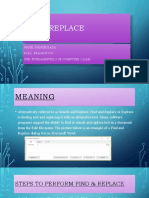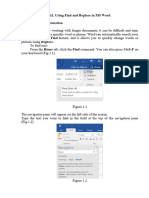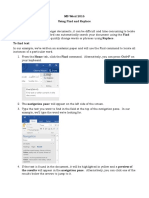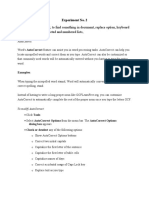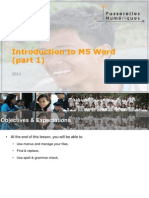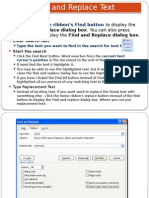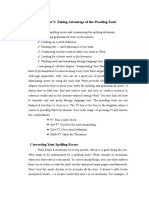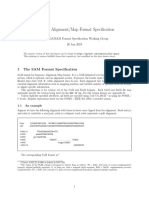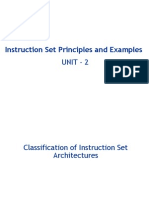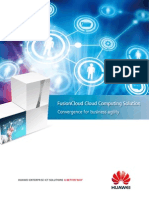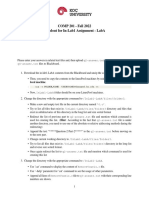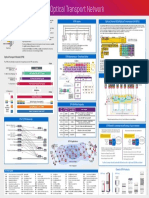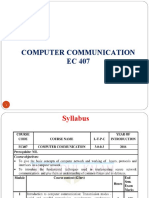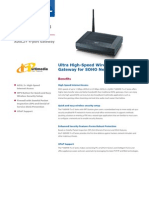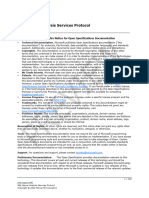4.
If you want to replace the item, click the Replace tab, and then type what you want to use as a
replacement in the Replace with box.
5. Click Find Next or Find All and then click Replace, or click Replace All to replace all instances of
the item.
Note: To cancel a search in progress, press ESC.
Expressions in wildcard searches
Use parentheses ( ) to create groups of wildcard characters and text in the Find What box, and then use
\n in the Replace With box to use the results of each expression.
You can use the \n wildcard to search for an expression and then replace it with the rearranged
expression. For example, type (Ashton) (Chris) in the Find what box and \2 \1 in the Replace with
box. Word will find Ashton Chris and replace it with Chris Ashton.
Wildcards for items you want to find and replace
When the Use wildcards check box is selected, Word finds only the exact text that you specify.
Notice that the Match case and Find whole words only check boxes are unavailable (dimmed) to
indicate that these options are automatically turned on. You can't turn off these options.
To search for a character that's defined as a wildcard, type a backslash (\) before the character. For
example, type \? to find a question mark or \\ to find a backslash character (this is often called an
“escape character”).
You can use parentheses to group the wildcard characters and text and to indicate the order of
evaluation. For example, type <(pre)*(ed)> to find "presorted" and "prevented".
To find Type Example
Any single character, including space and ? s?t finds sat, set, and s t.
punctuation characters
One of these characters [] w[io]n finds win and won.
Any single character in this range [-] [r-t]ight finds right, sight, and tight. Ranges
must be in ascending order.
The beginning of a word < <(inter) finds interesting and intercept, but
not splintered.
� The beginning of a word < <(inter) finds interesting and intercept, but
not splintered.
The end of a word > (in)> finds in and within, but not interesting.
Expression () Word remembers the results of a search
combination to use in a replace operation.
Any single character except the characters [!x-z] t[!a-m]ck finds tock and tuck, but not tack or
in the range inside the brackets tick.
Exactly n occurrences of the previous {n} fe{2}d finds feed but not fed.
character or expression
At least n occurrences of the previous {n,} fe{1,}d finds fed and feed.
character or expression
From n to m occurrences of the previous {n,m} 10{1,3} finds 10, 100, and 1000.
character or expression
One or more occurrences of the previous @ lo@t finds lot and loot.
character or expression
Any string of characters, including space * s*d finds sad, started, and significantly altered.
and punctuation characters
Use codes to find letters, formatting, fields, or special
characters
Codes that work in the Find what box or Replace with box
To find Type
Paragraph mark ( ) ^p (doesn't work in the Find what box when the Use wildcards option is
turned on), or ^13
Tab character ( ) ^t or ^9