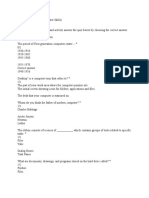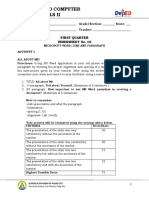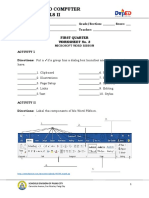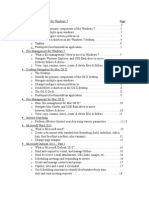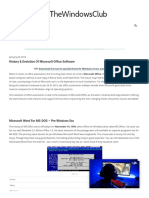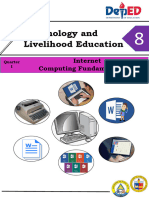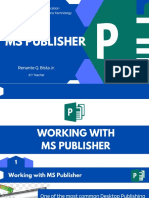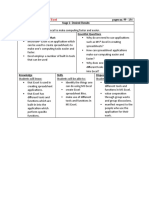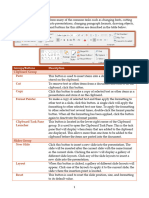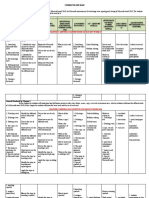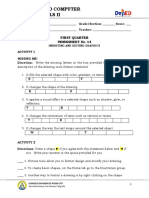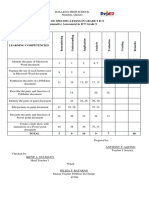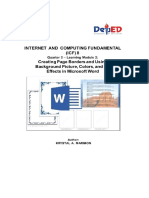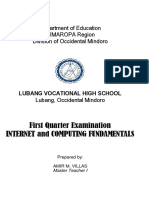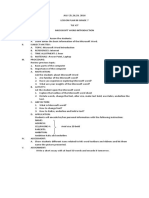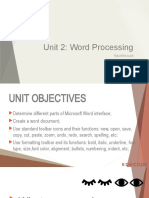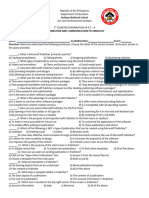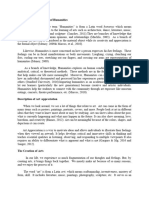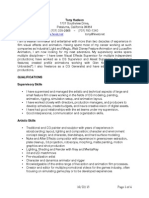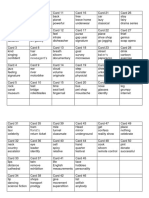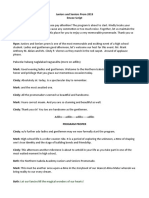Elements of Microsoft Word 2013
Introduction to Word 2013
Screen Elements 4
1
2
3
5
10
6
8 9
7
1. File Tab: The File tab will bring you into the Backstage View. The Backstage View is where you manage
your files and the data about them – creating, opening, printing, saving, inspecting for hidden metadata
or personal information, and setting options.
2. Ribbon: An area across the top of the screen that makes almost all the capabilities of Word available
in a single area.
3. Tabs: An area on the Ribbon that contains buttons that are organized in groups. The default tabs are
Home, Insert, Design, Page Layout, References, Mailings, Review, View & contextual tabs.
4. Title Bar: A horizontal bar at the top of an active document. This bar displays the name of the
document and application. At the right end of the Title Bar is the Minimize, Maximize and Close buttons.
5. Groups: A group of buttons on a tab that are exposed and easily accessible.
6. Dialog Box Launcher: A button in the corner of a group that launches a dialog box containing all the
options within that group.
7. Status Bar: A horizontal bar at the bottom of an active window that gives details about the document.
8. View Toolbar: A toolbar that enables, adjusts, and displays different views of a document.
Notes by Durga Shankar Singh, NIIT Saharsa Centre (Anushka Infosys Pvt. Ltd.)
� Elements of Microsoft Word 2013
9. Zoom Button: A button that magnifies or reduces the contents in the document window.
10. Quick Access Toolbar: A customizable toolbar at the top of an active document. By default, the
Quick Access Toolbar displays the Save, Undo, and Repeat buttons and is used for easy access to
frequently used commands. To customize this toolbar, click on the dropdown arrow and select the
commands you want to add.
Contextual Tabs are designed to appear on the Ribbon when certain objects or commands are selected.
These tabs provide easy access to options specific to the selected object or command. For example, the
commands for editing a picture will not be available until the picture is selected, at which time the
Picture Tools tab will appear.
Contextual Tab
Templates: - Microsoft Office has a variety of predesigned templates within specific categories.
1. Opening Templates
1. Select the File tab, and then click on the New option.
2. The Available Templates window will appear.
Indicates different templates.
Notes by Durga Shankar Singh, NIIT Saharsa Centre (Anushka Infosys Pvt. Ltd.)
� Elements of Microsoft Word 2013
To create a new blank document:
1. Select the File tab to access Backstage view.
2. Select New, then click Blank document
1
2
1. To Create a new document either as New Blank document or by selecting templates.
2. To open an existing document.
Save and Save As
Word offers two ways to save a file: Save and Save As. These options work in similar ways, with a few
important differences.
Save: When you create or edit a document, you'll use the Save command to save your changes.
You'll use this command most of the time. When you save a file, you'll only need to choose a file
name and location the first time. After that, you can click the Save command to save it with the
same name and location.
Save As: You'll use this command to create a copy of a document while keeping the original.
When you use Save As, you'll need to choose a different name and/or location for the copied
version.
Note: - When we will Save As a document for the first time, we will use save command to add
Name, Location, Type & Author to the document. And when we will update any changes to
the same document at that time, we will use Save command.
Home Tab
This tab gives you access to the most commonly used commands and is displayed by default when you
open an instance of Word.
This tab is reasonably consistent across Excel, Word and PowerPoint.
Notes by Durga Shankar Singh, NIIT Saharsa Centre (Anushka Infosys Pvt. Ltd.)
� Elements of Microsoft Word 2013
Clipboard
You can quickly display the Clipboard task pane by clicking on the dialog launcher in the bottom right
corner of this group.
Paste – (Ctrl + V). Button with Drop-Down. The drop-down contains the
commands: Paste, Paste Special and Paste as Hyperlink.
Cut - (Ctrl + X). Cuts the current selection to the clipboard.
Copy - (Ctrl + C). Copies the current selection to the clipboard.
Format Painter - (Ctrl + Shift + C). Copies the formatting from one place in a
document and lets you apply it somewhere else. This works across multiple
documents.
Font
This group provides access to all the Character Formatting commands.
You can quickly display the "Font" dialog box, Font Tab, by clicking on the dialog box launcher in the
bottom right corner of this group.
Font - (Ctrl + Shift + F). Provides a list of all the available fonts installed in your system.
Font Size - (Ctrl + Shift + P). Let’s you adjust the character size (based on your current
printer selection).
Grow Font - (Ctr + >). Increases the font size of the current selection to the next
larger size in the Font Size box.
Shrink Font - (Ctrl + <). Decreases the font size of the current selection to the next
smaller size in the Font Size box.
Change Case - Drop-Down. Changes the selected text to either uppercase, lowercase
Notes by Durga Shankar Singh, NIIT Saharsa Centre (Anushka Infosys Pvt. Ltd.)
� Elements of Microsoft Word 2013
or another type of capitalization. The drop-down contains the commands: Sentence
Case, Lowercase, Uppercase, Capitalize Each Word and Toggle Case.
Clear All Formatting - (Ctrl + Spacebar). Clears all the formatting from the current
selection.
Bold - (Ctrl + B). Toggles bold on the current selection.
Italic - (Ctrl + I). Toggles italics on the current selection.
Underline - (Ctrl + U). Button with Drop-Down. The button toggles bold on the
current selection. The drop-down contains the commands: Underline, Double Underline,
Thick Underline, Dotted Underline, Dashed Underline.
Strikethrough - Draws a line through the middle of the selected text.
Subscript - (Ctrl + =). Converts the selection to small letters below the text baseline.
Superscript - (Ctrl + Shift + +). Converts the selection to small letters above the text
baseline.
Text Effects and Typography –
Text Highlight Color - Button with Drop-Down. Shades the background behind the
current selection. The drop-down contains the commands: No Color and Stop
Highlighting. For more details, please refer to the Characters > Text Highlight page.
Font Color - Button with Drop-Down. The button changes the colour of the font of
the current selection. The drop-down contains the commands: Automatic, Theme
Colors, Standard Colors and More Colors.
Notes by Durga Shankar Singh, NIIT Saharsa Centre (Anushka Infosys Pvt. Ltd.)
� Elements of Microsoft Word 2013
Paragraph
This group provides access to all the Paragraph Formatting commands.
You can quickly display the "Paragraph" dialog box, Indents and Spacing Tab, by clicking on the dialog
box launcher in the bottom right corner of this group.
Bullets - Button with Drop-Down. The button toggles single level bullets from the
selected paragraphs. The drop-down contains the commands: Recently Used Bullets,
Bullet Library, Document Bullets, Change List Level and Define New Bullet. The Change
List Level extension displays levels 1 to 9. The Define New Bullet displays the "Define
New Bullet" dialog box.
Numbering - Button with Drop-Down. The button toggles single level numbering
from the selected paragraphs. The drop-down contains the commands: Recently Used
Numbering, Change List Level, Define New Number Format and Set Numbering Value.
Multilevel List - Drop-Down. The drop-down contains the commands: Current List.
List Library, Change List Level, Define New Multilevel List and Define New List Style. A
multilevel list shows the list of items at different levels, rather than just at one level. This
was previously accessible from the Outline Numbered tab on the Bullets & Numbering
dialog box and has replaced Outline numbering. Please refer to the Bullets > Multilevel
List for more details.
Decrease Indent - Decreases the indent by 1 or removes the indent completely.
Increase Indent - Increases the indent by 1.
Sort - Displays the "Sort Text" or "Sort" dialog boxes allowing you to sort paragraphs of
text or text within tables. If your current selection is not in a table then the "Sort Text"
dialog box is displayed. If the current selection is in a Table then the "Sort" dialog box is
displayed. This command was previously on the Table drop-down in 2003 but now
appears both on the Home Tab and Table Tools - Layout contextual tab.
Notes by Durga Shankar Singh, NIIT Saharsa Centre (Anushka Infosys Pvt. Ltd.)
� Elements of Microsoft Word 2013
Show/Hide Paragraph Marks - (Ctrl + *). Toggles the display of paragraph marks
and other hidden formatting.
Align Left - (Ctrl + L). Aligns text to the left.
Center - (Ctrl + E). Aligns text to the center.
Align Right - (Ctrl + R). Aligns text to the right.
Justify - (Ctrl + J). Aligns text to both left and right margins adding extra space
between words where necessary.
Line Spacing - Drop-Down. The drop-down contains the commands: 1.0, 1.15, 1.5,
2.0, 2.5, 3.0, Line Spacing Options, Add Space Before Paragraph and Add Space After
Paragraph. The Line Spacing Options command displays the "Paragraphs" dialog box
(Indents and Spacing tab). The default line spacing is 1.15.
Shading - Button with Drop-Down. The button applies the selected shading to the
current selection. The drop-down contains the commands: Theme Colors, Standard
Colors, No Color and More Colors.
Border - Button with Drop-Down. The button applies the selected border to the
current selection. The drop-down contains the commands: Bottom Border, Top Border,
Left Border, Right Border, No Border, All Borders, Outside Borders, Inside Borders, Inside
Horizontal Border, Inside Vertical Border, Diagonal Down Border, Diagonal Up Border,
Horizontal Line, Draw Table, View Gridlines and Borders and Shading.
Styles
You can quickly toggle the display of the Styles Task Pane by clicking on the dialog box launcher in the
bottom right corner of this group.
Notes by Durga Shankar Singh, NIIT Saharsa Centre (Anushka Infosys Pvt. Ltd.)
� Elements of Microsoft Word 2013
Quick Styles - Displays a gallery of available styles (with auto preview). Is the
Heading 1 style different in 2007 and 2010 to 2003. Yes the Normal template and styles
are very different.
Editing
Find - Button with Drop-Down. The button displays the "Find and Replace" dialog box
and displays the Find tab. The drop-down contains the commands: Find and GoTo. The
GoTo tab can also be displayed by clicking on the Page: 1 of 2 indicator on the status bar
in the bottom left corner.
Replace - This displays the "Find and Replace" dialog box and displays the Replace
tab.
Select - Drop-Down. The drop-down contains the commands: Select All, Select Objects
and Select Text with similar Formatting. The Select Text will select text with similar
formatting.
Notes by Durga Shankar Singh, NIIT Saharsa Centre (Anushka Infosys Pvt. Ltd.)