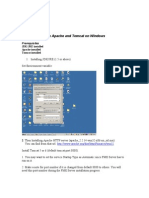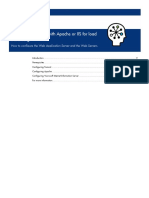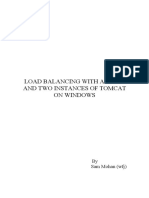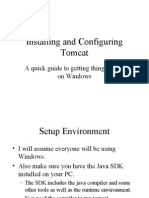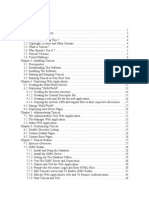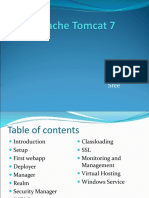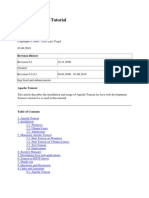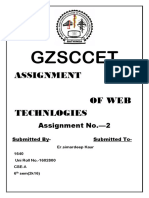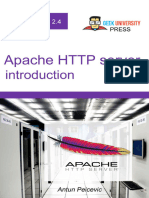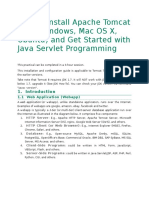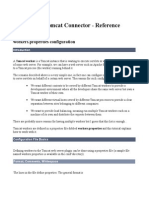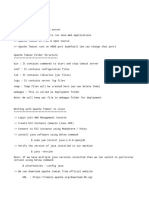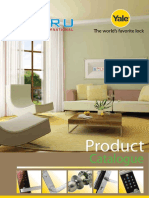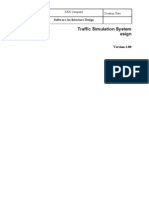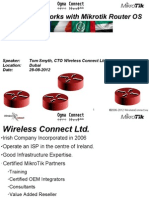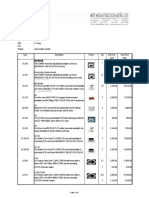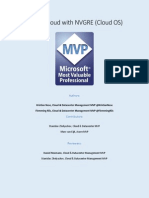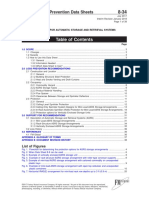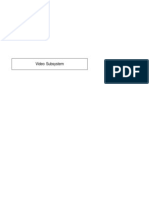0% found this document useful (0 votes)
114 views4 pagesConfigure Apache 2 with Tomcat 6
The document provides steps to configure Apache 2 as a front-end server to Tomcat 6 to serve dynamic Java content. It describes downloading and configuring the JK module to enable Apache and Tomcat to communicate via the AJP protocol on port 8009. Requests for certain web contexts are mapped in Apache's configuration to the "ajp13" worker defined in the workers.properties file. Starting both Apache and Tomcat allows the configured web contexts to be accessed via the Apache server on port 8000.
Uploaded by
Sirish KumarCopyright
© Attribution Non-Commercial (BY-NC)
We take content rights seriously. If you suspect this is your content, claim it here.
Available Formats
Download as PDF, TXT or read online on Scribd
0% found this document useful (0 votes)
114 views4 pagesConfigure Apache 2 with Tomcat 6
The document provides steps to configure Apache 2 as a front-end server to Tomcat 6 to serve dynamic Java content. It describes downloading and configuring the JK module to enable Apache and Tomcat to communicate via the AJP protocol on port 8009. Requests for certain web contexts are mapped in Apache's configuration to the "ajp13" worker defined in the workers.properties file. Starting both Apache and Tomcat allows the configured web contexts to be accessed via the Apache server on port 8000.
Uploaded by
Sirish KumarCopyright
© Attribution Non-Commercial (BY-NC)
We take content rights seriously. If you suspect this is your content, claim it here.
Available Formats
Download as PDF, TXT or read online on Scribd
/ 4