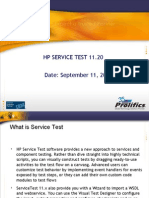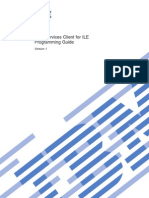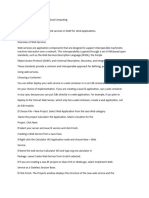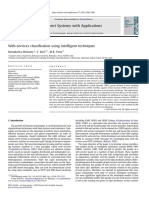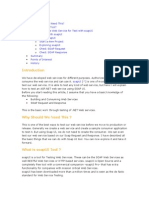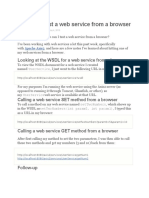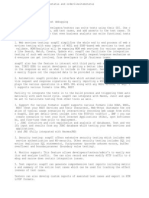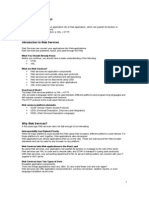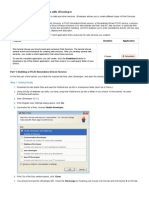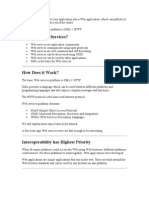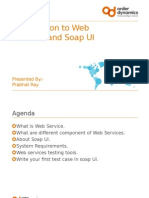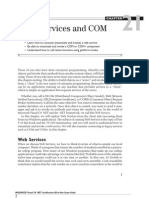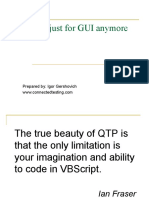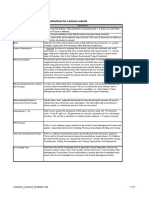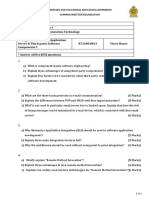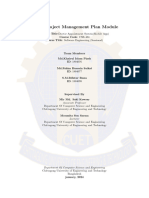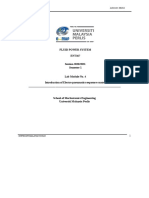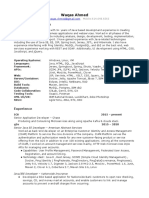Home
About
Books
QTP Forums
QTP Jobs
Web Services and QTP- Part 3: Adding Web Service Test
Object
Advanced Concepts, Web Services
Apart from Web Services Testing Wizard we discussed in last part, let’s find out what are other
possible ways to work with Web services in QTP. What about adding Web services objects
directly into object repository and use the test object to add steps in test or component.
QTP provides Web Service Add Object Wizard which helps you to add the test object into the
repository. These web service test object behaves same as any other test objects while creating
the steps in test i.e. we can access all its operations in keyword view or in expert view.
To open the Add object Wizard click the object repository at toolbar or select Resources >
Object Repository. Select Object > Web Service Add Object Wizard. The Web Service Add
Object Wizard opens to show the Specify WSDL for Scanning screen.
�Specify the URL for your WSDL as you did at Web Service Test Wizard and click Next. It will
now show you the select service screen. Here you can select the service and Port from the
available list. And click finish.
Close the Object Repository and the test object is now ready to use in your test. To use a web
service test object use ‘WebService(<Test Object>), and you can access any of the operations
available.
so as of now, we have seen that we add a test object in the repository and can do further
processing. Let’s now see how can test a web service without adding the test object in the
repository.
A web service test object requires three main description properties to invoke a method. Which
are –
� 1. WSDL
2. Service and
3. Port
Refer object repository for already added test object
if we can define these in the script we will be able to access the methods of web services.
WebService(“wsdl:=<your wsdl>”,”service:=<your service>”,”port:=<your port>”)
So in order to invoke the method CelsiusToFahrenheit from the WSDL used in earlier parts you
can have the statement in the script as –
Desc1 = "wsdl:=http://www.w3schools.com/webservices/tempconvert.asmx?wsdl"
Desc2 = "service:=TempConvert"
Desc3 = "port:=TempConvertSoap"
' Call to the WebService
Fahrenheitval = WebService(Desc1, Desc2, Desc3).CelsiusToFahrenheit("25")
msgbox Fahrenheitval
Which gives you the required output as 77.
All the other available operations can be carried out with this approach.
You can follow the entire web services testing and QTP here.
If you want to keep track of further articles on QTP. I recommend you to subscribe via RSS feed.
You can also subscribe by Email and have new QTP articles sent directly to your inbox.
No Comments
�Web Services and QTP – Part 2: Web Service Testing
Wizard
Advanced Concepts, Web Services
In the earlier part of WebServices testing with QTP, we have gone through the basic concept
required for web service testing. In this part we will use those concepts to test the web service
using QTP.
When you are about to test a web service, make sure you have enabled Web Service Add-in for
QTP. Once you have the add-in properly loaded you will see web service pane at Test Settings
and Options. Web services toolkit option enables you to select a toolkit you want QTP to use for
web service operations. For new tests and components, the default toolkit is the same as the
toolkit set in the Web Services pane of the Options dialog box for learning Web Service objects.
QTP performs validation using the WS-I validation tool. The Web Services Interoperability
Organization (WS-I) is an open industry organization chartered to establish Best Practices for
Web services interoperability, for selected groups of Web services standards, across platforms,
operating systems and programming languages. You will need to specify the path of validation
tool in web services pane at option, and then you can access the tool by selecting Tools >
validate WSDL.
When you are about to test a web service, make sure you have enabled Web Service Add-in for
QTP. Once you have the add-in properly loaded you will see web service pane at Test Settings
and Options. Web services toolkit option enables you to select a toolkit you want QTP to use for
web service operations. For new tests and components, the default toolkit is the same as the
toolkit set in the Web Services pane of the Options dialog box for learning Web Service objects.
QTP performs validation using the WS-I validation tool. The Web Services Interoperability
Organization (WS-I) is an open industry organization chartered to establish Best Practices for
Web services interoperability, for selected groups of Web services standards, across platforms,
operating systems and programming languages. You will need to specify the path of validation
tool in web services pane at option, and then you can access the tool by selecting Tools >
validate WSDL.
Let us now see Web Service Testing Wizard in QTP. To open the wizard click the web services
wizard in toolbar or select Automation > Web Service Testing Wizard.
�You will see a Welcome screen which provides you the overview of wizard. You can choose
whether you want the welcome screen when running the wizard or not.
Clicking on Next button you will get the screen for WSDL Scanning. Here you will need to
specify the WSDL, which can be a URL, a WSDL file or it could be in your repository which
has added earlier. Select the Include security settings in the generated Web service test check
box if you want to specify the security tokens that are required for communication with the Web
service you want to test.
Click Next, the next screen that pops up is depending on your selection in the last screen. If you
have specified a secure WSDL, the Network Credentials dialog box opens. Enter the login details
required to access the WSDL and click OK. The Web Service Testing Wizard – Set Security
Options Screen opens. If you selected the Include security settings in the generated Web
service test check box, the Web Service Testing Wizard – Set Security Options Screen opens. If
you do not need to specify security settings, the Web Service Testing Wizard – Select Service
and Operations Screen opens.
Specify the WSDL from W3Cschools.com which I have mentioned in the last part
http://www.w3schools.com/webservices/tempconvert.asmx?wsdl . Clicking on Next, Select
Service and Operations Screen opens.
�You will see the two operations here select one of the operations and move it to selected
Operations list. And click next. The next screen comes is the Summary screen. You can
automatically insert XML checkpoints by selecting Add XML checkpoint after each relevant
step (selected by default). Selecting this check box adds an XML checkpoint for each step in the
test that has a return value or an output argument.
�Click Finish and The WebService test object is stored in the local object repository, and the
defined steps are converted to the proper syntax and inserted into your test.
Go to your Object repository. You will see your web services test object and the xml checkpoint
added. Selecting the test object, you can see the details of this object like wsdl, port, and service.
You can see the following script generated in your test.
CelsiusToFahrenheit=
WebService("TempConvertService").CelsiusToFahrenheit("string (Autogenerated)")
WebService("TempConvertService").Check CheckPoint("CelsiusToFahrenheit")
You can see that the parameters are not yet passed, it is auto generated by the wizard (“string
(Autogenerated)”), and you will need to specify this parameter before executing this. Something
like below and execute.
CelsiusToFahrenheit =
WebService("TempConvertService").CelsiusToFahrenheit("25")
WebService("TempConvertService").Check CheckPoint("CelsiusToFahrenheit")
In the Test Result you will find that your test failed. Click on Web Service object you can see the
SOAP request and response there as described in the last part.
�The web service has actually output the result in the response i.e. 77; actually it has failed at
check point.
This is because we have not configured the xml checkpoint for the expected result. So if you
have selected to add xml checkpoint at wizard then make sure you have configured it.
Note:-
Make sure you run Web service tests using the same toolkit with which the test was
created.
QTP includes Maintenance Run Mode, which is not supported for applications such as
Web services, which do not have a user interface.
WSDL Validation tool is a third-party application that is not provided with QuickTest.
You can download Interoperability Testing Tools 1.1 from the Web Services
Interoperability Organization Web site at http://www.ws-i.org and it must be installed
locally.