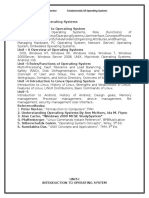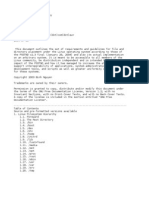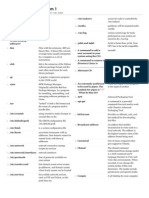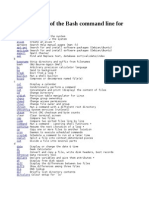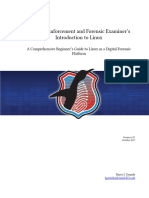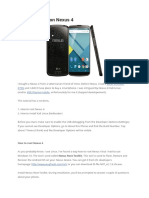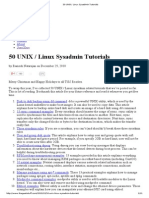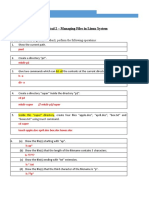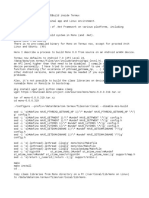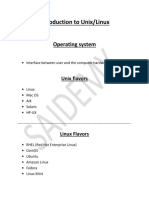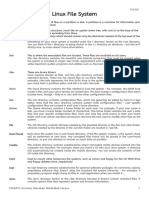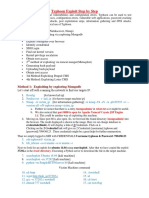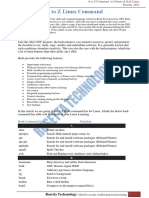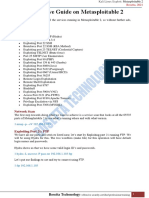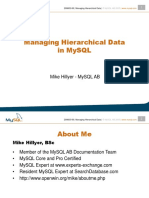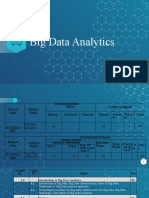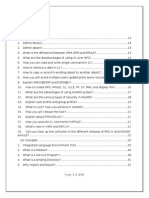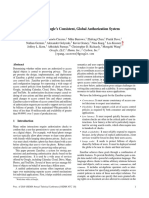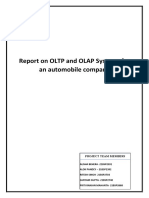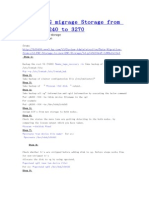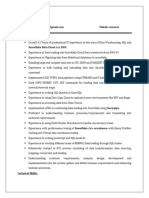0% found this document useful (0 votes)
236 views5 pagesThe Linux File System Structure Explained
The document discusses the Linux file system structure and explains the purpose of key directories. It begins by noting that in Linux everything is represented as a file. It then explains directories such as /bin for user binaries, /sbin for system binaries, /etc for configuration files, /dev for device files, /proc for process information, /var for variable files, /tmp for temporary files, /usr for user programs, /home for user home directories, /boot for boot loader files, /lib for system libraries, /opt for optional add-on applications, /mnt for temporary mounts, /media for removable media mounts, and /srv for service data.
Uploaded by
Tajria SultanaCopyright
© © All Rights Reserved
We take content rights seriously. If you suspect this is your content, claim it here.
Available Formats
Download as PDF, TXT or read online on Scribd
0% found this document useful (0 votes)
236 views5 pagesThe Linux File System Structure Explained
The document discusses the Linux file system structure and explains the purpose of key directories. It begins by noting that in Linux everything is represented as a file. It then explains directories such as /bin for user binaries, /sbin for system binaries, /etc for configuration files, /dev for device files, /proc for process information, /var for variable files, /tmp for temporary files, /usr for user programs, /home for user home directories, /boot for boot loader files, /lib for system libraries, /opt for optional add-on applications, /mnt for temporary mounts, /media for removable media mounts, and /srv for service data.
Uploaded by
Tajria SultanaCopyright
© © All Rights Reserved
We take content rights seriously. If you suspect this is your content, claim it here.
Available Formats
Download as PDF, TXT or read online on Scribd
/ 5