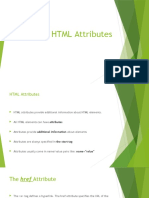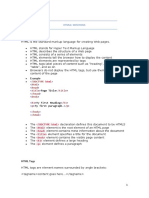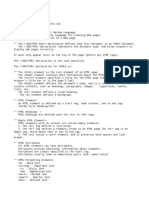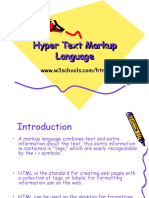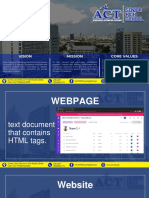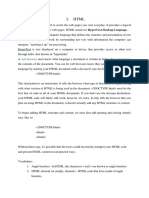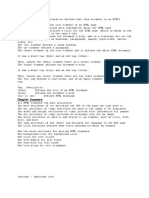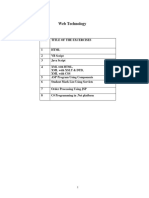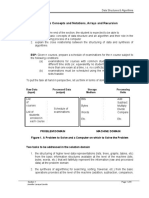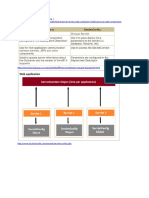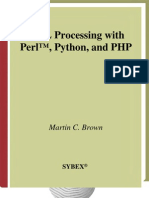0% found this document useful (0 votes)
81 views9 pagesHTML Headings
The document provides an overview of basic HTML elements and tags for headings, paragraphs, links, images, lists, and tables. It explains the purpose and syntax of each element, including common attributes like href, src, alt, and style. Key points covered include defining headings with <h1-h6>, paragraphs with <p>, links with <a> and the href attribute, images with <img> and src/alt attributes, and lists with <ul> and <ol>. It also discusses empty elements, case-insensitivity, and image maps.
Uploaded by
YT PremoneCopyright
© © All Rights Reserved
We take content rights seriously. If you suspect this is your content, claim it here.
Available Formats
Download as PDF, TXT or read online on Scribd
0% found this document useful (0 votes)
81 views9 pagesHTML Headings
The document provides an overview of basic HTML elements and tags for headings, paragraphs, links, images, lists, and tables. It explains the purpose and syntax of each element, including common attributes like href, src, alt, and style. Key points covered include defining headings with <h1-h6>, paragraphs with <p>, links with <a> and the href attribute, images with <img> and src/alt attributes, and lists with <ul> and <ol>. It also discusses empty elements, case-insensitivity, and image maps.
Uploaded by
YT PremoneCopyright
© © All Rights Reserved
We take content rights seriously. If you suspect this is your content, claim it here.
Available Formats
Download as PDF, TXT or read online on Scribd
/ 9