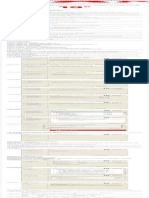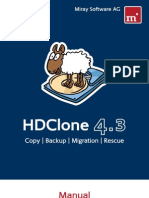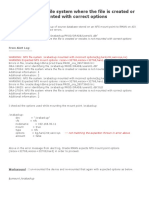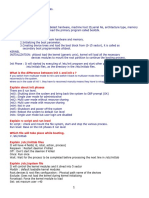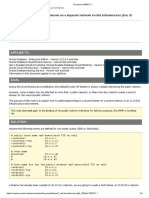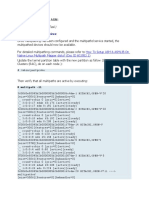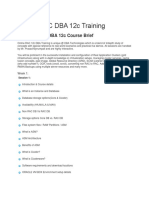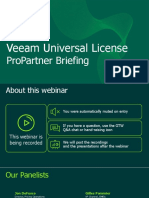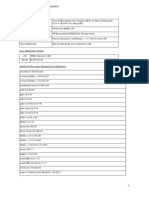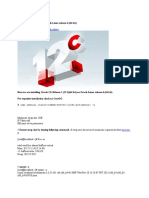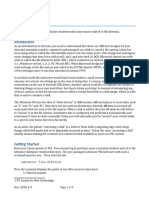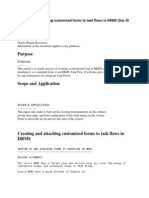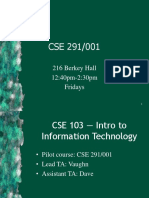0% found this document useful (0 votes)
293 views40 pagesOracle 12cR2 Installation On Linux With ASM
The document discusses installing Oracle 12cR2 with ASM on Linux. It details the steps to install the Oracle Grid infrastructure, set up Oracle ASM, install the Oracle Database software, and create the database on ASM.
Uploaded by
Yassine MotamassikCopyright
© © All Rights Reserved
We take content rights seriously. If you suspect this is your content, claim it here.
Available Formats
Download as PDF, TXT or read online on Scribd
0% found this document useful (0 votes)
293 views40 pagesOracle 12cR2 Installation On Linux With ASM
The document discusses installing Oracle 12cR2 with ASM on Linux. It details the steps to install the Oracle Grid infrastructure, set up Oracle ASM, install the Oracle Database software, and create the database on ASM.
Uploaded by
Yassine MotamassikCopyright
© © All Rights Reserved
We take content rights seriously. If you suspect this is your content, claim it here.
Available Formats
Download as PDF, TXT or read online on Scribd
/ 40