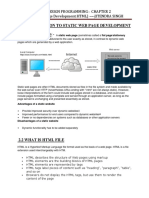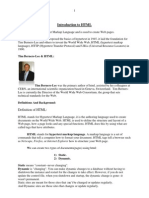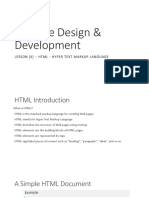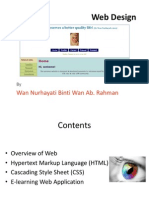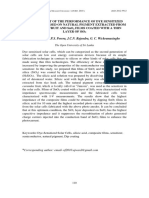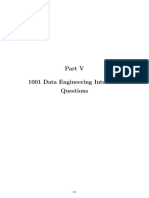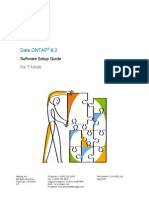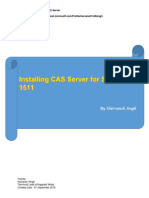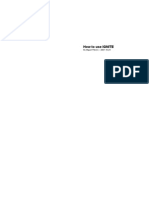0% found this document useful (0 votes)
172 views13 pagesHTML Web Design Workshop Guide
1. HTML is used to design web pages and contains markup tags to define headings, paragraphs, images, and hyperlinks. It allows web developers to structure and style web content.
2. Static web pages are saved as files on a server, while dynamic pages are created programmatically when requested.
3. Basic HTML tags were demonstrated including headings, font styles, line breaks, images, and hyperlinks both within pages and to external websites or emails.
Uploaded by
jitha nipunikaCopyright
© © All Rights Reserved
We take content rights seriously. If you suspect this is your content, claim it here.
Available Formats
Download as PDF, TXT or read online on Scribd
0% found this document useful (0 votes)
172 views13 pagesHTML Web Design Workshop Guide
1. HTML is used to design web pages and contains markup tags to define headings, paragraphs, images, and hyperlinks. It allows web developers to structure and style web content.
2. Static web pages are saved as files on a server, while dynamic pages are created programmatically when requested.
3. Basic HTML tags were demonstrated including headings, font styles, line breaks, images, and hyperlinks both within pages and to external websites or emails.
Uploaded by
jitha nipunikaCopyright
© © All Rights Reserved
We take content rights seriously. If you suspect this is your content, claim it here.
Available Formats
Download as PDF, TXT or read online on Scribd
/ 13