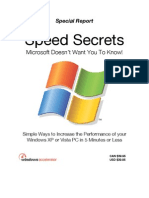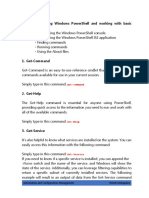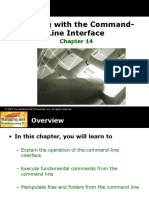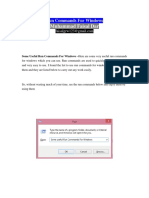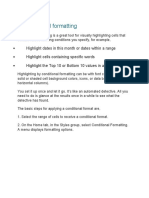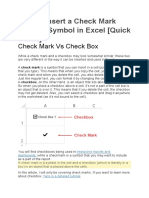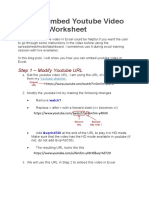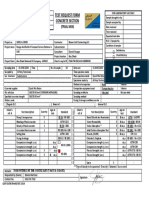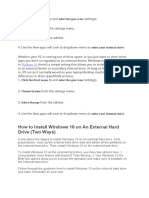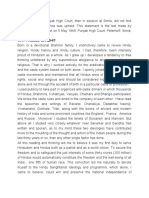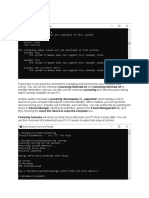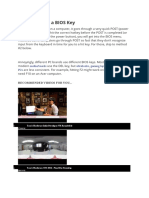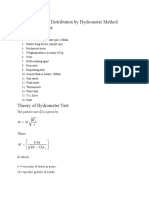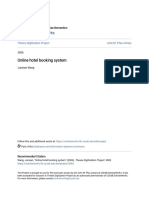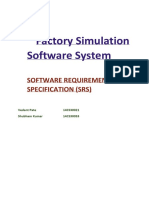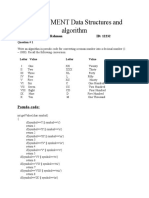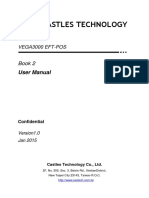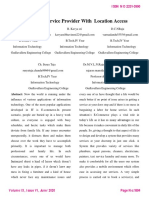0% found this document useful (0 votes)
582 views36 pagesEssential Run Commands for Windows Users
This article discusses useful Windows commands that can be used in the Run dialog box to quickly access common Windows tools and utilities. It provides over 30 examples of Run commands that allow users to easily open apps like Services, Event Viewer, Disk Cleanup, Task Manager, and more with just a few keystrokes. Learning these powerful Run commands can help users be more efficient and productive when working in Windows.
Uploaded by
Nimish MadananCopyright
© © All Rights Reserved
We take content rights seriously. If you suspect this is your content, claim it here.
Available Formats
Download as DOCX, PDF, TXT or read online on Scribd
0% found this document useful (0 votes)
582 views36 pagesEssential Run Commands for Windows Users
This article discusses useful Windows commands that can be used in the Run dialog box to quickly access common Windows tools and utilities. It provides over 30 examples of Run commands that allow users to easily open apps like Services, Event Viewer, Disk Cleanup, Task Manager, and more with just a few keystrokes. Learning these powerful Run commands can help users be more efficient and productive when working in Windows.
Uploaded by
Nimish MadananCopyright
© © All Rights Reserved
We take content rights seriously. If you suspect this is your content, claim it here.
Available Formats
Download as DOCX, PDF, TXT or read online on Scribd
/ 36