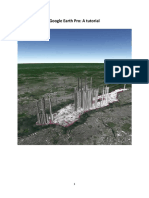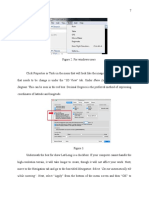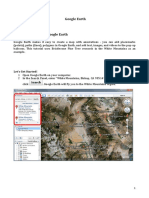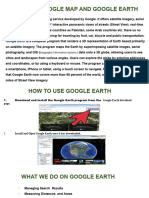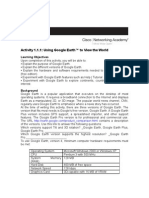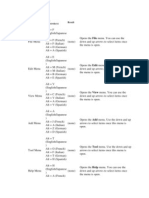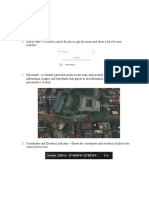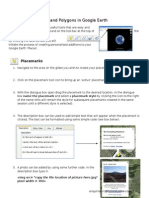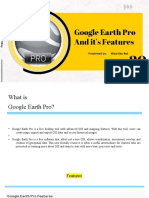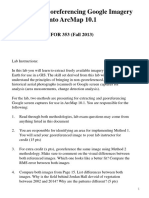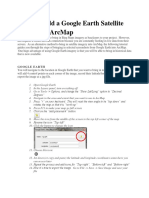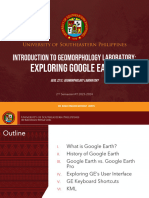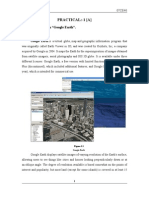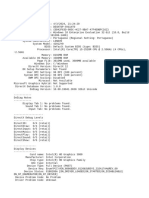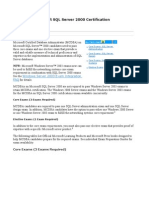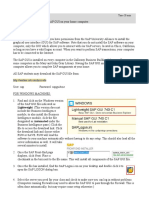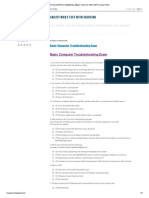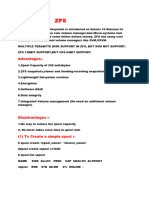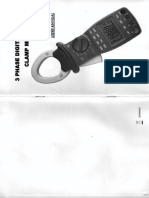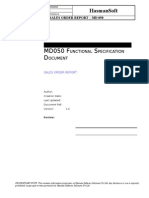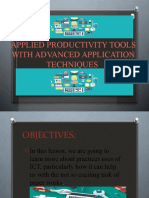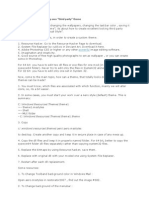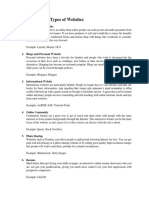10/19/2020
How to use Google Earth Pro
Mapping Your Woodland - Another Virtual DAY in the WOODS
Dave Apsley
Ohio State University Extension
Google Earth Pro
Pros: Cons:
• Free mapping app for • Parcel boundaries difficult to
desktop import
• Capable of importing and • Other management planning
exporting GIS/GPS data features not available
• Historical imagery available • More complicated to learn
advanced features
http://google.com/earth
1
� 10/19/2020
Google Earth Pro
http://google.com/earth
2
� 10/19/2020
Navigate to the property
• Type Address in “Fly to” tab
under “Search”
• Click on magnifying glass
• Google Earth will zoom to the
location
• Locate your property on the
image
Navigation Tools
• Click and drag on “N” to change
orientation of map.
• Click on arrows next to the eye to “look
around”
- Top arrow changes viewing angle
• Click on arrows next to the hand to pan or
move map center
• “Orange Guy” can be clicked and dragged
to get street level view (not always
available)
• Bottom slider “zooms” in and out
• You can also use dial on mouse to “zoom”
3
� 10/19/2020
4
� 10/19/2020
Toolbar features
• Add a Place Mark
- Label a point on the map
• New polygon
- Highlight an area on map
• New Path
- Highlight linear objects
• Ruler
- Measure distances and area
How to use Toolbars
• Click on Icon
• Name polygon, path or other object
• Select style, color tab
• Pick color
• Set line width
• Add Place Mark, path or polygon or
boundary
• Hold mouse button to trace
• Click points for strait lines
• Remember not to close the window before
you finish tracing your path or polygon
10
5
� 10/19/2020
11
12
6
� 10/19/2020
13
14
7
� 10/19/2020
15
How to use Toolbars
• Remember the object is not
saved until you click “ok” on the
pop-up window
• To edit a saved object right
click on the object and click and
select “properties”
16
8
� 10/19/2020
Places
• I highly recommend creating folders to
organize your mapping efforts.
• Just Right Click in the Places toolbar,
highlight “Add” and select “folder”.
• Folders and their contents can be easily
moved, just click drag and drop
• You can now navigate to any of your
Places by double clicking on that folder or
item within the folder
• Places can be viewed or hidden by
checking/un-checking the appropriate box
• Items or folders can also be added,
deleted, or shared by double clicking and
selecting the appropriate option
17
Layers
• There are several layers that you can choose to view or
hide
• Just check or uncheck the appropriate box
• The weather feature is interesting, but can only be
viewed if you are zoomed out considerably
18
9
� 10/19/2020
Other useful options
File
• Save
• Email etc
Add
• Photos
• Other objects same as icons
19
Don’t be afraid to experiment!
20
10
� 10/19/2020
21
Importing GPS Data
• KLM files can be created and
emailed to your computer.
• To import them into google
earth, just click on the
attachment and the data will
be imported into MY PLACES
22
11
� 10/19/2020
Using Google Maps to trace parcel boundaries
• Go to google.com/maps
• Click on Your places and click
on MAPS and CREATE MAPS
at the bottom of the list
• Enter the address of your
property
• Zoom in until parcel boundaries
appear
• Click Add layer followed by
add line or shape
• Export to KML/KMZ
23
Contact:
Dave Apsley
Natural Resources Specialist
Ohio State University Extension
740-710-3009
apsley.1@osu.edu
24
12