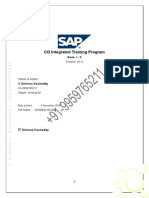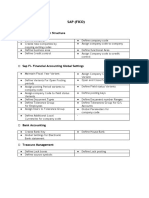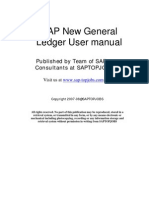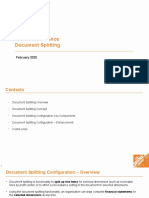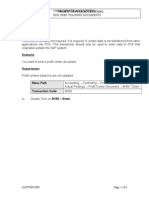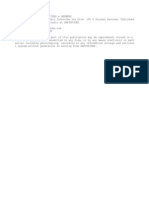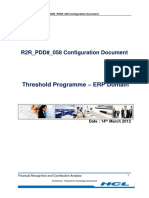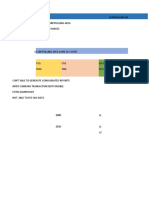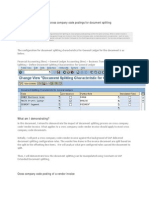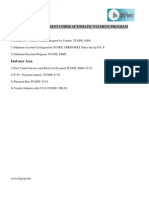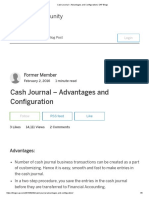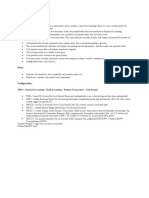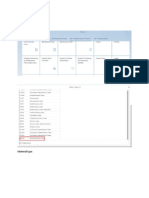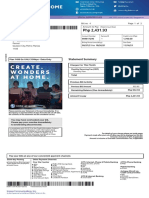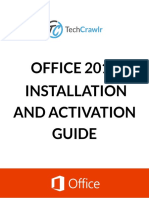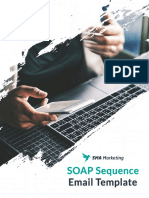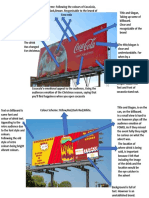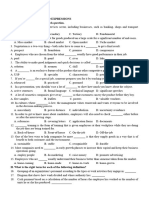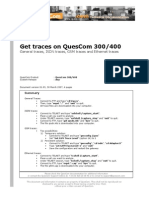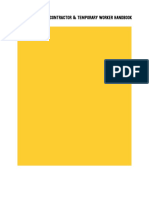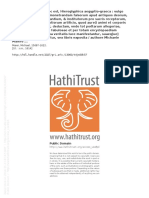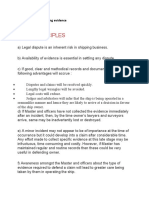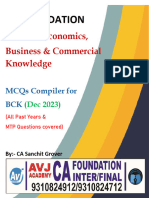0% found this document useful (0 votes)
547 views16 pagesSAP Cash Journal Configuration
This document provides instructions for configuring SAP cash journals. It explains how to create a general ledger account for cash journals, set amount limits, define document types and number ranges, set up cash journals, create business transactions, and set up print parameters. The tutorial is intended to guide the reader through all the necessary configuration steps to use cash journals in SAP.
Uploaded by
DaniloRullanCopyright
© © All Rights Reserved
We take content rights seriously. If you suspect this is your content, claim it here.
Available Formats
Download as DOCX, PDF, TXT or read online on Scribd
0% found this document useful (0 votes)
547 views16 pagesSAP Cash Journal Configuration
This document provides instructions for configuring SAP cash journals. It explains how to create a general ledger account for cash journals, set amount limits, define document types and number ranges, set up cash journals, create business transactions, and set up print parameters. The tutorial is intended to guide the reader through all the necessary configuration steps to use cash journals in SAP.
Uploaded by
DaniloRullanCopyright
© © All Rights Reserved
We take content rights seriously. If you suspect this is your content, claim it here.
Available Formats
Download as DOCX, PDF, TXT or read online on Scribd
/ 16