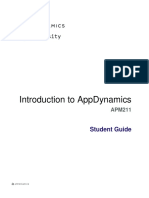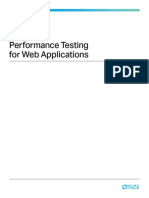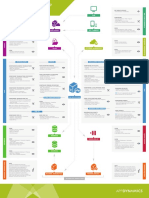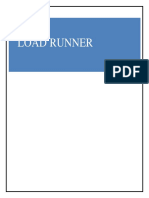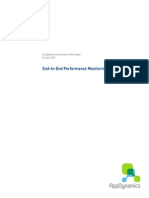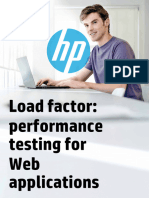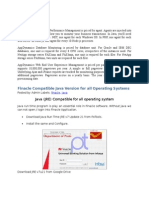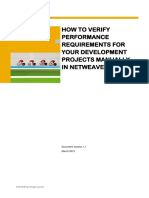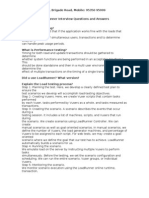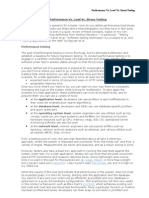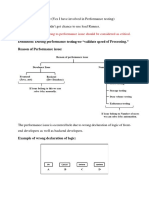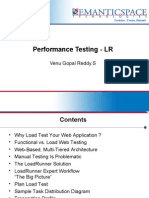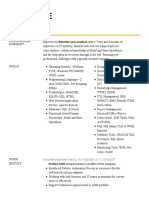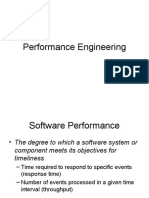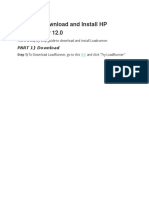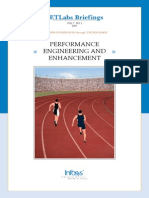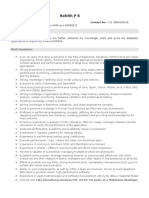WHITE PAPER
Using AppDynamics with LoadRunner
Exec summary
While it may seem at first look that AppDynamics is oriented towards IT Operations and DevOps, a number of our users have
been using AppDynamics for years within performance engineering practices. They realize many of the same benefits as their
peers in the IT Ops and DevOps practices. The key is to being proactive in avoiding performance issues prior to going live in
production. The following benefits are typically associated with integration of AppDynamics with load testing technologies:
–– Gaining deep application-level visibility to answer the ‘Why?’ vs. simply determining ‘What?’
–– Rapidly pinpointing bottlenecks in their environment
–– Comparing results across releases and performance tests
–– Improving performance by measuring the end-to-end performance from the end-user perspective
–– Increasing scalability of the application by optimizing software and avoiding unnecessary hardware investments
While some of this discussion centers on LoadRunner specifically, it is important to note that these use-cases may be applied
using any load testing solution and methodology, not just LoadRunner.
LoadRunner transaction integration
The simplest and fastest way to get LoadRunner transactions in AppDynamics is ‘painting’ your LoadRunner requests. This
method involves adding a custom header that contains the LR transaction name in the request so that AppDynamics can
display the transactions exactly as they appear in LoadRunner. Adding a custom header in LoadRunner is a simple process using
LoadRunner’s built in capability to set headers, including custom headers. The end-result gives you the same visibility as you
have in LoadRunner, but with the following added benefits:
–– Deep code-level visibility, in the context of a LoadRunner Transaction, end-to-end
–– Application container-level data such as Heap size and usage along with standard and custom JMX metrics
–– Deep database visibility, in the context of the transaction, including details SQL breakdowns
–– Extended visibility into application infrastructure (CPU, Disk, Network, and Memory).
AppDynamics provides these benefits automatically without the need to configure multiple HP tools, such as HP SiteScope, and
then configuring LoadRunner to pull these metrics from HP SiteScope.
It is a simple two-step process to gain this visibility:
1. A minor modification to your VUGen scripts to set the header, using the web_add_header() function.
2. A minor configuration tweak in AppDynamics to detect this new header and name transactions accordingly.
In addition, the AppDynamics integrations team is working on a utility that will help make these changes in the VUGen script
automatically (as of October 2015).
appdynamics.com
�LoadRunner script changes
Here is a sample edit to a VUGen script. The highlighted lines are what would be added to an existing script allowing for
AppDynamics to detect the request as a LoadRunner Transaction and name it accordingly. This process inserts a new header into
the requests from LoadRunner and includes the specific LoadRrunner transaction name. We then configure AppDynamics to
detect this special header and use it to automatically name the transactions discovered, avoiding manual configuration:
web_add_header(“AppD_Header”, “TxnA”);
lr_Start_transaction(“TxnA”);
web_submit_req(“”);
lr-end-transaction(“TxnA”, LR_AUTO);
web_add_header(“AppD_Header”, “TxnB”);
lr-Start-transaction(“TxnB”);
Web_URL(“”);
lr-end-transaction(“TxnB”, LR_AUTO);
…….
web_add_header(“AppD_Header”, “TxnZ”);
lr-Start-transaction(“TxnZ”);
Web_custom_request(“”);
lr-end-transaction(“TxnZ”, LR_AUTO);
appdynamics.com 2
�AppDynamics configuration for detecting LoadRunner transactions
Here is a sample configuration necessary on the AppDynamics side to allow for the automatic transaction naming:
Select configuration from the left-hand menu. Choose Instrumentation.
Choose ‘Servlet’ as your rule type.
Select your appropriate application and/or tier from the menu on the left, then add a new
custom match rule.
appdynamics.com 3
� Give the rule a name like “LoadRunner”.
On the Transaction Match Criteria tab, we
are going to check for the existence of the
“AppD_Header”, and that it has a value.
Also configure a sanity-check in the rule
that the URI is not empty.
Select the Split Transactions tab. Choose
‘Use header value…’ option to use the value
of the header to name the transactions
based on the value of the header.
appdynamics.com 4
�This rule would only need to be created once per application in the Controller, regardless of how many LoadRunner transactions
or scripts are executed. It applies only to LoadRunner traffic, hence traffic created by actual users or applications would be
unaffected. This traffic would be normally detected and classified by AppDynamics. To summarize, after making the changes,
AppDynamics only looks for the special header named “AppD_Header”. If this header exists, AppDynamics names the
transaction based on the value the header, which is the LoadRunner transaction name. The end-result in AppDynamics will look
similar to the below:
LR.TxnA
LR.TxnB
LR.TxnZ
Once again, this configuration applies specifically to LoadRunner generated transactions and not to other traffic (such as activity
generated by QA Users) that is occurring in the system. The net results are easily-sorted and -filterable views that are specific to
the load test.
Performance engineering use-cases
Custom time ranges
Custom time ranges are simply ranges that a user can specify in AppDynamics for quick and easy access. In Production use-
cases, these correspond with an application release, or even a production event such as an outage or performance degradation.
For performance engineering, these typically map to timeframes which correspond to a load test or an application build.
This allows for fast access to specific load tests and time ranges when using the “Compare Releases” functionality, reviewing
historical time frames, or simply focusing on data specific to a specific load test.
Saved Time Ranges appear within the
normal time range selection box, but are
located at the bottom.
appdynamics.com 5
� Selecting the Manage Custom Time Ranges
option allows for management and
definition of custom time ranges.
Defining a time range is simple – choose the
times that your load test ran, and provide a
description.
appdynamics.com 6
�Compare releases
The Compare Releases functionality allows for comparing performance of the application, inclusive of various KPIs, and trending
metrics between any two timeframes. This comparison can be made at the application-level or specific to individual elements.
Use cases include focusing on a single server or individual transaction to allow for performance analysis and tuning. For
performance engineers, being able to quickly compare results between two load tests, and identify deltas leads to rapid root-
cause analysis, saving time and effort in every load testing cycle.
The KPI view shows the top stats about the
test, such as volume, average performance,
the transaction scorecard and any events
which occurred.
The Flow Map view compares application
data flow and topology. This identifies
if the application data flow has changed
and quickly allows for identification of new
or missing elements in the transaction
path. This can be done at the individual
transaction level or at the aggregate
application level. Note in the example
above, the two green circled elements do
not show up in the first time range.
appdynamics.com 7
� The All Business Transactions View provides
a data grid with a detailed status of each
individual transaction in the load test.
The Load, Response Time, Errors View
provides a visual comparison of the trends
over time for the load test.
appdynamics.com 8
� Transaction snapshot comparisons allow for
direct comparison of transaction snapshots
related to specific transaction between both
load tests. For reference, a snapshot is a
deep-level capture of a single occurrence of
a transaction that allows one to see code-
level details of that transaction’s execution.
By comparing snapshots, users can identify
differences in code execution paths and
identify slowness down to the individually-
executed methods.
Multiple snapshots may also be compared
to quickly highlight ‘hotspots’ in code or to
see a trend in long running methods or SQL
calls.
Detailed view of a multi-snapshot
comparison, highlighting top most
expensive methods and SQL calls.
appdynamics.com 9
�Database visibility
AppDynamics further extends application visibility from the code-level into the database, providing deep-level visibility in the
SQL execution and detailed database performance metrics. This functionality aids performance engineers by providing a
contexualized-drilldown from the application into the database, acting as a bridge between the application team and the DBAs.
It provides a common viewpoint while showing data in context that is relevant for both parties, and allows users to further
breakdown a SQL request into where the time is being spent from a database perspective.
Dashboard of all of current databases and
their current, live status.
Drilldown view into a single database, with
summarized view of performance, health,
and activity.
appdynamics.com 10
� Detailed DB performance view, including
wait states.
Detailed SQL view, highlighting all SQL
operations, stack-ranked based on most
resources consumed.
Detailed breakdown of a single SQL
statement, its execution over time, clients
making the request, and the ability to pull
an explain plan. This enables a DBA to
rapidly pinpoint the root cause for a poorly-
performing SQL operation.
appdynamics.com 11
� Database Time Range Comparison enables
comparison of the performance of the
database across two different time frames
or the performance of two difference
databases, such as Perf and Prod, for a
similar timeframe. This provides a similar
functionality for databases as Compare
Releases does for deep application visibility.
The Database Wait State Report enables
detailed breakdown of the various wait
states during SQL Operations for a given
timeframe, enabling rapid visibility into
issues such as deadlocking.
appdynamics.com 12
�Scalability and correlation analysis
The Scalability and Correlation Analysis functions enables users to performance X-Y graphing comparisons and stacked graph
comparisons of key information. This is useful when analyzing during a live load test or after a load test has completed to
identify related behavioral patterns, such as inverse or direct relationships, across one or more different measurements, such as
CPU vs Load or Response Time.
Scalability Analysis comes with several
pre-built views for specific comparative
analysis. CPU vs Load comparisons may
be made at the overall application level, or
against individual elements such as a single
application instance or transaction. Here
we are using an X-Y graph to plot the data
points against each other to see a direct
relationship.
Response Time vs. Load comparisons can
again be made using the overall application
as a point of reference or individual
elements. In this view we are using a
‘stacked chart’ view of the data series
plotted separately over time.
appdynamics.com 13
� Correlation Analysis functions are similar
to Scalability analysis above, however,
one can select any two measurements for
comparison. All measurements collected
by AppDynamics are available within this
view. Both stacked charts and X-Y graphs
are available. In this example the Errors per
Min vs Volume are plotted, showing a direct
correlation between the increase in Volume
and Error Rate.
Health rules and alerts
AppDynamics contains powerful capabilities for monitoring and alerting based on various conditions, including complex matching
or a combination of conditions via a simple, modern, web-based interface. Health rules are capable of leveraging simple ‘static’
thresholds along with automatically-calculated baselines for driving actions and alerts. Performance Engineers can establish
health rules, which, in turn, fire alerts to notify engineers during load tests. These alerts typically consist of conditions that cross
static or dynamic SLA’s, which are calculated against dynamic baseline performance. In addition to notifications, these alerts can
generate events, and execute custom actions which allow for rapid analysis or integration into existing toolchains.
A view of current health rules in a default
AppDynamics deployment. All applications
in AppDynamics have a basic set of health
rules that are predefined for simplicity and
ease of implementation.
appdynamics.com 14
� Defining Health Rules (or modifying existing
rules) is a simple, wizard-driven process,
allowing users to create new rules based on
categories of data classification. A single
rule can be created which may be applied
to all transactions in the application, for
example.
Setting one or more conditions is simple.
Users may choose warning and critical
conditions, select multiple measurements,
along with applying AND/OR logic. Users
may choose static values, or they may
choose to utilize the automatically-
calculated baselines which takes into
account learned behaviors over time.
Once Health Rules have been configured,
they will produce events which may be
easily reviewed for additional detail, along
with notification to the appropriate user or
users.
appdynamics.com 15
�User-configurable baselines
Auto-baselining is a standard core platform feature within AppDynamics. It allows AppDynamics to dynamically learn what’s
‘normal’ for an application over time. Baselines are not just calculated for the overall application, but for each and every metric
collected. This means each transaction, each CPU measurement, along with every single metric collected via the core platform or
extensions are baselined. This frees up time among Operations users, but is less applicable to performance engineering needs.
To facilitate other use-cases, users may configure baseline behaviors to meet the needs of performance engineering use cases
as well. Configuring baselines specific to load tests enables performance engineers to maximize the usefulness of a baseline by
eliminating ‘white space’ from the timeline, e.g. gaps in traffic in the performance environment between load tests. The result is
a baseline calculation that focuses only on data collected during an active load test. As a result, specific load tests may be used
as a standard against which other load tests are compared.
Defining and selecting a baseline is simple.
Multiple baselines may be selected, as they
are calculated separately from the data that
AppDynamics collects.
Similar to custom time ranges, baselines
simply need to map to a load test’s
timeframe.
appdynamics.com 16
�Custom dashboards
AppDynamics provides powerful, flexible dashboarding which can be used to visualize any data collected by AppDynamics. These
dashboards display data in real time, but can also display historical data along with producing PDF reports. In addition, these
dashboards are exportable, reusable, and leverage custom baselines, health rules, and time ranges. Performance Engineers use
dashboarding for these typical scenarios:
–– Before running a performance test, dashboards for a given application environment provide an at-a-glance view to determine if
the environment is running, healthy, and ready for testing.
–– Dashboards provide detailed visibility and insight into the application during load test.
–– Component-level dashboards may be built and re-used for any number of technologies, for example Apache, WebLogic,
WebSphere, IIS, Databases, and more.
appdynamics.com 17
�Detailed infrastructure metrics
AppDynamics automatically collects a large amount of application and infrastructure data including Operating System metrics,
JVM metrics, .NET metrics, PHP metrics, Apache metrics, Node.js metrics, Python metrics, and JMX metrics, simply by enabling
agents. This data is then immediately usable within dashboards, health rules which in turn can be used for alerting or custom
actions, comparisons and other analytics without need for additional configuration. This eliminates the extra configuration steps
in HP LoadRunner, HP Performance Center and/or HP SiteScope which are necessary when trying to collect additional metrics.
Out of the box Operating System metrics.
Detailed JVM and heap information,
including heap used, garbage collections
information and timing along with detailed
heap breakdown.
appdynamics.com 18
� The metric browser enables users to access
metric data collected and quickly/chart
graph the data for ad-hoc analysis.
Conclusion and summary
AppDynamics has a number of features and functions which not only help production deployments, but also add new visibility
and analytics for those doing performance engineering. This document focuses on LoadRunner-specific scenarios, but most of
the topics may be applied to most any load testing solution on the market. The critical key benefits are as follows:
–– AppDynamics can easily be configured to show LoadRunner transactions in the way that LoadRunner users see them today.
–– Flexible dashboards are not only reusable but enable historical and real-time analysis. This benefits users with a high degree of
visibility while reducing configuration effort, saving time and manpower.
–– Automatic baselining allows rapid comparative-analysis against a specific ‘master’ performance profile. This results in
more realistic loadtesting analysis and higher-quality results by measuring against actuals vs. ‘guesstimates’ for expected
performance.
–– Built-in comparison functionality between two different load tests facilitates rapid analysis and reduced effort to answer
questions including ‘what changed?’ or ‘did performance improve between releases?’
–– Deep Code-level visibility provides performance engineers the ability to quick triage bottlenecks in the application, minimizing
the need for developers during the analysis phase. This keeps developers focused on building new functionality while reducing
the time that performance engineers spend pinpointing problems.
–– Deep Database visibility offers contextualized database performance breakdowns to further reduce root-cause analysis times
and provide details in the same ‘language’ that DBA’s use.
–– Real-time alerting during load tests enables notification of breached SLAs or deviations from expected results. This saves
performance engineers time and allows for more rapid analysis of issues by surfacing errors more quickly.
–– Automatically-configured, out-of-the-box metrics reduce configuration time and deployment effort, as well as ongoing
maintenance.
Try it FREE at appdynamics.com
appdynamics.com Copyright © 2016 AppDynamics, Inc. All rights reserved. The term APPDYNAMICS and any 19
logos of AppDynamics are trademarked or registered trademarks of AppDynamics, Inc.