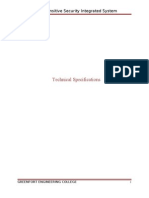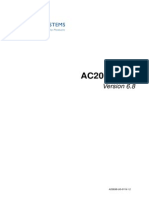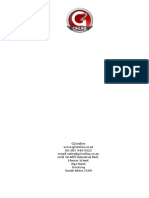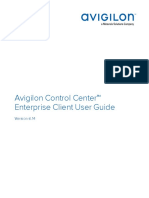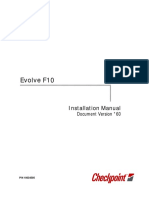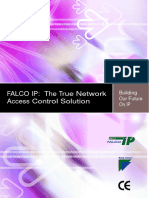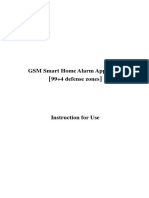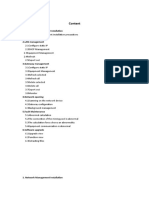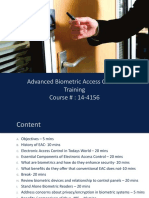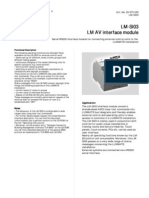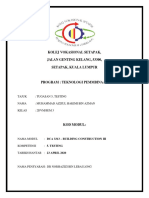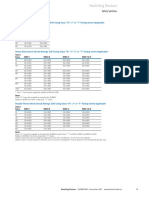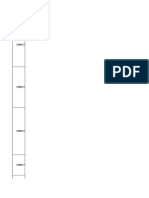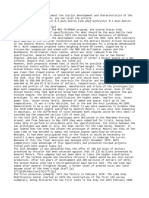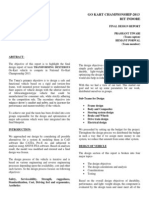0% found this document useful (0 votes)
441 views14 pagesEAS AM Software Users Manual
When the red and black lines are completely overlapped, it means that
the phase synchronization is successful. At this time, the interference between
devices is minimized.
Signal value: The larger the value, the stronger the signal strength.
Noise value: The larger the value, the stronger the noise intensity.
4. Record
The record function is used to view the alarm records of each channel. It can
display up to 1000 records. The records include: alarm time, channel number, signal
value, noise value, etc.
Uploaded by
KHAIRIL ASNURCopyright
© © All Rights Reserved
We take content rights seriously. If you suspect this is your content, claim it here.
Available Formats
Download as DOCX, PDF, TXT or read online on Scribd
0% found this document useful (0 votes)
441 views14 pagesEAS AM Software Users Manual
When the red and black lines are completely overlapped, it means that
the phase synchronization is successful. At this time, the interference between
devices is minimized.
Signal value: The larger the value, the stronger the signal strength.
Noise value: The larger the value, the stronger the noise intensity.
4. Record
The record function is used to view the alarm records of each channel. It can
display up to 1000 records. The records include: alarm time, channel number, signal
value, noise value, etc.
Uploaded by
KHAIRIL ASNURCopyright
© © All Rights Reserved
We take content rights seriously. If you suspect this is your content, claim it here.
Available Formats
Download as DOCX, PDF, TXT or read online on Scribd
/ 14