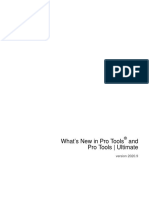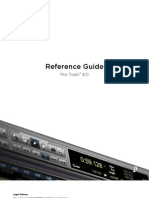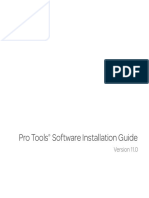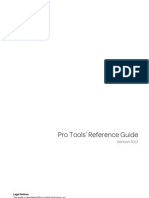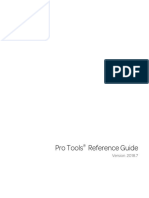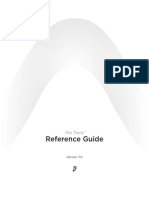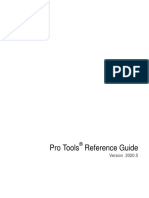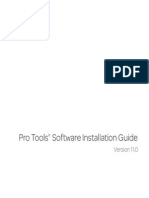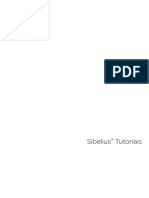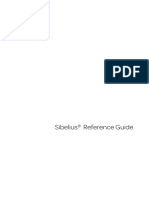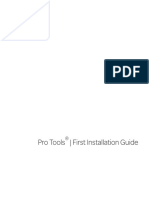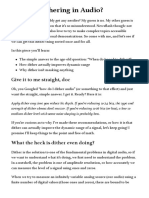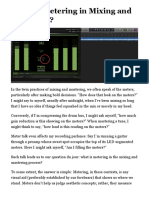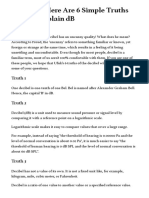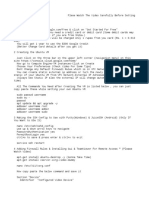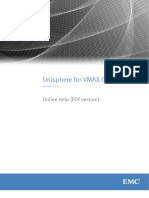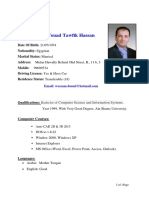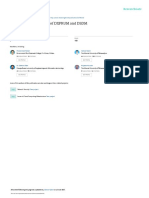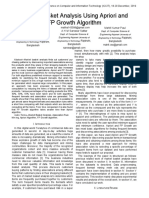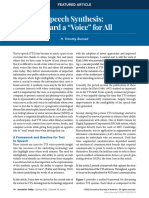0% found this document useful (0 votes)
130 views18 pagesWhats New in Pro Tools First 12 8 2 100023
Uploaded by
CHakornCopyright
© © All Rights Reserved
We take content rights seriously. If you suspect this is your content, claim it here.
Available Formats
Download as PDF, TXT or read online on Scribd
0% found this document useful (0 votes)
130 views18 pagesWhats New in Pro Tools First 12 8 2 100023
Uploaded by
CHakornCopyright
© © All Rights Reserved
We take content rights seriously. If you suspect this is your content, claim it here.
Available Formats
Download as PDF, TXT or read online on Scribd
/ 18