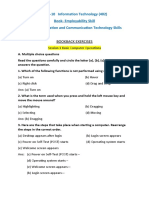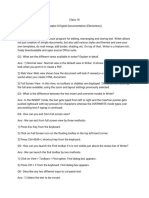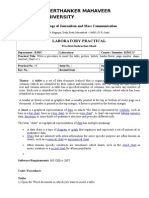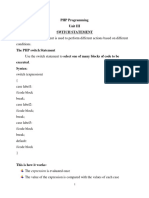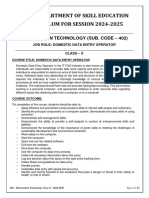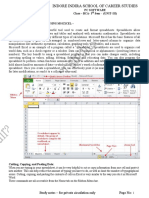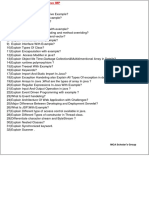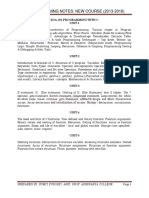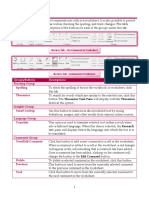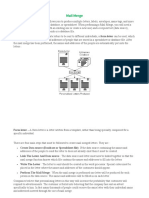0% found this document useful (0 votes)
508 views1 pageMail Merge Notes
Mail merge allows users to send personalized letters or documents to multiple recipients from a single template. It connects a template form to a data source containing recipient information like name, address, and other fields. The mail merge process involves selecting a document type, recipients from an address list, inserting merge fields into the template, previewing the merged documents, and completing the merge to generate individualized letters.
Uploaded by
Clancy DiasCopyright
© © All Rights Reserved
We take content rights seriously. If you suspect this is your content, claim it here.
Available Formats
Download as DOCX, PDF, TXT or read online on Scribd
0% found this document useful (0 votes)
508 views1 pageMail Merge Notes
Mail merge allows users to send personalized letters or documents to multiple recipients from a single template. It connects a template form to a data source containing recipient information like name, address, and other fields. The mail merge process involves selecting a document type, recipients from an address list, inserting merge fields into the template, previewing the merged documents, and completing the merge to generate individualized letters.
Uploaded by
Clancy DiasCopyright
© © All Rights Reserved
We take content rights seriously. If you suspect this is your content, claim it here.
Available Formats
Download as DOCX, PDF, TXT or read online on Scribd
/ 1