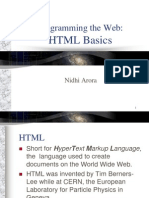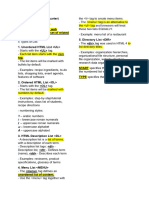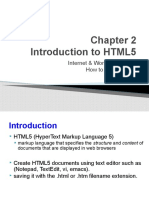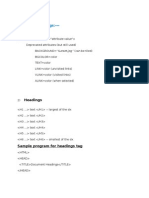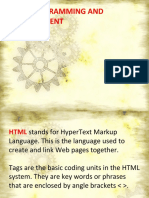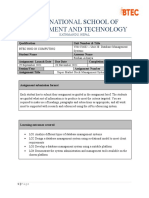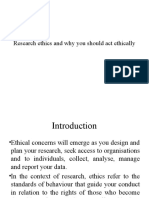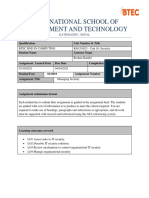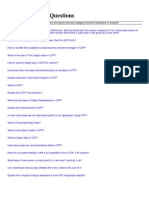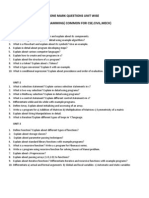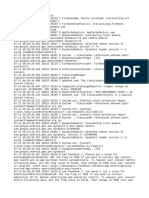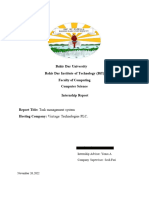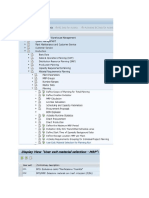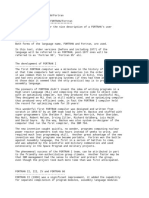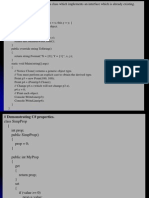0% found this document useful (0 votes)
47 views44 pagesHTML
The document provides an overview of various topics related to web development, including HTML, CSS, JavaScript, jQuery, and Bootstrap. It discusses common elements used to structure and style web pages, such as text formatting tags, images, links, tables, and forms. It also covers CSS topics like colors and fonts. The document is intended as an introduction or primer to basic web development concepts.
Uploaded by
Manzu PokharelCopyright
© © All Rights Reserved
We take content rights seriously. If you suspect this is your content, claim it here.
Available Formats
Download as PDF, TXT or read online on Scribd
0% found this document useful (0 votes)
47 views44 pagesHTML
The document provides an overview of various topics related to web development, including HTML, CSS, JavaScript, jQuery, and Bootstrap. It discusses common elements used to structure and style web pages, such as text formatting tags, images, links, tables, and forms. It also covers CSS topics like colors and fonts. The document is intended as an introduction or primer to basic web development concepts.
Uploaded by
Manzu PokharelCopyright
© © All Rights Reserved
We take content rights seriously. If you suspect this is your content, claim it here.
Available Formats
Download as PDF, TXT or read online on Scribd
/ 44