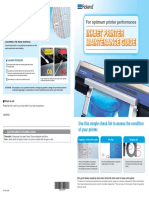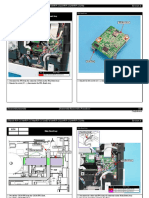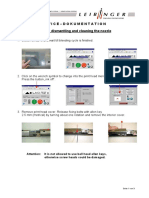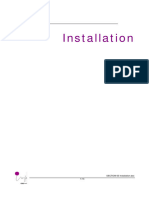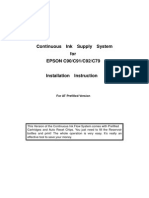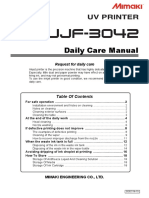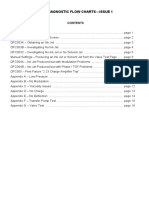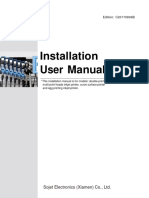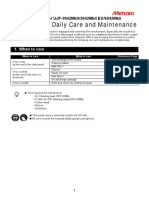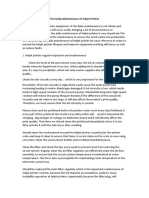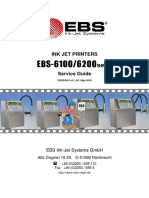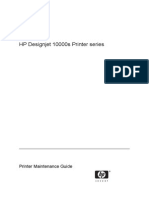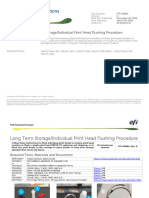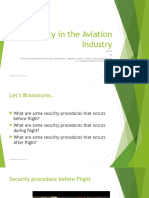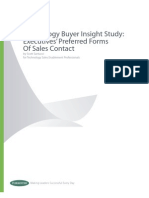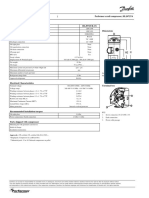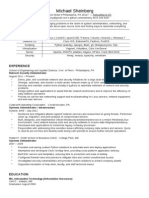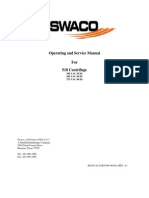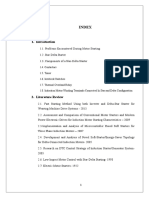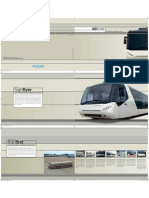0% found this document useful (0 votes)
209 views6 pagesInk Jet Alignment Guide
This document provides instructions for checking and adjusting the alignment of an ink jet print head. It contains two warnings: (1) the chemicals involved pose risks of eye and skin damage so protective equipment should be worn, and (2) misaligned ink builds up electrostatic charge posing a fire risk, so use a wash station or earth-connected beaker. The procedure involves removing the print head holster, checking the ink jet position, and if needed, loosening adjustment screws to shift the ink jet left/right and forward/backward using alignment cams until centered correctly in the gutter.
Uploaded by
Jaime FernandezCopyright
© © All Rights Reserved
We take content rights seriously. If you suspect this is your content, claim it here.
Available Formats
Download as PDF, TXT or read online on Scribd
0% found this document useful (0 votes)
209 views6 pagesInk Jet Alignment Guide
This document provides instructions for checking and adjusting the alignment of an ink jet print head. It contains two warnings: (1) the chemicals involved pose risks of eye and skin damage so protective equipment should be worn, and (2) misaligned ink builds up electrostatic charge posing a fire risk, so use a wash station or earth-connected beaker. The procedure involves removing the print head holster, checking the ink jet position, and if needed, loosening adjustment screws to shift the ink jet left/right and forward/backward using alignment cams until centered correctly in the gutter.
Uploaded by
Jaime FernandezCopyright
© © All Rights Reserved
We take content rights seriously. If you suspect this is your content, claim it here.
Available Formats
Download as PDF, TXT or read online on Scribd
/ 6