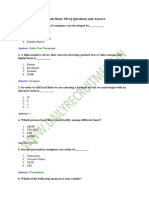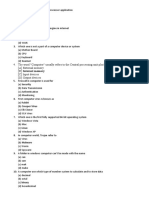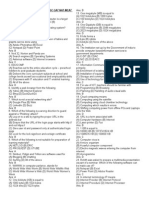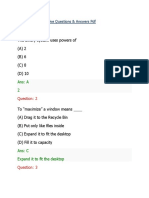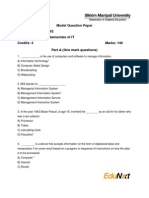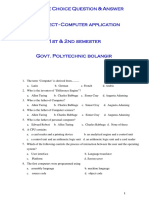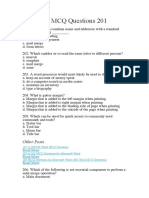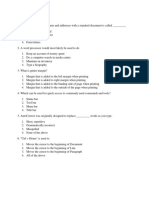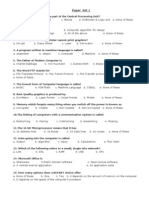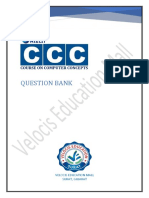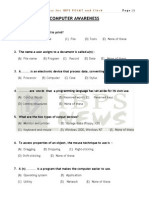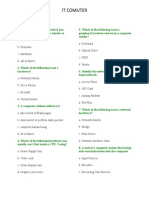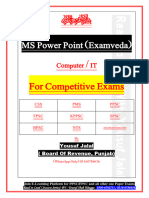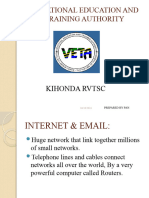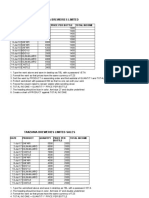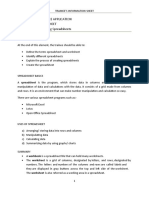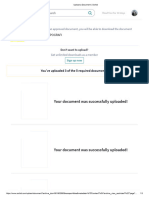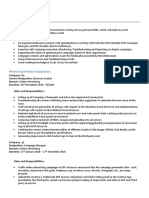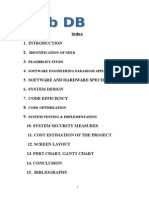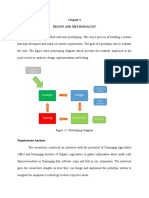0% found this document useful (1 vote)
4K views9 pagesInternet Basics for Beginners
The document discusses the Internet and its applications. It defines the Internet as a global network connecting computers worldwide. It notes that information is not stored on the Internet itself, but rather on individual computers connected to it. It then outlines several common applications of the Internet, including email, social networking, online shopping, and more. It also discusses advantages and disadvantages of Internet use.
Uploaded by
higombeye gwalemaCopyright
© © All Rights Reserved
We take content rights seriously. If you suspect this is your content, claim it here.
Available Formats
Download as DOC, PDF, TXT or read online on Scribd
0% found this document useful (1 vote)
4K views9 pagesInternet Basics for Beginners
The document discusses the Internet and its applications. It defines the Internet as a global network connecting computers worldwide. It notes that information is not stored on the Internet itself, but rather on individual computers connected to it. It then outlines several common applications of the Internet, including email, social networking, online shopping, and more. It also discusses advantages and disadvantages of Internet use.
Uploaded by
higombeye gwalemaCopyright
© © All Rights Reserved
We take content rights seriously. If you suspect this is your content, claim it here.
Available Formats
Download as DOC, PDF, TXT or read online on Scribd
/ 9