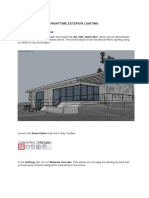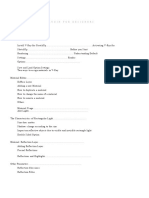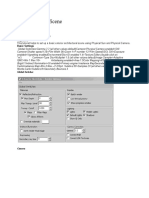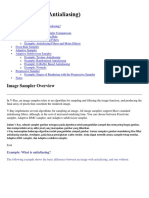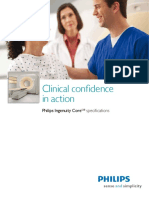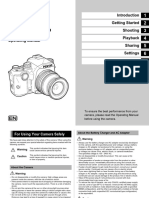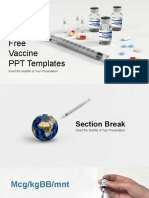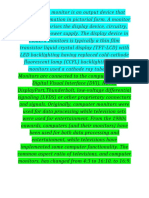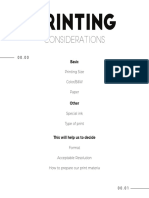0% found this document useful (0 votes)
207 views36 pagesCgtuts Tutorial
This document provides a tutorial on lighting and rendering an outdoor scene with V-Ray in 3DS Max. It discusses setting up gamma-correct settings, assigning V-Ray as the renderer, changing the antialiasing filter to Catmull-Rom, creating a V-Ray Physical Camera, adding a Daylight system with a VraySun light, adjusting camera settings based on the Sunny 16 rule, enabling the GI Environment to add indirect illumination, and lowering the irradiance map quality for test renders. The goal is to introduce the basic V-Ray workflow to produce a realistically lit final render.
Uploaded by
vgskumarchennaiCopyright
© Attribution Non-Commercial (BY-NC)
We take content rights seriously. If you suspect this is your content, claim it here.
Available Formats
Download as DOCX, PDF, TXT or read online on Scribd
0% found this document useful (0 votes)
207 views36 pagesCgtuts Tutorial
This document provides a tutorial on lighting and rendering an outdoor scene with V-Ray in 3DS Max. It discusses setting up gamma-correct settings, assigning V-Ray as the renderer, changing the antialiasing filter to Catmull-Rom, creating a V-Ray Physical Camera, adding a Daylight system with a VraySun light, adjusting camera settings based on the Sunny 16 rule, enabling the GI Environment to add indirect illumination, and lowering the irradiance map quality for test renders. The goal is to introduce the basic V-Ray workflow to produce a realistically lit final render.
Uploaded by
vgskumarchennaiCopyright
© Attribution Non-Commercial (BY-NC)
We take content rights seriously. If you suspect this is your content, claim it here.
Available Formats
Download as DOCX, PDF, TXT or read online on Scribd
/ 36