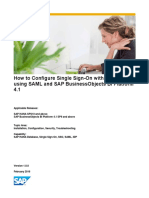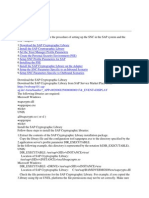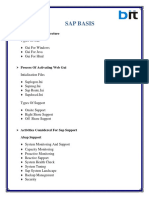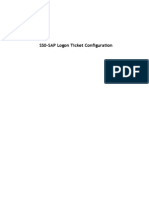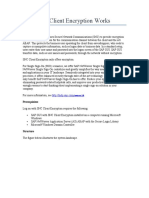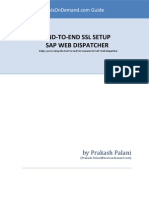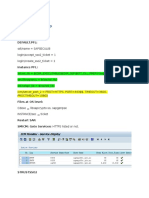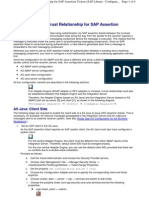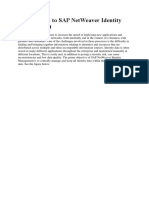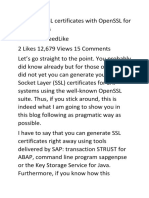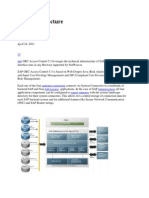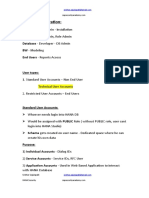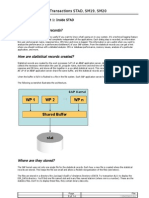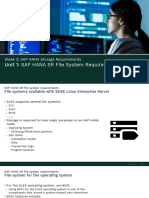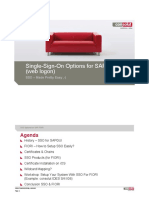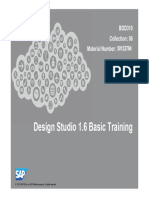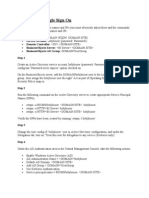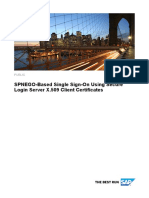0% found this document useful (0 votes)
2K views3 pagesSAP Single Sign On Using Kerberos
To configure SAP Single Sign-on using Kerberos authentication from Microsoft:
1. Prepare the SAP server by adding it to the Active Directory domain, copying Kerberos files, configuring the service principal name, enabling delegation, and setting SNC parameters.
2. Enable users by editing their profiles in transaction SU01 to include the service principal name.
3. Configure the SAP front-end by installing SAPSSO.MSI on users' computers and modifying the SNC security setting in GUI connections to the server.
Uploaded by
riveral64Copyright
© Attribution Non-Commercial (BY-NC)
We take content rights seriously. If you suspect this is your content, claim it here.
Available Formats
Download as DOCX, PDF, TXT or read online on Scribd
0% found this document useful (0 votes)
2K views3 pagesSAP Single Sign On Using Kerberos
To configure SAP Single Sign-on using Kerberos authentication from Microsoft:
1. Prepare the SAP server by adding it to the Active Directory domain, copying Kerberos files, configuring the service principal name, enabling delegation, and setting SNC parameters.
2. Enable users by editing their profiles in transaction SU01 to include the service principal name.
3. Configure the SAP front-end by installing SAPSSO.MSI on users' computers and modifying the SNC security setting in GUI connections to the server.
Uploaded by
riveral64Copyright
© Attribution Non-Commercial (BY-NC)
We take content rights seriously. If you suspect this is your content, claim it here.
Available Formats
Download as DOCX, PDF, TXT or read online on Scribd
/ 3