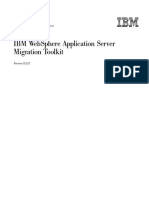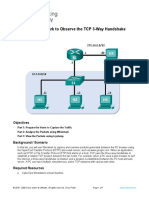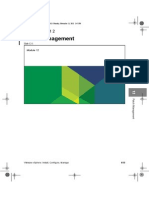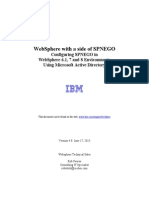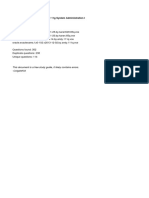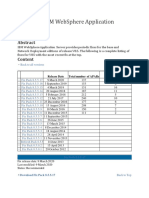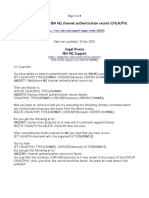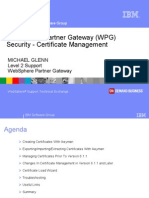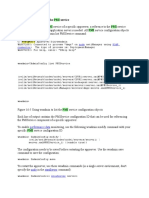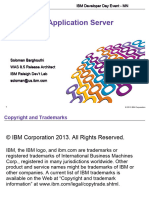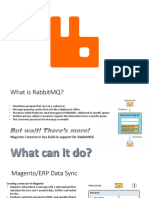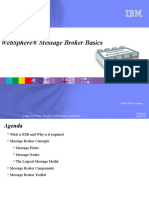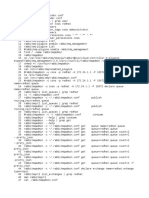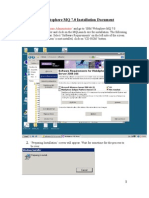0% found this document useful (0 votes)
279 views8 pagesInstalling IBM MQ
To install IBM MQ, first check hardware and software requirements including available disk space, processor speed, hardware type, and compatibility with the operating system. Download the MQ software, run the setup file, and go through the installation wizard. The wizard checks prerequisites, allows customizing installation paths and features, and installs MQ. After installation completes, verify MQ is successfully installed by checking the version.
Uploaded by
Vasudeva GudipatiCopyright
© © All Rights Reserved
We take content rights seriously. If you suspect this is your content, claim it here.
Available Formats
Download as DOCX, PDF, TXT or read online on Scribd
0% found this document useful (0 votes)
279 views8 pagesInstalling IBM MQ
To install IBM MQ, first check hardware and software requirements including available disk space, processor speed, hardware type, and compatibility with the operating system. Download the MQ software, run the setup file, and go through the installation wizard. The wizard checks prerequisites, allows customizing installation paths and features, and installs MQ. After installation completes, verify MQ is successfully installed by checking the version.
Uploaded by
Vasudeva GudipatiCopyright
© © All Rights Reserved
We take content rights seriously. If you suspect this is your content, claim it here.
Available Formats
Download as DOCX, PDF, TXT or read online on Scribd
/ 8